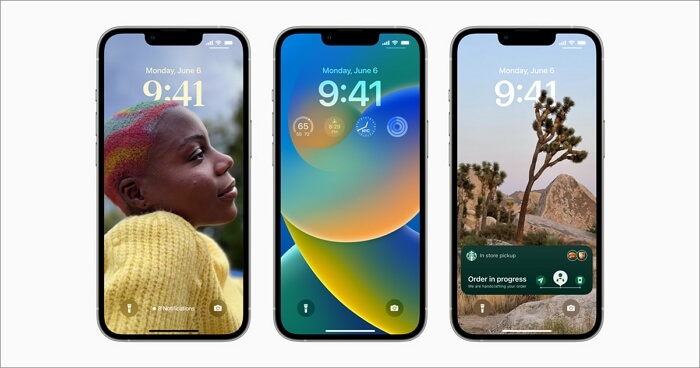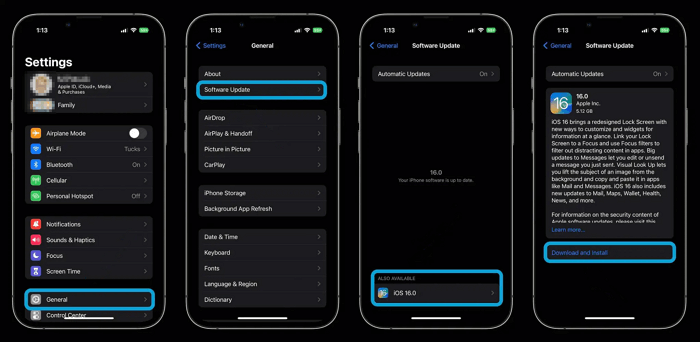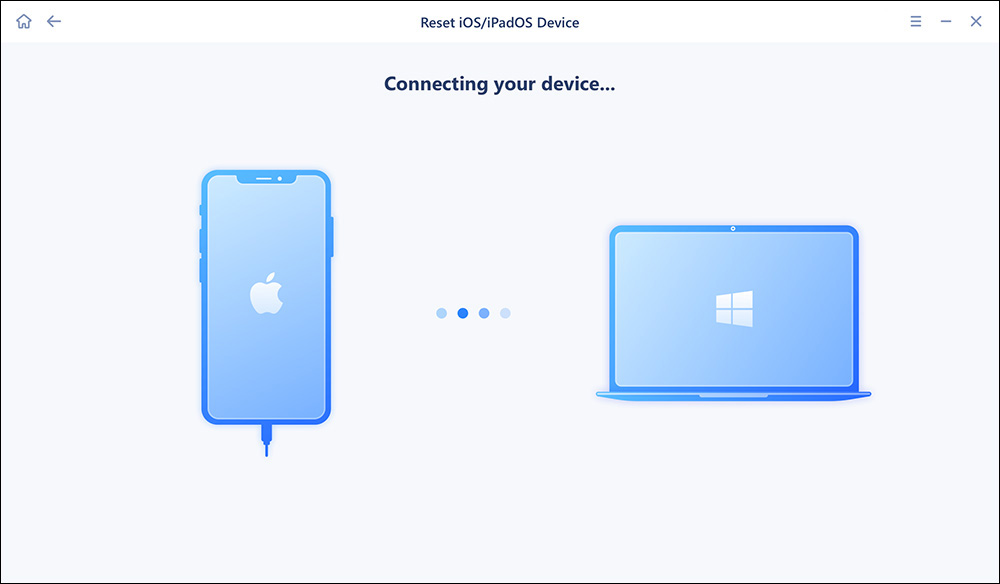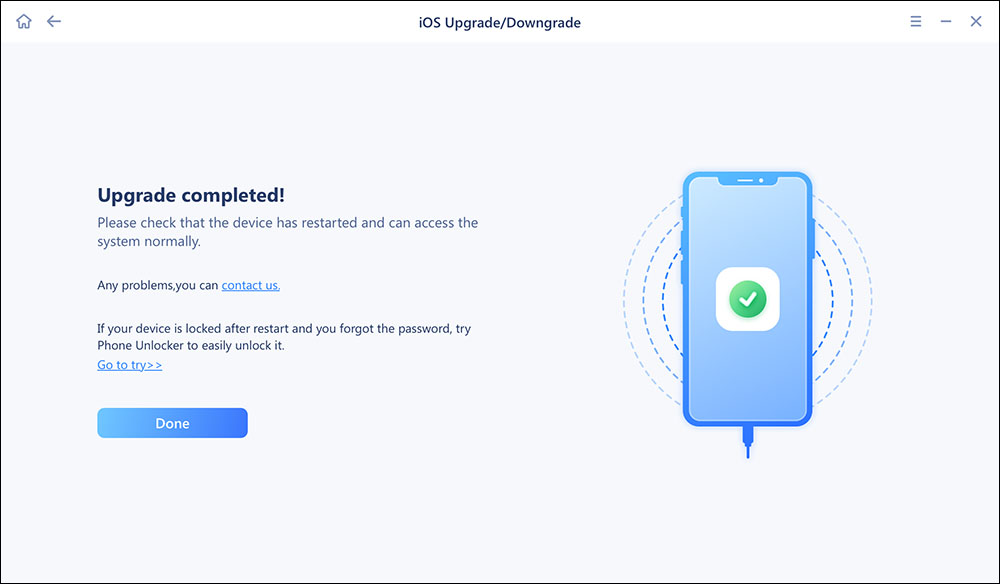Apple announced iOS 16 on June 6, 2022. With iOS 16, iPhone models with A9 and A10 Fusion chips (such as iPhone 6S/6S Plus, the 1st gen iPhone SE and iPhone 7/7 Plus) are no longer supported. This release includes more features and improvements. For more information about iOS 16, you can find more iOS 16 hidden features.
Part 1. Overview of iOS 16
Compared with the previous versions, iOS 16 features a customized lock screen and intelligent technology and improves Focus Mode and email search mode.
Pros of iOS 16:
- The lock screen is customizable now.
- You can edit and cancel the texts you just sent in the Messages app.
- Focus Mode uses Focus filters to filter out distracting content in apps.
- You can use Visual Look Up to lift the subject of an image from the background and copy and paste it to other apps.
- New updates to Mail, Maps, Wallet, Health, News, and more.
![iOS 16]()
Part 2. How Long Does It Take to Update iOS 16
Actually, there is no exact time for the iOS 16 update. It depends on various factors, basically including five parts, namely data sync, device backup, iOS 16 download, iOS 16 installation, and iPhone setup. Now let's explore the factors that impact the time to update iOS 16!
| Operation |
Time |
| Data Sync (optional) |
> 1 min |
| Device Backup (optional) |
> 5 mins |
| iOS 16 Installation |
8~20 mins |
| iPhone Setup |
< 5 mins |
| Total |
20 mins~1 h |
Let's look at the first part now!
1. Data sync and device backup (> 5 mins)
Before updating your iPhone to iOS 16, backing up your important data and files is vitally important. If you do not back up your important original information, it may be lost during the update. In addition to Apple's exclusive services - iCloud and iTunes, you can also back up and transfer your data with a third-party tool. Here, we recommend EaseUS MobiMover Pro to sync and back up your data more quickly.
2. iOS 16 Download (5~20 mins)
After the device backup, you can confidently download iOS 16 by following the steps below:
Step 1. Tap Settings > General > Software Update.
Step 2. If there is more than one update option available, choose the version that you want to install.
Step 3. Then tap Download and Install > Install Now to update the new iOS 16 on your iPhone.
![Steps on how to install ios 16 on iPhone]()
Note: Make sure there is enough storage space for the iOS 16 update.
3. iOS 16 Installation (10~20 mins)
Once your device has downloaded iOS 16 from Apple's server and you tap Install Now, the process of installing will begin automatically. Traditionally, the newer the device, the shorter the installation time. Just wait a few minutes and you can use the updated operating system.
4. iPhone Setup (< 5 mins)
When you're done with the download and installation of iOS 16, your iPhone needs to be set first before use. Specifically, you may need to log into your iCloud account, sign into your device's various apps and services, and set up Apple Pay. In order to ensure that everything is transferred correctly, you might also want to take some time to review your pictures, music, and other vital data.
Part 3. Why Does It Take So Long to Update iOS 16
After learning how long it would take to update iOS 16, we proceed to explore why it takes forever to update iOS 16. As long as we know the reasons, then we can reduce the update time.
There are several possible reasons for the slow update:
1️⃣Too much data to back up, or the transfer tool is not so good.
- For quick device backup, use iCloud, iTunes, or EaseUS MobiMover to transfer your data. For more information about quick device backup, refer to "How to Speed up iPhone Backup".
2️⃣ Not enough storage space on your iPhone to download iOS 16.
3️⃣ The Internet is terrible, or the signal is unstable in case of download.
4️⃣ An old iPhone model would slow down the installation speed.
5️⃣ Unexpected system issues.
Part 4. How to Update iOS 16 More Quickly
For the possible issues that cause too long time to update iOS 16 mentioned above, we will discuss other solutions to shorten the update time comprehensively. If you want to update iOS 16 more quickly and smoothly, we highly recommend you use a professional iOS update tool -- EaseUS MobiXpert to help you finish this. It works well on iOS upgrades & downgrades and also helps fix all iOS system issues, like iPhone stuck in recovery mode, iPhone black screen, iOS update stuck, and more.
Here are some key features of EaseUS MobiXpert:
- Update to the latest iOS system
- Downgrade the iOS system to the previous version without jailbreak
- Fix all iOS/iPadOS system issues without data loss
- Fix iTunes backup or restore errors easily
- Reset iPhone/iPad/iPod touch without passwords.
Here are the steps to upgrade the iOS system with MobiXpert.
Step 1. Open EaseUS MobiXpert on your computer. Select "System Repair."
![MobiXpert hompage]()
Step 2. Then select "iOS Upgrade/Downgrade."
![the home page of System Repair]()
Step 3. Select "iOS/iPadOS Upgrade" option.
![select iOS/iPadOS Upgrade]()
Step 4. Then you will be prompted to connect your iPhone to the computer via a USB cable.
![connect your device]()
Step 5. Confirm your device model and then click "Next" to download the firmware for an upgrade.
![download the firmware]()
Step 6. Once the firmware is verified, click "Upgrade Now" to start.
![click Upgrade Now]()
Step 7. Wait for the process to complete. Then click "Done" to close it.
![the process is completed]()
Conclusion
In this article, we have fully covered issues related to the iOS 16 update, such as how long it take to update iOS 16, why it takes so long, and its solutions.
We hope you can update to iOS 16 successfully with the help of this article and enjoy your iPhone with the new iOS 16 features.
If you find this post useful, you can share it with your friends or contact us if you need help.
FAQs on How Long Does It Take to Update iOS 16
If you have any other problems with the iOS 16 update that is not involved in this article, review the frequently asked questions below.
1. How many GB is iOS 16?
It is around 5.02GB in size.
2. What Device will iOS 16 run on?
The iOS 16 is compatible with all iPhone 8 and newer models (2017 and later)
3. How do I uninstall an iOS update?
- Go to Settings.
- Tap General > iPhone Storage.
- Delete the Update from the list of apps.
4. Is it worth updating to iOS 16?
With its customized screen lock, Focus Mode to filter out distracting content in apps, and big updates to Messages..., most users will access a better experience if they grab the latest version.
NEW
HOT