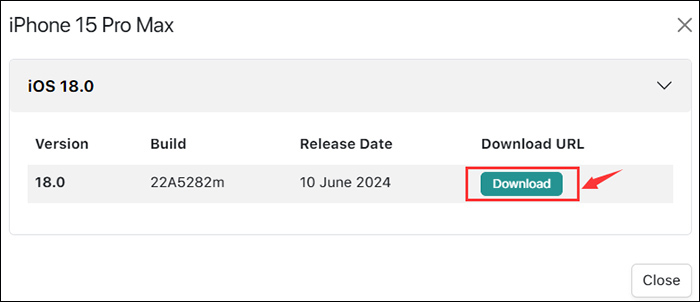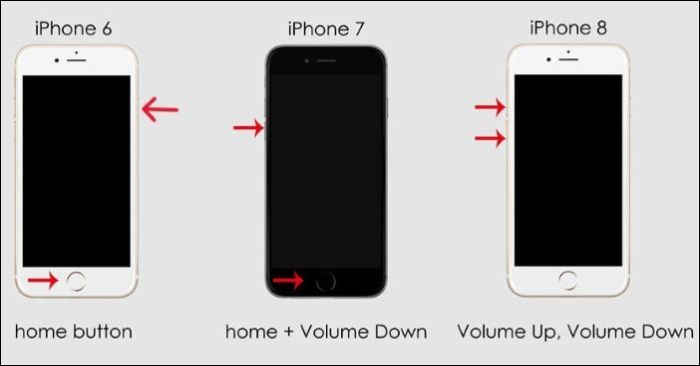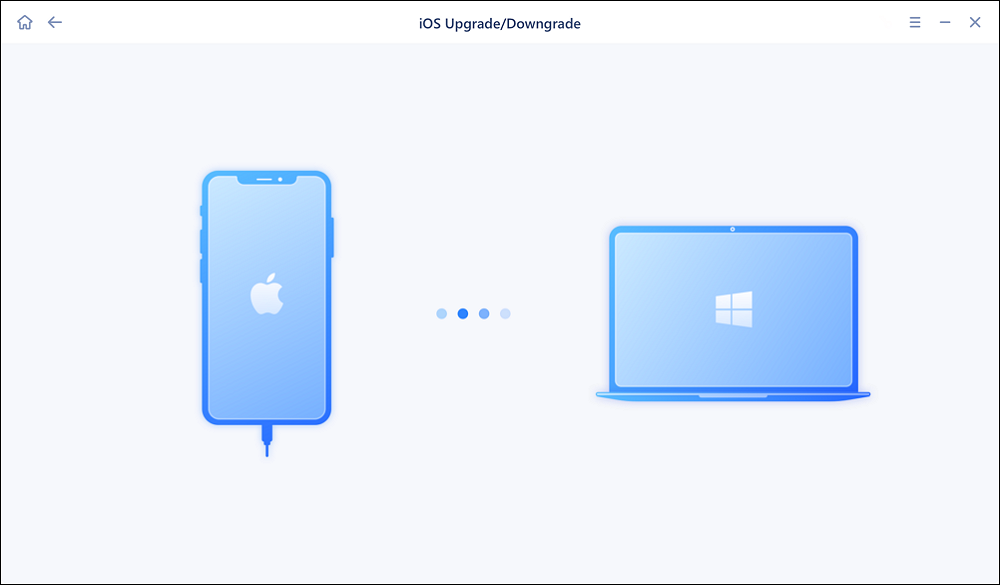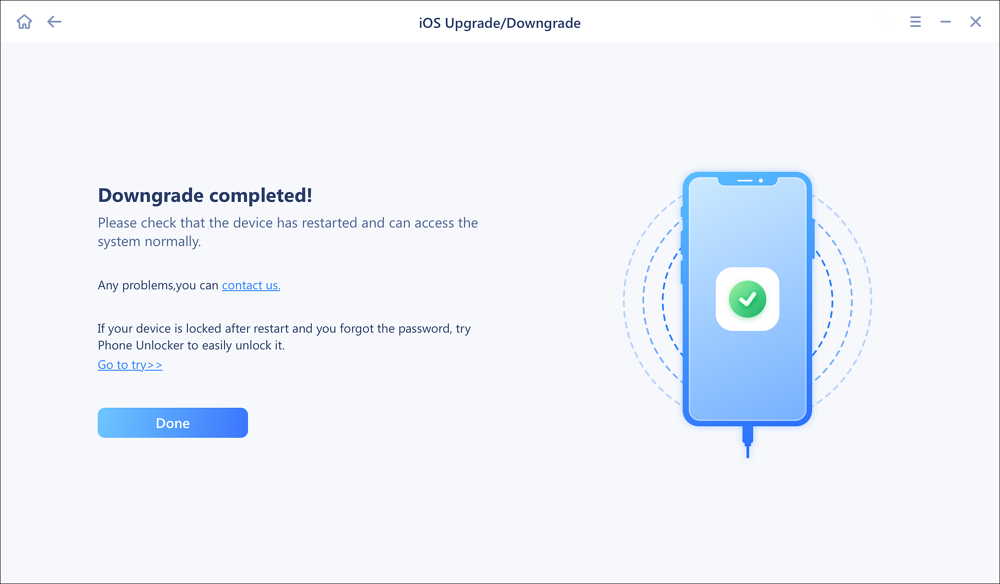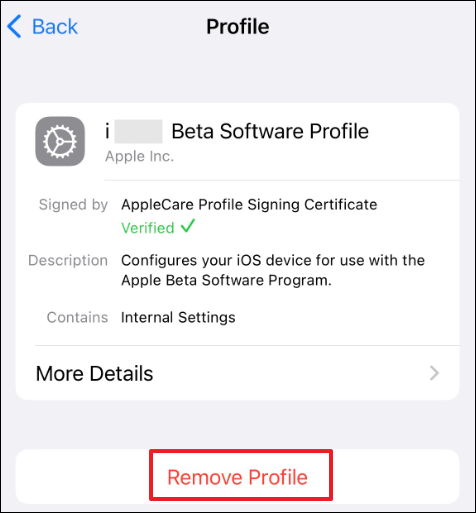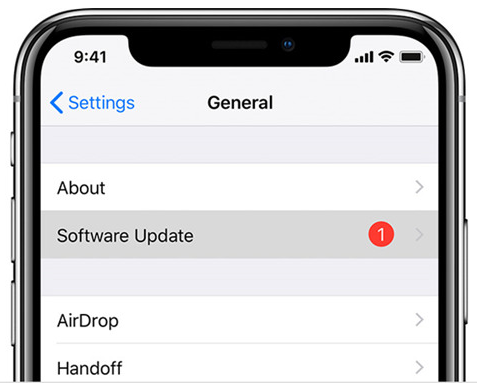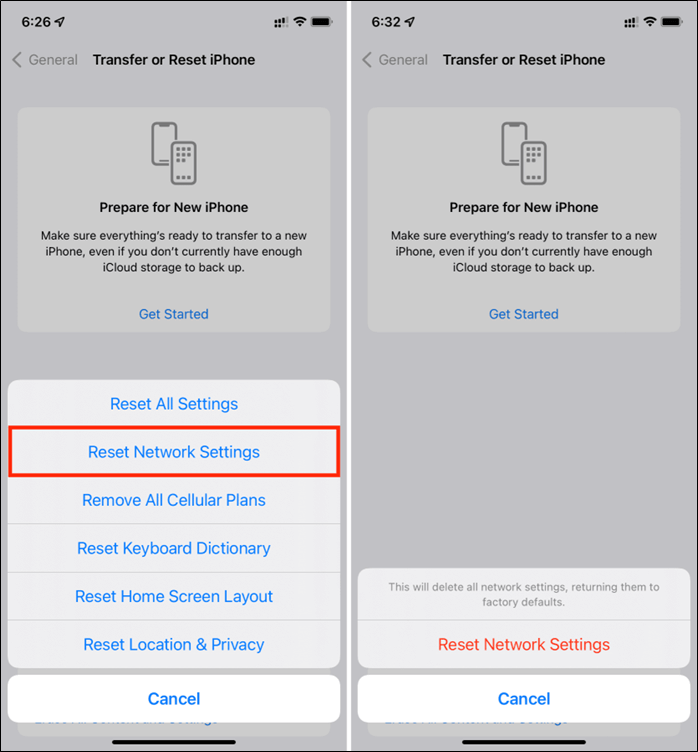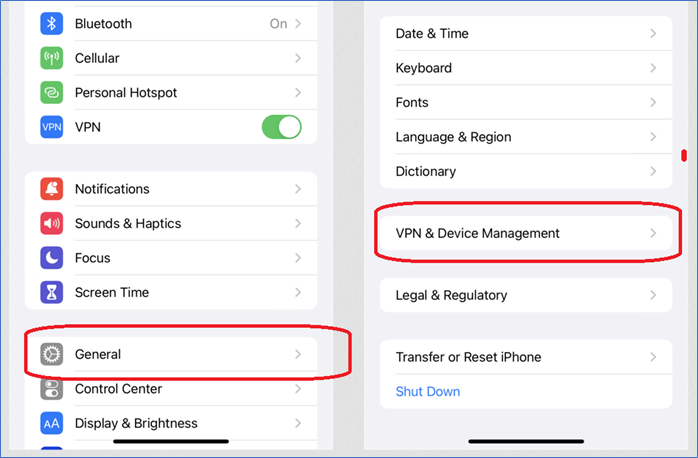✅ Quick Answer: How to Downgrade from iOS 26 to iOS 18/18.5
You can downgrade from iOS 26 to iOS 18 or 18.5 only if Apple is still signing the older version for your device. The most reliable method is to use Finder (Mac) or iTunes (Windows) with an IPSW file. Here's a quick summary:
- Check signing status at ipsw.me
- Download iOS 18.5 IPSW for your device
- Put your iPhone in recovery mode
- Restore via iTunes/Finder using the IPSW file
- Set up your iPhone or restore from a compatible backup
⚠️ Downgrading will erase your data unless you have a backup made on iOS 18/18.5. If you've already installed iOS 26, you can't downgrade without a computer.
Can You Downgrade from iOS 26 to iOS 18 or 18.5?
Apple officially unveiled iOS 26 Beta at WWDC 2025, and thousands of eager users have already installed it to test out its latest features. However, many users are now reporting severe battery drain, system lag, app crashes, and even storage issues after upgrading. If you're one of them, you're probably wondering: Can I go back to iOS 18 or 18.5 from iOS 26?
The short answer is YES. You can downgrade from iOS 26 to iOS 18, 18.5 or even lower—but only if Apple is still signing the older firmware. Downgrading is not officially supported by Apple and may result in data loss if you don't have a compatible backup.
In this guide, we'll walk you through all the safe and working methods—including options without iTunes or without a computer—to help you get back to a more stable iOS experience.
| Method |
Requires Computer |
Erases Data |
Firmware Needed |
Suitable For |
| 1. Finder/iTunes + IPSW |
✅ Yes |
✅ Yes |
✅ Yes |
Most users who've installed iOS 26 |
| 2. EaseUS MobiXperts |
✅ Yes |
✅ Yes |
✅ Yes |
Users who want an easier interface and simple clicks |
| 3. Remove Beta Profile |
❌ No |
❌ No |
✅ Yes |
Users who haven't installed iOS 26 yet |
4 Things to Know Before Downgrading iOS 26
Before you downgrade from iOS 26 to iOS 18 or 18.5, keep the following in mind:
- 🛬1. You Might Lose Data – Most downgrade methods erase your device. Unless you have a backup made on iOS 18/18.5, your data (apps, photos, messages) may be unrecoverable.
- 🛬2. Backup iPhone First– Create a full backup via iCloud or iTunes/Finder before you begin. This is the best way to avoid permanent data loss.
- 🛬3. Check Firmware Signing Status – Apple only allows downgrades to versions it’s still signing. Use ipsw.me to confirm whether iOS 18 or 18.5 is still available for your device.
- 🛬4. Expect Some Risk – Downgrading isn't officially supported by Apple. You may face issues like stuck recovery mode, failed installs, or app incompatibilities.
Method 1: Downgrade from iOS 26 Using Finder/iTunes (Recommended)
This is the most reliable way to downgrade your iPhone from iOS 26 to iOS 18 or 18.5—as long as Apple is still signing the version you want to return to. You'll need a computer, a Lightning-to-USB cable, and the correct IPSW file for your device.
Step 1. Visit ipsw.me, select your iPhone model, and download the latest signed version—preferably iOS 18.5 if it's still available. Make sure to save the file somewhere easy to find, like your desktop.
![download ios 18 ipsw file]()
Step 2. Use a Lightning-to-USB cable to connect your iPhone to your Mac or Windows PC. Open Finder (on macOS Catalina or later) or iTunes (on Windows or older versions of macOS).
Step 3. Put Your iPhone into Recovery Mode.
-
Quickly press and release the Volume Up button
-
Quickly press and release the Volume Down button
-
Press and hold the Side button until you see the recovery mode screen
![put iPhone into recovery mode]()
Step 4. In Finder or iTunes, locate your connected device. Hold the Option key (Mac) or Shift key (Windows) and click "Restore iPhone". A file browser will open — select the iOS 18/18.5 IPSW file you downloaded in Step 1.
![restore iphone with itunes]()
Step 5. Finder or iTunes will now verify the file and install it on your device. The process takes a few minutes. Once it’s done, your iPhone will reboot into iOS 18 or 18.5. You can choose to set it up as new or restore from a compatible backup.
- Important Notes:
- 🔹This method will erase all your data unless you restore from a backup made on iOS 18/18.5
- 🔹Make sure your internet connection is stable to avoid verification errors
- 🔹If you encounter errors (like 4013, 3194, or 14), try switching to DFU mode and using a different cable
Method 2: How to Downgrade from iOS 26 Without iTunes or Finder
If you don't want to deal with IPSW files, recovery mode, or iTunes/Finder errors, using EaseUS MobiXperts is one of the easiest and most user-friendly downgrade options. With this iOS upgrade/downgrade tool, all you need to do is connect your iPhone to a computer (Windows and Mac are both ok), confirm your iPhone model and the iOS version that you want to downgrade, then click "Downgrade now" and it will take a few minutes to complete the mission.
Why Choose EaseUS MobiXperts to downgrade iOS 26 without iTunes:
- No Finder or iTunes needed
- No manual DFU mode or IPSW files
- Easier for non-technical users
- Option to keep your data intact
Here's how to downgrade iOS 26 beta to iOS 18 or iOS 18.5:
Step 1. Launch EaseUS MobiXpert on your computer. And select "System Repair" from the homepage.
![MobiXpert hompage]()
Step 2. Tap "iOS Upgrade/Downgrade" from the new interface.
![iOS Upgrade/Downgrade]()
Step 3. And then select the "iOS/iPadOS Downgrade" option.
![select iOS/iPadOS Downgrade]()
Step 4. Then you will be guided to connect your iPhone to the computer via a USB cable.
![Connect iPhone to computer]()
Step 5. Confirm your device model and then click "Next" to download the firmware for a downgrade.
![Download firmware]()
Step 6. When the firmware is verified, click "Upgrade Now" to start.
![Verify firmware]()
Step 7. Wait for the downgrade process to complete and click "Done" to close it. Then your iPhone will be downgraded.
![Downgrade completed]()
EaseUS MobiXperts is ideal for users who want a smoother, faster downgrade experience without dealing with Apple’s manual tools.
Method 3: Downgrade iOS 26 Beta to iOS 18 Without Computer (Not Always Available)
Some users want to downgrade from iOS 26 without using a computer, hoping to reverse the update directly on their iPhones. However, this method is very limited. It does not apply if you've already installed the iOS 26 Beta. It only works under the following specific conditions:
✅ You have installed the iOS 26 Beta profile, but have not yet installed the iOS 26 system update
✅ Your iPhone is still running iOS 18.5 or earlier
✅ Apple is still signing iOS 18.5 for your device model
✅ You want to remove future iOS 26 beta updates and stay on the stable version
Here's how to downgrade from iOS 26 without computer via Settings:
(If you've already updated to iOS 26 and are actively running it, this method will not work. In that case, you'll need to skip to Method 1 or Method 2.)
Step 1. Go to Settings > General > VPN & Device Management. Tap on iOS 26 Beta Software Profile, then tap Remove Profile to delete the iOS 26 Beta profile.
![remove iOS 26 beta profile from Settings]()
Step 2. Restart your iPhone.
Step 3. Go to Settings > General > Software Update. If iOS 18.5 is still available, tap Download and Install.
![go to software update to download iOS 18]()
Step 4. (Optional) If iOS 18.5 doesn't show up, go to Settings > General > Transfer or Reset iPhone > Reset > Reset Network Settings, then check for updates again.
![reset network setting from iPhone]()
This option is more of a preventive workaround than a real downgrade solution—it's helpful if you've changed your mind before installing the beta, but it won't revert your iPhone once the update is complete.
Bonus: How to Uninstall iOS 26 Beta Profile (If You Haven't Installed Yet)
If you've enrolled in the iOS 26 Beta Program but haven't installed the update yet, you can simply remove the beta profile to avoid receiving future iOS 26 beta updates. This won't downgrade your iPhone, but it will keep your device on the current stable version and prevent further beta notifications.
This is the safest option if you're having second thoughts about upgrading.
Step 1. Go to Settings > General > VPN & Device Management.
![go to vpn & device management]()
Step 2. Tap on iOS 26 Beta Software Profile.
Step 3. Tap Remove Profile, then enter your passcode if prompted.
![remove iOS 26 beta profile from Settings]()
Step 4. Restart your iPhone to apply the changes.
After you remove the beta profile, your iPhone will no longer receive iOS 26 beta updates. When the next public iOS version (like iOS 26.0 official) is released, you can update as normal via Settings > Software Update.
Final Thoughts
Downgrading from iOS 26 to iOS 18 or 18.5 is possible—but only under the right conditions. If Apple is still signing the older firmware, you can use Finder or iTunes for a manual restore, or simplify the process with a tool like EaseUS MobiXperts, which may preserve your data. For users who haven't installed the beta yet, simply removing the beta profile can help avoid problems before they start.
Just remember: always back up your device before downgrading, and act quickly—Apple can stop signing older iOS versions at any time.
How to Downgrade from iOS 26 FAQ
1. Can I downgrade from iOS 26 without losing data?
In most cases, no. Downgrading from iOS 26 to an earlier version like iOS 18 or 18.5 will erase all data on your device. You can only restore data if you have a backup made on the target iOS version (e.g., iOS 18.5). Without such a backup, you will not be able to keep your apps, settings, or personal files.
2. Is it possible to downgrade from iOS 26 without a computer?
Only if you haven't installed the beta yet. You can remove the iOS 26 Beta profile to stop receiving updates. If you've already installed iOS 26, a computer is required to downgrade.
3. Can I downgrade to iOS 18.5 instead of iOS 18, or any iOS versions that I want?
You can only downgrade to iOS versions that Apple is still actively signing. At the time of writing, iOS 18.5 is the latest stable version still being signed, so it's a better choice than iOS 18.
However, you cannot downgrade to any iOS version you want—if Apple has stopped signing a version, it's no longer installable through official methods. Always check ipsw.me to see which versions are still signed for your device.
NEW
HOT