How to Import WhatsApp Chat [Complete Guide 2025]🥇
Gorilla updated on Jan 10, 2025 to WhatsApp Transfer
You've come to the right page if you are looking for some methods to transfer WhatsApp chat messages directly. In this tutorial, we will discuss how to import WhatsApp chat step by step. Let's take a look now!
WhatsApp is a very popular instant-messaging service around the world nowadays, especially in India and US. There are a lot of information and important messages stored on the WhatsApp app. Then what do you do if you want to back up the WhatsApp data or import WhatsApp chat to a new phone? It's quite annoying to transfer WhatsApp from Android to iPhone.
Don't worry. There are a few effective ways to import WhatsApp chat history from one phone to another. Let's take a quick look now!
| 💡Fix | 🎗️Effectiveness | ✨Difficulty |
| 1️⃣EaseUS ChatTrans | ➤ 100% working - import WhatsApp chat to phone without technical skills required. | Easy |
| 2️⃣Email | ➤ 50% working - export WhatsApp data and save it as .txt and .zip files for backup and review. | Easy |
| 3️⃣Google Drive/iCloud Backup | ➤ 80% working - a built-in cloud backup method but limited free storage. | Medium |
| 4️⃣Universal Data Transfer Tools | ➤ 50% working - Move to iOS and iTunes can transfer device data including WhatsApp chat. | Complicated |
If you're interested in these solutions above, read on and a complete guide will be presented to you right now.
First of all, I'd like to introduce a versatile and reliable WhatsApp transfer software - EaseUS ChatTrans. It was released in March 2023 by EaseUS. This powerful WhatsApp-targeted application is able to transfer WhatsApp messages from one phone to another. Moreover, it also backs up WhatsApp data (including WhatsApp messages, videos, stickers, photos, links, audio, etc.) to a Windows PC.
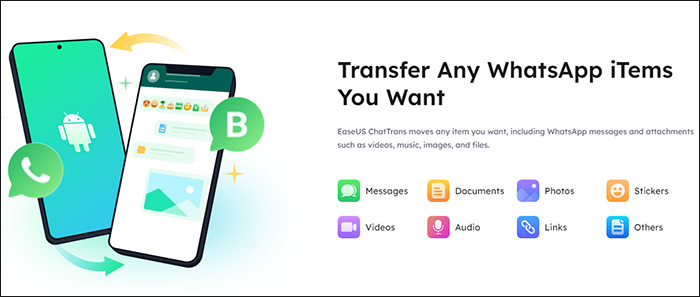
EaseUS ChatTrans is a perfect program suitable for WhatsApp transfer. You can use it to import your WhatsApp chat between mobile phones. Actually, since it's impossible to import WhatsApp chat from Google Drive to iPhone directly, this EaseUS software is the best choice to transfer WhatsApp chat from Android to iPhone.
You can click the button below to free download it now!
To import WhatsApp chat with this WhatsApp transfer tool, follow the steps below:
Step 1. Connect both phone devices to your computer via a USB cable and launch EaseUS ChatTrans. Select "WhatsApp" from the home page.
Step 2. Select which phone is the "source" and which one is the "target" by clicking the "Switch" button.
Step 3. Click "Transfer". Then click "Transfer" again in the pop-up window.
Step 4. Wait for the process to complete. Then click "Done" to confirm.
That's all it takes to transfer WhatsApp messages to new phone without backup using EaseUS ChatTrans. In addition, you can click below to learn how to recover deleted WhatsApp messages without backup on mobile devices if you delete some messages by mistake.
How to Recover WhatsApp Messages Without Backup on iPhone/Android
Wondering how to recover one-year-old WhatsApp messages without backup? If yes, you've come to the right place because this article has all the right solutions for you! Download and run EaseUS MobiSaver to restore WhatsApp messages with simple clicks.
In this section, we will share with you how to import WhatsApp chat from Email. As we all know, email is a great service to transfer messages, documents, or various media files.
Of course, you can export your WhatsApp data by emailing yourself. In that case, the WhatsApp chat messages are uploaded as a .txt file and the WhatsApp media files are sent as a .zip file.
Here's how to export and import WhatsApp chat via Email (take an Android as an example here):
Step 1. Launch WhatsApp and go to Settings.
Step 2. Select Chats > Chat history > Export chat.
Step 3. Select the messages you want to transfer.
Step 4. Tap Email on the SHARE screen.
Step 5. Fulfill the basic email information that is required on the screen and then tap Send.
Step 6. Once you export your WhatsApp data, then you can download and check it by signing in to the email address on any device.
Most of WhatsApp users find that Email is not a good option to import WhatsApp data on a new device and it's more suitable for backup. So they would like to import WhatsApp chat history from WhatsApp backup files that are backed up before.
It's quite a good idea to restore WhatsApp data from Google Drive or iCloud backup. Here's how to import WhatsApp chat history with the WhatsApp backup files:
To import WhatsApp from Google Drive backup:
Step 1. Launch WhatsApp on the device that you want to restore WhatsApp data on it.
Step 2. Enter the phone number to verify.
Step 3. Select Restore backup from Google Drive when prompted.
Step 4. Wait for the process to be completed.
To import WhatsApp from iCloud backup:
Step 1. Launch WhatsApp on the device that you want to restore WhatsApp data on it.
Step 2. Sign in with your phone number and the verification code.
Step 3. Once you sign in, select Restore from iCloud when prompted.
Step 4. Then tap on Restore Chat History to start.
Step 5. Wait for the process to be completed.
You can use this way to import WhatsApp chat from Android to iPhone. And if the WhatsApp Google Drive or iCloud backup isn't working and you can't restore WhatsApp data from it, you can click here for more information:
WhatsApp Couldn't Restore Chat History: Fixed Here!
Data Recovery is not a challenge anymore. EaseUS serves as a dependable data recovery application to retrieve lost data with simple clicks.
Except for professional WhatsApp data transfer tools, you can also take advantage of some official universal data transfer tools to move WhatsApp chat history, such as Move to iOS and iTunes. You can transfer WhatsApp data from Android to iPhone with Move to iOS. And iTunes can back up iPhone including WhatsApp data and other content and then you can restore it to a new iPhone.
To be honest, if you are switching to a new iPhone, then this is the best of both worlds. But it would be less effective to use such a common data transfer tool to import WhatsApp chat only from one phone to another.
In this guide, I've covered how to import WhatsApp chat in four ways. And I recommend the EaseUS WhatsApp data transfer tool most due to its professionalism and competitive pricing.
When it comes to how to import WhatsApp chat, you may come across some problems. Don't panic. If you have any questions about today's topic, check the commonly asked questions below.
WhatsApp backup on iCloud is not encrypted. That means anyone who accesses your iCloud backup can read your history chats.
When you change your WhatsApp number, you decide if you want to notify your contacts that you've changed your number or not.
Manual backup:
Go to WhatsApp Settings > Chats > Chat Backup > Back Up Now.
Automatic backup:
You can enable automatic, scheduled backups by tapping Auto Backup and choosing your backup frequency.
Finally, we would appreciate it if you enjoyed this post and would like to share it with your friends to help more people in this dilemma.
Related Articles
2 Fast Ways to Restore WhatsApp from Google Drive iPhone | Proven Guide
3 Ways to Restore WhatsApp Backup from Internal Storage [Android/iPhone]
How to Backup WhatsApp Images on Android/iPhone/PC⚡⚡
How to Restore WhatsApp Backup from Google Drive to iPhone [2025 Tips]