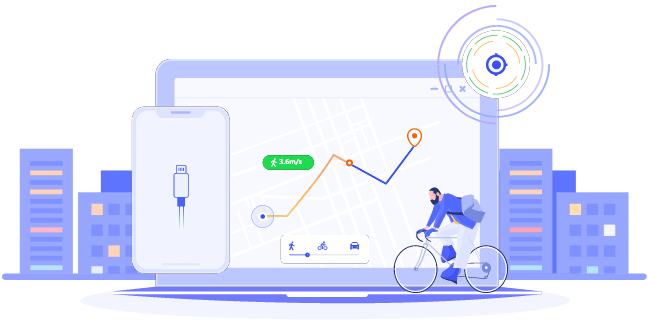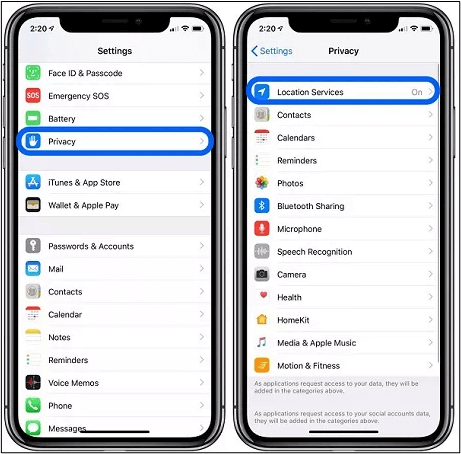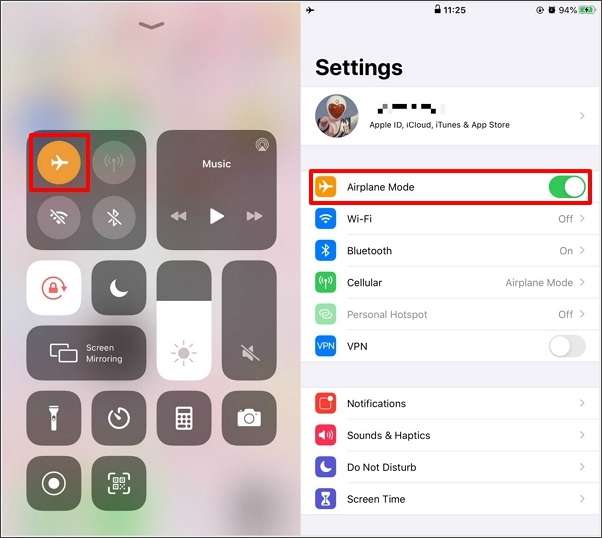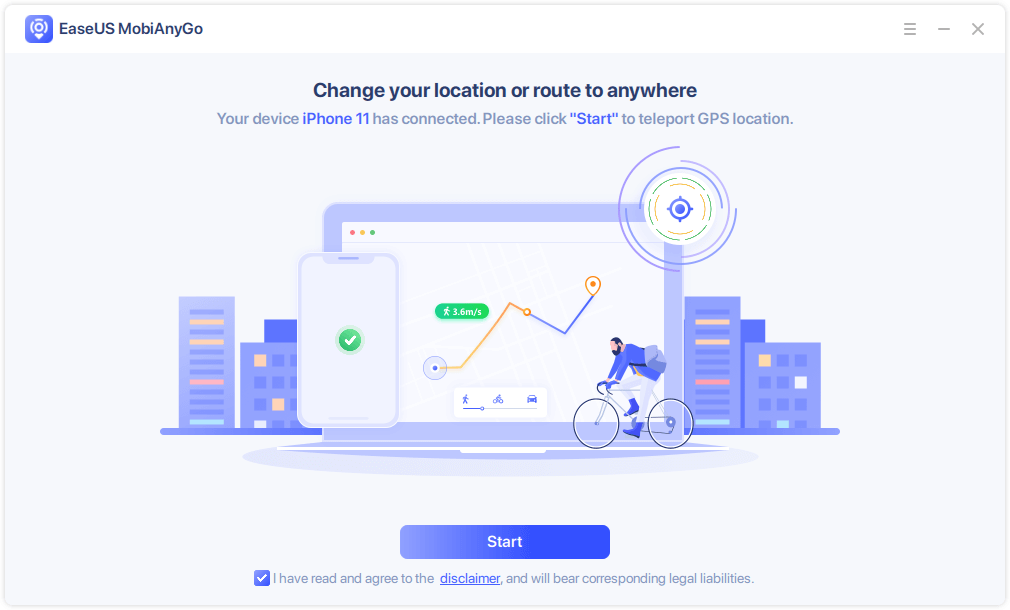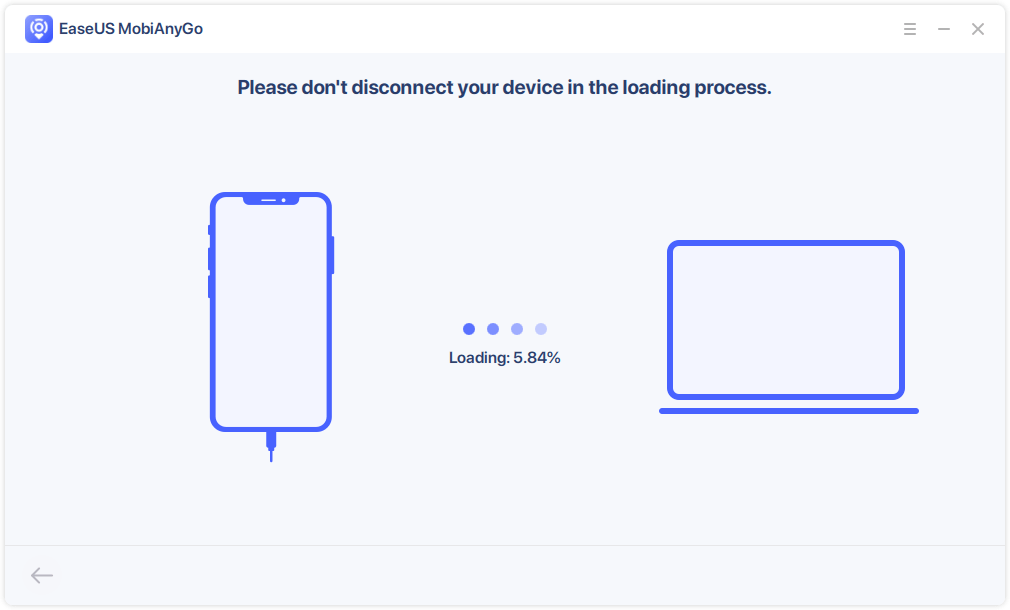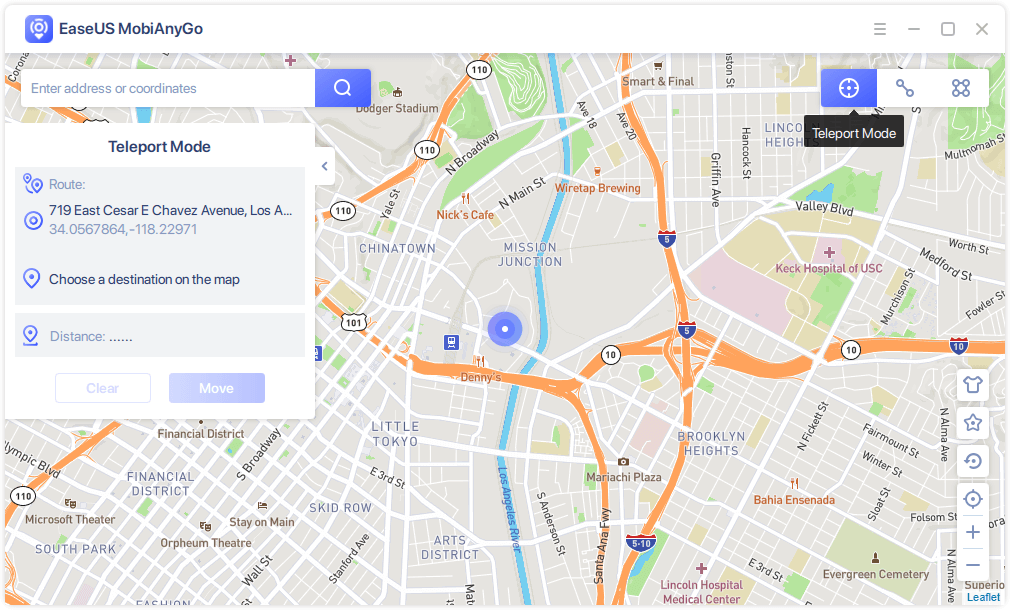Find My Friends is a built-in location-sharing feature in iPhones. It allows users to track other's locations in real-time. The constant monitoring of Find My Friends can sometimes disturb your privacy. Many users have expressed concerns about the potential implications of location tracking. You can easily turn off your location. This article mentions the effective ways how to turn off Find My Friends without them knowing. We will list the detailed steps to disable the feature. Moreover, here we'll suggest the best tool to fake your location on iPhones.
Is there a way to discreetly stop sharing location?
byu/SMA1024 inapplehelp
Many users are looking for similar questions on Reddit but cannot find an appropriate answer. This article provides a comprehensive guide to stopping the secret sharing of location information.
What Is Find My Friends?
Find My Friends is Apple's location-sharing feature. iPhone users can view the real-time locations of their contacts on a map. You can also determine whether someone has stopped sharing their location on Find My Friends. When a contact stops sharing their location, their profile will no longer appear on the map within the Find My Friends app. Instead, their last known location will be displayed until they choose to resume sharing their whereabouts. Additionally, users may receive notifications or alerts within the app indicating that a contact has stopped sharing their location.
6 Ways to Turn Off Find My Friends Without Them Knowing
There are multiple ways to disable the Find My Friends feature on iPhone. Here is how you can turn Find My Friends off without alerting friends:
Disable Location Services
Disabling location services for the Find My Friends app to prevent others from tracking your location. It ensures that the app cannot access your location data at any time. Follow these steps to disable location services for the Find My app:
Step 1. Open the Settings on your iPhone.
Step 2. Tap on "Privacy." Select "Location Services."
![turn off location services iphone]()
Step 3. Turn off the location services of your device.
Enable Airplane Mode
Enabling Airplane Mode on your device can prevent others from tracking your location. Airplane Mode disables all communication on your phone. It will cut off any means of transmitting your location. You cannot make or receive calls when Airplane Mode is active. Follow these steps to enable Airplane Mode on your iPhone:
Step 1. Access Control Center.
Step 2. Turn on Airplane Mode.
![turn on airplane mode]()
Log Out of iCloud Account
Find My Friends uses iCloud services to access your device's location. Logging out of iCloud will disable this feature. It will ensure your location remains private. Follow these steps to log out of your iCloud account:
Step 1. Open iPhone Settings.
Step 2. Go to your Apple ID Settings.
Step 3. Scroll down until you see the "Sign Out" option. Tap on it to proceed.
![sign out of icloud]()
Step 4. Enter your password and tap "Turn Off" to continue.
Step 5. Choose data to keep or delete. Tap "Sign Out."
Turn Off Share My Location
Turn off the Share My Location feature on your device to prevent others from tracking your location. It ensures that your device does not share your location with others. Follow these steps to turn off the Share My Location feature:
Step 1. Open Settings on your iPhone.
Step 2. Tap on "Privacy" to access privacy-related settings.
Step 3. Tap on "Location Services" to manage location-related permissions.
Step 4. Locate "Share My Location" in the list of apps that have requested access to your location.
![turn off share my location]()
Step 5. Turn off Share My Location.
Stop Sharing My Location on Find My App
Stop sharing your location within the app itself. It will cease sharing your location on the Find My app and prevent others from tracking you without your knowledge. Follow these steps to stop sharing your location on the Find My app:
Step 1. Open the Find My app on your iPhone.
Step 2. Tap on the "People" tab.
Step 3. Select "Stop Sharing My Location".
![Stop sharing location Find My]()
Step 4. Select "Stop Sharing".
Change to Another Device's Location
Changing the location displayed on a device can be useful for various purposes. It will protect privacy or accessing location-based services in different regions. You can use another device to change your location seamlessly. Follow these steps to change your location to another device's location:
Step 1. Open the Settings on your iPhone.
Step 2. Go to your profile settings. Switch on the "Share My Location."
![Share my location Find My Phone]()
Step 3. Grab another iOS device.
Step 4. Open the "Find My" app on this device. Tap on the "Me" icon.
Step 5. Select "Use this iPhone as My Location."
Step 6. Select your primary iPhone. It will replace the former device in sharing its location.
How About Faking Locations on Your iOS Devices?
Sometimes, you need to hide your location on iPhone. EaseUS MobiAnyGo is a versatile iOS location spoofing software. It allows users to conceal their real-time location to enhance privacy and security. Its customizable movement routes and fast-speed settings empower users to transcend geographical boundaries. They can change their virtual whereabouts effortlessly. The app is compatible with a wide range of iOS devices. It is a viable tool to safeguard your privacy and anonymity in an increasingly interconnected world.
- Location Customization: Users can change their location on iPhones to any destination worldwide with just a single click. It allows navigation across virtual landscapes and ensures enhanced privacy.
- Customized Movement Routes: MobiAnyGo enables users to create personalized movement routes by selecting multiple waypoints on the map.
- Compatibility and Performance: The app is compatible with the latest iPhone and iOS models. It ensures optimal performance and reliability for users across various devices.
Step 1. Connect your iPhone/iPad to the computer and run EaseUS MobiAnyGo. Then, agree to the disclaimer and click "Start" to proceed. Note: Before you proceed, remember to stop all location-based apps running on the background.
Step 2. Unlock your device and trust this computer. Afterwards, wait for the computer to load.
Step 3. Once the loading process completes, choose the "Teleport Mode" button in the top-right corner of the screen. Next, you can look for any locations on the search bar or adjust the pin to anywhere you want to go. Click "Move" to alter your location on the iPhone. Afterward, go to any location-based app on your iPhone and you will see your iPhone location has been changed already.
Conclusion
Disabling Find My Friends without notifying others can enhance your privacy. This article mentioned the effective ways how to turn off Find my Friends without them knowing. By following the detailed steps, individuals can control their location data without raising suspicions or informing their contacts. From disabling location services to using third-party tools like EaseUS MobiAnyGo, there are various approaches to achieve discreet location management. EaseUS MobiAnyGo offers enhanced privacy and control by faking your location. It allows users to show a different location to safeguard their personal information effectively.
FAQs Related to Turning Off Find My Friends Without Them Knowing
While looking for ways to hide your location on your iPhone, you might have some confusion. Here are some insights to help you.
1. How do I freeze my location on Find My Friends?
To address concerns about privacy and location sharing, you can freeze your location on Find My Friends.
- Open the Find My app on your iPhone.
- Tap on the profile icon.
- Select Stop Sharing My Location.
- Select Stop Sharing to turn off location sharing.
2. Does Find My iPhone notify you when you check someone's location?
Find My iPhone doesn't notify or indicate when someone checks the location. You can deny permission to share your location to restrict someone from accessing it.