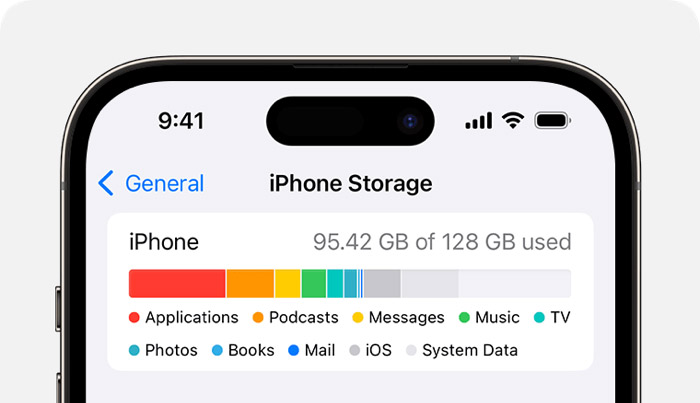When you check the storage of your iPhone, you will see an eye-catching section - system data. You may wonder "What is system data?" Or why does system data take up so much space on your iPhone? This guide will fully explain what is system data on iPhone. You will also learn how to clear system data.
What is System Data on iPhone?
System data on the iPhone mostly refers to data produced by the operating system and any included applications. Although you can not see the exact content of system data, there are some generally known system data types. This data supports the device's regular operation and offers the features the user needs. It may consist of cache, logs, temporary files, etc.
As the device is used over time, system data may take up a specific amount of storage space, which will progressively rise. It is crucial to remember that certain system data components might not be replaceable since they are essential to the device's correct operation. However, some system data—like browsing history and application cache files—can also be managed or removed.
Users can better control device storage capacity, enhance device performance, and safeguard personal privacy by comprehending and managing system data. For instance, you can increase the efficiency and free up storage space of your application by deleting its cache files. However, eliminating pointless surfing history can also safeguard user privacy.
![system data on your iPhone]()
How to Check System Data on iPhone
It is a good habit to manage the storage of your iPhone regularly. Having a better understanding of the proportion of the iPhone storage is beneficial to improving iPhone performance. The steps to check the system data are simple.
Step 1. Open the Settings app on your iPhone.
Step 2. Click "General."
Step 3. Scroll down to find "iPhone storage" and tap it.
![iphone storage]()
Then, you can see all the proportions that make up your iPhone's storage, including photos, iOS, apps, messages, system data, and more. The system data is gray in the color block diagram. If the iPhone storage is full, you may need to get more storage on iPhone or free up iPhone storage.
How to Clear System Data on iPhone
Can you prevent system data from taking up storage space? Unfortunately, the answer is no. This is also the reason why many people are troubled by system data. When you use your iPhone for a long time, system data may occupy a lot of memory space on your iPhone. You can't delete system data. But, there are still some tips for you to clear system data on iPhone.
- Reboot your iPhone: You can refresh your iPhone to fix some small bugs on your iPhone.
- Clear the cache: You can clear the cache on the apps. For example, open the program (WeChat, for example) and navigate to "Me > Settings > General > WeChat Storage" to access the WeChat cache-clearing option. You can also think about deleting any other apps you haven't used in a while to make room on your device.
- Delete update files: Go to iPhone's "Storage Space" and check if there are any system update files that are no longer needed. If there are any, you can click to delete them.
- Factory reset your iPhone: If your iPhone system data occupies a very large amount and seriously affects your use, you may consider factory resetting your iPhone. But please note that this will delete everything on your phone, so make sure you have backed up all important data. (How to back up iPhone > )
- Turn off the data analysis system: In order to protect privacy and reduce the generation of system data, you can turn off the data analysis function of iPhone. Go to Settings > Privacy > Analysis > Share iPhone Analysis > Share iCloud Analysis.
If you want to learn more tips for clearing system data on iPhone, you can refer to: How to Clear System Data on iPhone Storage
The Bottom Line
System data on your iPhone is one kind of cached data. Your iPhone's system data increases as you use apps on your iPhone. This process will generate cache files. You can check the system data in iPhone Storage. If you want to clear the system data, you can try to restart your iPhone, clear the cache, delete update files, factory reset your iPhone, or turn off the data analysis system.
Share this post with your friends if you find it helpful!
NEW
HOT