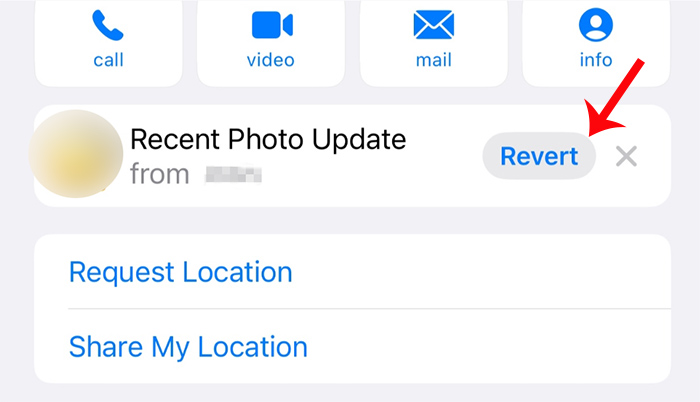What Does Recent Photo Update Mean from Contacts/Messages on iPhone
"Recent Photo Update" on iPhone Contacts or Messages on iOS 17 typically refers to the feature that automatically updates the profile pictures of your contacts when they change their photos. Simply put, "Recent Photo Update" means that your contact has updated his or her photo.
This allows you to see the most recent profile picture of your contacts in the Messages app or when viewing their contact information, ensuring that you always have the latest visual representation of your contacts.
Once the contacts update their contact photo, you may see the Recent Photo Update notification. So if you save someone as a contact on your iPhone, their new contact photo will be displayed when they call you or text you.
Can You Revert to its Original Contact Photo
Yes, on iPhone, if a contact's photo has been updated automatically through the "Recent Photo Update" feature, you can choose to revert back to the original contact photo. Here's how:
Step 1. Open the Contacts app on your iPhone. Find and open the contact whose photo you want to change.
Step 2. Tap on the contact's profile picture. In the pop-up menu that appears, select "Edit" or "Edit Photo".
Step 3. You can then choose to revert to the original photo by selecting the option to change the photo back to the previous image or by choosing a different photo.
Step 4. Save your changes, and the contact's photo will be reverted to its original state.
![revert contact photo]()
By following these steps, you can easily revert back to the original contact photo on your iPhone.
How to Revert to the Original Photo After Updating Contact Photo Accidentally
If you accidentally updated a contact's photo through the Recent Photo Update feature and want to revert to the original photo but can't find the previous image, you can try the following steps:
-
Check if the original photo is still stored in your iPhone's Photos app. You may have saved the contact's photo previously, and you can use that image to restore it.
-
If you have previously backed up your iPhone to iCloud or iTunes, you may be able to retrieve the original contact photo from the backup. You can restore the backup to a previous version where the original photo was intact.
-
Another option is to ask the contact to send you their photo again. Once you receive the original photo, you can update the contact's profile picture manually.
By trying these methods, you may be able to retrieve and revert to the original contact photo on your iPhone.
NEW
HOT