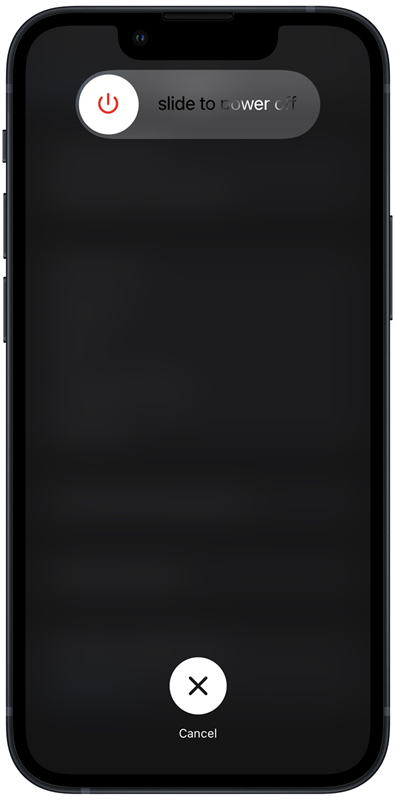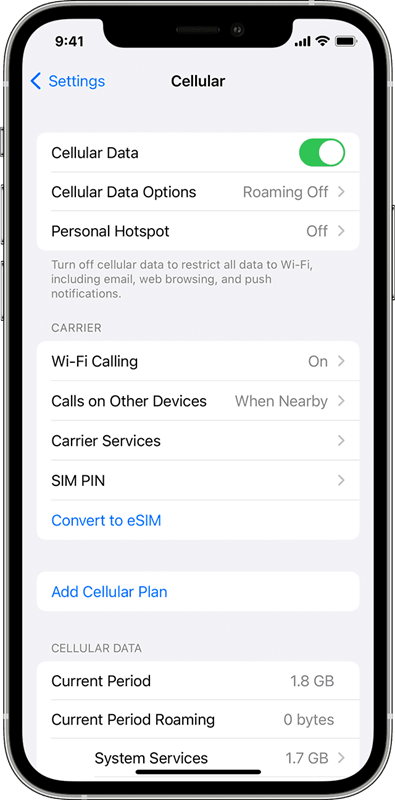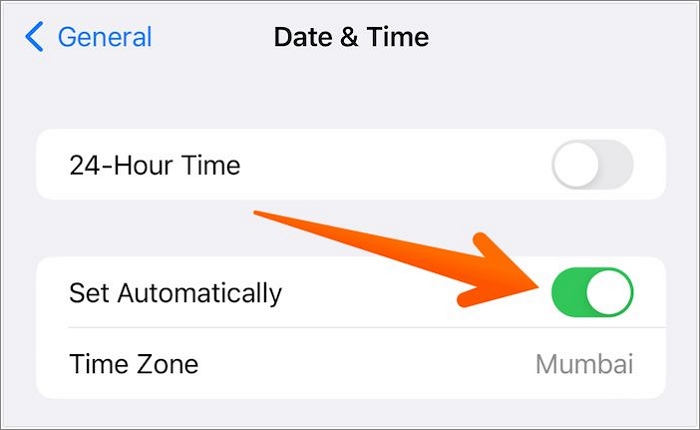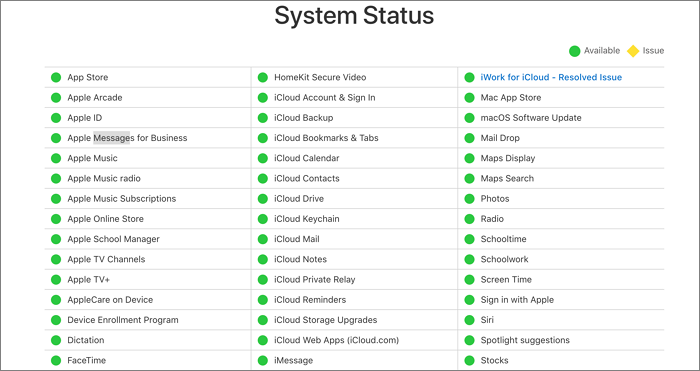Highlights:
- SSL error in Apple Music means that the safe connection between your device and Apple's servers could be exposed.
- To fix the SSL error in Apple Music, first try to restart your iPhone and Apple Music. You also need to check the network connection, time settings, and system status, or update your iPhone.
- Apply EaseUS MobiXpert to fix various kinds of iOS issues, like the SSL error in Apple Music.
As someone who actively uses Apple Music, there is nothing more disheartening than coming across an SSL (Secure Sockets Layer) error just when you're about to enjoy your favorite tracks. It can be so frustrating when SSL errors happen in the middle of streaming music on Apple Music and that could lead you to look for ways to solve them quickly so that you can go back to listening which is natural.
Nonetheless, don't get frustrated in such a situation because we're here for you. Whether you have some skills in IT or are just looking forward to knowing how this problem can be fixed, this article will take you through step by step guide on how to effectively deal with SSL errors in Apple Music completely. With our well-known and successful methods, you will understand what brings about these issues and more importantly know the best way out of them.
What is SSL Error in Apple Music?
In order to start solving the problem, let's know what an SSL error is and why it's significant. SSL is an abbreviation for Secure Sockets Layer which is a technological feature that ensures that the link between a computer and its user is secret and safe over networks.
There might be a risk to network or system security if you see an Apple Music SSL error as it means that the safe connection between your device and Apple's servers could be exposed. It can either be caused by serious threats such as man-in-the-middle attacks or just out-of-date software. Finding out the basis of an SSL error and fixing it will guarantee secure streaming.
Why Does Apple Music Say 'An SSL Error Has Occurred'?
The “An SSL Error Has Occurred” message indicates that there are problems with SSL/TLS protocols affecting the functioning of your Apple Music. The reasons behind this can range from network connection issues to complex system configuration issues. Here are some common causes of SSL errors in Apple Music:
- Outdated SSL Certificate: If the SSL certificate used by the server for Apple Music isn't secure or recognized by your device, it can lead to an SSL error.
- Weak Secure Connection: Sometimes, weak algorithms in the SSL/TLS protocols can cause a handshake failure, leading to SSL errors.
- System Network Settings Misconfiguration: If your network settings are interfering with the SSL handshake process, it can result in an error.
How to Fix An SSL Error in Apple Music on iPhone
Now we have looked at why you have come up against an SSL Error in Apple Music, let us go through how you can solve this issue at hand. Certainly, there are many ways to do so, but here are some of our favorites among them all.
1. Restart your iPhone
You may have a bug or problem with your operating system that is causing the SSL error in Apple Music. This usually means that restarting your iPhone would refresh it. Here's how to restart your iPhone:
Step 1. Press and hold the Power button until 'slide to power off' appears.
![restart your iphone]()
Step 2. Swipe the slider to turn off your device.
Step 3. After the iPhone turns off, wait for a few seconds and press the Power button again to turn it on.
2. Reinstall or restart Apple Music
Sometimes, overwriting corrupt system files that may cause SSL issues can be achieved by refreshing the Apple Music app or reinstalling the app. Here's how you can do this:
Step 1. Press and hold the Apple Music app.
Step 2. Tap the 'X' icon that appears to delete the app.
![delete apple music]()
Step 3. Go to the App Store and reinstall Apple Music.
3. Check the network connection
A poor or unstable network connection is also a common reason behind SSL errors. If your iPhone Internet is slow, make sure you have a strong and stable network connection will greatly prevent such cases from happening. If there's an issue with your network connection, here's what to do:
Step 1. If you're on the Wi-Fi network try moving closer to your router.
Step 2. If this doesn't work, switch to Cellular Data and see if that works.
![turn on cellular data]()
Step 3. If you are already on a Cellular network, try using a strong Wi-Fi connection.
4. Check the date/time settings
Unbeknownst to many people, incorrect date and time settings could also result in SSL errors in Apple Music. To address this problem, follow these steps:
Step 1. Open Settings and tap General.
Step 2. Tap Date & Time.
Step 3. Turn on 'Set Automatically' to ensure your date and time are in sync with the network provider.
![set time and date]()
5. Check the Apple System Status
There are times when the issue may lie with Apple. To know if the SSL error is being caused by an Apple server's problem, check the Apple System Status.
Step 1. Visit the Apple System Status page on a browser.
![apple system status]()
Step 2. Look for any ongoing issues with the Music service. If the problem is on Apple's end, you'll see it listed there. Just wait for them to fix it.
6. Update the iOS to the latest version
Software updates often carry bug corrections and security improvements. If you want to prevent SSL errors that come up due to obsolete components, make sure that your iPhone software is the latest. Follow these steps to update your iPhone to the latest iOS version:
Step 1. Go to Settings, tap General, and then Software Update.
![iphone software update]()
Step 2. If an update is available, tap 'Download and Install.'
7. Ask for Apple Support
If none of these methods fix this problem, then reaching out to Apple's support team could provide you with the specialized help required to solve SSL errors. These steps will guide you:
Step 1. Visit the Apple Support page.
Step 2. Choose your device, explore the support options available, and choose the best option for you.
Advanced Solution to Fix SSL Error in Apple Music
Are you looking for an automated and advanced approach to repairing iOS system problems? Then EaseUS MobiXpert would be a great choice. This is a modernized program specially designed for resolving complex issues that can't be handled by simple troubleshooting.
EaseUS MobiXpert offers a detailed, step-by-step method to solve SSL errors in Apple Music. It stands out as a quick, secure, and reliable solution for these issues. MobiXpert thoroughly analyzes the iOS system to find the root causes of the SSL error and fixes them without damaging other system functions, making it a standout solution. With MobiXpert, you can fix many iOS issues, like Apple Music not working.
Come on, let's get started using EaseUS MobiXpert! Just download and install it with the following button. A user-friendly installation process has been included so that even users with limited technical skills can easily install this software without much struggle.
Step 1. Launch EaseUS MobiXpert on your computer, choose "System Repair" from the Home page.
![MobiXpert hompage]()
Step 2. Then, choose "iOS/iPadOS System Repair" from the new screen.
![ios system repair]()
Step 3. Connect your iPhone or iPad to the computer and choose "Standard Repair." If you want a thorough repair, you can choose "Deep Repair."
![select repair mode]()
Step 4. Confirm your device model and click "Next" to move on. Then, EaseUS MobiXpert will download a firmware for you, which will take a while. If you have installed a firmware before using this software, you can directly click "Verify" to continue.
![verify firmware]()
Step 5. Then, click "Repair Now" to start the repair process. After the repair completes, you can check your device and restart it for use.
Conclusion
The Apple Music SSL errors are frustrating but with the right knowledge and tools, you can solve these problems and continue enjoying music without interruption. Just carry out regular updates on your device, ensure that your network connection is strong enough, and use advanced tools when needed. In case of further difficulty in fixing your SSL issue using traditional tools, there's an alternative for you; EaseUS MobiXpert is a third-party software that comes highly recommended.
FAQs on SSL Error in Apple Music
Below are answers to some frequently asked questions regarding how to fix SSL errors in Apple Music.
1. How do I check the iPhone SSL certificate?
For example, you will need third-party apps designed for SSL/TLS inspection to check the SSL certificate on your iPhone which requires using such apps. By employing them, one can see the website or service of their choice as it employs its SSL certificate.
2. How do I check the SSL settings on my iPhone?
Unfortunately, SSL settings aren't directly accessible or modifiable on iPhone devices. However, by checking the system's security preferences and ensuring SSL/TLS protocols are enabled, you can maintain a secure browsing and service experience.
3. Is the SSL error common in Apple Music?
While SSL errors are not exclusive to Apple Music, they are relatively uncommon. They often signal a systemic issue that's worth investigating, especially if you encounter the error frequently.
Share this post with your friends if you find it helpful!
NEW
HOT