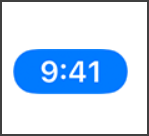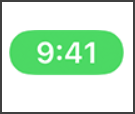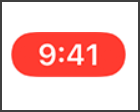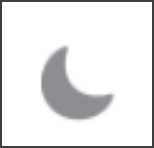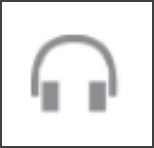You may find iPhone symbols on top of screen for iPhone users. Some of them are known to all and easy to understand, such as the Battery Percentage icon and the Wi-Fi icon, but there are iPhone symbols on top of screen, that may be hard to guess their exact meanings while occurring. If you are searching for more information about the implications of iPhone symbols on top of screen, you're just on the right page! You can check those iPhone icons, including the hidden ones, by sliding your finger downwards on the spot just underneath the 3 symbols at the top-right corner of your screen. Let's look at more iPhone symbols on top of screen that you might see.
iPhone Symbols: Status Bars of Different Colors (Blue, Green, and Red)
If your iPhone is the model of iPhone X and later, you can always find iPhone symbols on top of screen. This part will mainly introduce a colored bubble just behind the time in the status bar, which is always in blue, green, and red. They are the icons that often appear on the upper-left corner of the screen.
- Blue Status Bar- it could imply that your iPhone is using Screen Mirroring, that is, sharing your screen with other devices, or an app is using your location now, especially when using the Maps app.
![blue status bar]()
- Green Status Bar – it would appear when you call someone or when your iPhone provides a Personal Hotspot to others. This is quite simple.
![green status bar]()
- Red Status Bar – it could be commonly seen when recording the sound or your screen with your iPhone.
![red status bar]()
iPhone Symbols: Recording Indicators (Green and Orange Dots)
If your iPhone runs iOS 14 and later, you can find an orange or green dot on the top-right corner of the screen. They're also known as orange and green indicators. As long as one appears, it could indicate that another app is using the microphone or Camera. You can always see these 2 iPhone symbols on top of screen on the right side. There are nuances between the orange dot and the green dot. Let's divide these 2 dots separately:
- The Green Dot – it will appear when an app on your iPhone uses either the Camera or the Camera and microphone. More specifically, you can see it when taking photos with the Camera or using video chatting apps like FaceTime.
![the green dot]()
- The Orange Dot – it will occur when the microphone is being used. When you record your screen or the sound, it will surely appear at the top-right corner of the screen. For instance, when you're using the Voice Memo app to record the voices, the orange dot will show up.
![the orange dot]()
iPhone Symbols: Orientation Lock
Sometimes, we just want to keep our screen in one direction, like vertical, but the screen may rotate as the iPhone flips. Here, one of the iPhone symbols on top of screen- Orientation Lock would help a lot.
The shape of this iPhone icon is: lock with circle. After turning it on in the command center, you can see it also appearing on the upper-right corner of the screen. (If hidden, you can swipe down the icons on the top-right corner to see whether it turns on)
Different from the normal lock icon on the locked screen, which appears only when you get your iPhone locked with a passcode, Touch ID, or Face ID (model of iPhone X or later), as long as the Orientation Lock is turned on, it will exist on your screen for a long time and your screen would not rotate until you turn it off.
![orientation lock]()
iPhone Symbols: Location Services
We have already been familiar with this kind of iPhone icon: Location Services. It's one of the iPhone symbols on top of screen whenever an app or a website is using your current location, you can turn it on in the setting, or if you worry about security, you can also turn it off whenever possible. Apps like Google Maps, Maps, and Weather will use location services to provide you with accurate information.
![location services]()
Apart from the common Location Services icon, we can sometimes see another iPhone symbol: a blue arrow. This icon often appears, especially when the app you're using requests your location.
![blue arrow location]()
Other iPhone Symbols
In addition to the mentioned iPhone symbols above, there are other iPhone symbols on top of screen that are visible. Some appear in the top-left corner next to time, while others may appear in the upper-right corner next to the battery level. You can try them one by one by pulling down the Control Center.
| 4G |
4G or LTE network is available via your carrier, and your iPhone is accessible to the internet using the network. |
| LTE |
LTE network is available for your carrier, and your iPhone can have access to the internet over that network. (only available for the model of iPhone 5 and later) |
| 5G |
5G network is available for your carrier; you can connect your iPhone to the internet over that network. (only available for the model of iPhone 12 and later) |
| 5G+ |
5G network with higher frequency is accessible to your carrier, and your iPhone is accessible to the internet using that network. (only available for the model of iPhone 12 and later) |
- You're in range of your cellular network and can make and answer phone calls. If there's no signal, "No service" or "SOS" appears whenever possible.
![single SIM capacity]()
- With Dual SIM capability, you're in range of your cellular network and can make and answer phone calls. If there's no signal, "No service" or "SOS" appears in terms of different situations.
![dual SIM capacity]()
- Your iPhone is connected to the internet over Wi-Fi.
![connect to the internet]()
- You turn the Airplane Mode on. You can only make calls, receive and send texts or use Bluetooth once you turn off this setting.
![Airplane Mode]()
- You turn on the Do Not Disturb mode or known as Focus. This mode may differ due to which Focus mode you have chosen: a person's bust for Personal, a bed for Sleep, or a car for Driving. Under the DND mode, whatever calls, alerts, and notifications will be silenced until you turn them off.
![Do Not Disturb Mode]()
- Your iPhone is connected to a headset, headphones, or earbuds.
![connect to a headset]()
- It shows the battery level of your Bluetooth device. When it turns red, you need to charge your device.
![battery level]()
For a complete list, you can check this passage about the status icons on your iPhone.
Conclusion
After reading this passage, I hope you have already understood the meanings of the iPhone symbols on top of screen. If you can't find any of the icons, you can pull down the Control Center or check whether your iPhone version has been uploaded to the latest one. And if you encounter a symbol you don't recognize someday, you can come back here to find its meaning.
NEW
HOT