Unlike traditional SIM cards inserted into a slot, eSIMs enable you to set up cellular service digitally and everything seamlessly from a physical SIM to your new iPhone's eSIM. This shift away from the familiar physical SIM card slot might puzzle users who are used to traditional setups. Apple makes it easy to activate the eSIM on your iPhone 15, 14,13,12 when transferring eSIM from one iPhone to another.
eSIM on iPhone refers to an embedded SIM card that allows you to activate a cellular plan from your carrier without the need for a physical SIM card. You can install eight or more eSIMs on an iPhone and use two phone numbers at the same time. This setup offers enhanced flexibility as you can manage your plan and switch between wireless carriers seamlessly using software controls.
An eSIM functions as a digital counterpart to the physical SIM card, serving the same purpose of identifying your device for network connectivity but in a virtual format. It reduces the risks associated with physical damage, loss, or theft of your SIM card.
Yes. This technology enables you to have multiple phone numbers on a single device and easily switch between them without having to physically insert a new SIM card. It provides greater flexibility and convenience for managing your cellular connections on your iPhone.
In other countries, iPhone models continue to support both physical and virtual SIM cards. If you can still use a physical SIM card, there's no immediate need to enable eSIM on your iPhone. However, considering Apple's potential to eventually remove the SIM slot globally, it is not a bad idea to familiarize yourself with the process beforehand.
Before you begin the process of activating eSIM on your iPhone, make sure to make the necessary preparations for a smooth experience, otherwise you can't transfer eSIM to new iPhone.
Here's how to activate eSIM on iPhone 15 Pro Max or other models:
Activating eSIM on iPhone 14 from Android or an old iPhone or transferring SIM to eSIM might seem daunting, but it's actually quite straightforward. Just turn on your new iPhone and follow the onscreen instructions—it does most of the work for you. Then you can also check if eSim is activated on iPhone.
If you've already completed the setup of your iPhone and now need to activate the eSIM, this section will guide you through how to manually activate eSIM card on iPhone. There are several methods to enable eSIM on your iPhone, depending on how you acquire the eSIM and whether you plan to activate it on the same iPhone or a different one.
If you purchased an eSIM online and want to activate it on your iPhone, follow the tutorial below:
Step 1. When a notification appears that says Carrier Cellular Plan Ready to Be Installed, tap it.
Step 2. It will open the Settings app, and tap Carrier Cellular Plan Ready to Be Installed > Continue.
Step 3. Make a test call to see if the cellular connection is successfully established. If the eSIM plan activated replaces the plan on your physical SIM card, remove the physical SIM card and restart your iPhone.

If your current carrier supports converting a physical SIM to an eSIM, you can activate eSIM on the same iPhone easily.
Step 1. On your iPhone, go to Settings > Cellular > Convert to eSIM. (If you don't see this option, your carrier doesn't support directly converting a physical SIM to an eSIM.)
Step 2. Tap Convert Cellular Plan > Convert to eSIM.
Step 3. Remove the physical SIM card from your iPhone once the eSIM is activated.
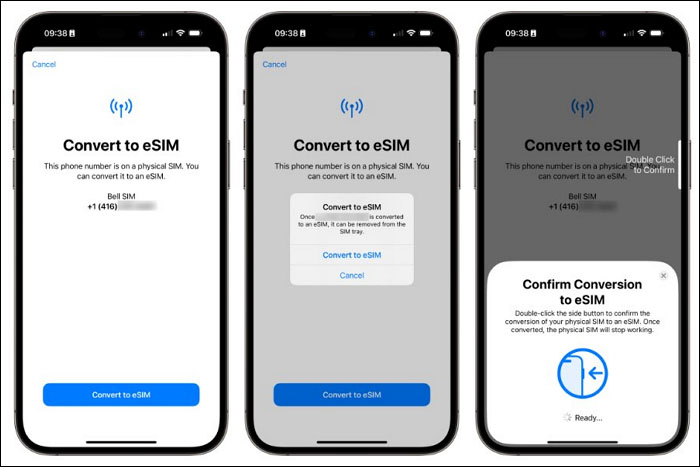
If you're looking to transfer your existing phone number to a new iPhone, whether you have a physical SIM or eSIM on your previous phone, setting up eSIM on your new iPhone 13/14/15 is a simple process.
Step 1. On your new iPhone, go to Settings > Cellular > Set Up Cellular or Add eSIM.

Step 2. Tap "Transfer From Nearby iPhone" if the previous iPhone is nearby, or choose "Transfer From Another iPhone" to transfer a phone number from a distant iPhone.

Step 3. On your previous iPhone, follow the instructions to confirm the transfer. When your previous SIM is deactivated and the eSIM cellular plan on your new iPhone activates, remove the physical SIM from the previous iPhone.
Your network carrier offers several options to assist users in transitioning from traditional SIM cards to eSIMs. If you're unable to use eSIM on your iPhone, reach out to your carrier to receive a QR code, a link, or an official app download to get through this process.
iPhone has built-in support for eSIM activation using a QR code.
Step 1. Open Settings > Cellular > Set Up Cellular or Add eSIM. Tap Use QR Code.
Step 2. Scan the QR code provided by your carrier, or open the Photos app to open the saved QR code.
Step 3. Follow the rest of the instructions to finish activating the eSIM card on your iPhone.
This eSIM activation method requires you to contact your wireless carrier for eSIM information. After you get the information, follow these steps:
Step 1. Open Settings > Cellular > Set Up Cellular or Add eSIM. Tap Use QR Code.
Step 2. Tap Enter Details Manually at the bottom of your screen.
Step 3. Type in the required information and complete setting up eSIM on your iPhone.

When you are switching from an Android phone to an iPhone or upgrading to a new iPhone, data transfer is crucial for maintaining your workflow and staying connected with your contacts. EaseUS MobiMover serves as a robust data transfer solution, facilitating seamless migration from Android to iOS or between iOS devices. Its user-friendly interface ensures a straightforward and swift process.
What makes it the best choice to transfer data for iPhone:
When setting up a new iPhone, you can easily add eSIM during the initial setup process. However, if you've already set up your iPhone and now require eSIM activation, this article offers five practical methods to do so. Should you encounter any difficulties in enabling eSIM on your iPhone, don't hesitate to reach out to your carrier for help.
As you set up eSIM on your iPhone, you might come across additional questions. Here are some common inquiries about eSIM activation along with their answers.
If you can make a phone call on your iPhone without the physical SIM card, eSIM is successfully activated.
You no longer need the physical SIM card for cellular connection after activating eSIM on your iPhone. Take it out from your iPhone and store it safely, as you may need it in the future.
Related Articles - ALSO ON EaseUS SOFTWARE
What Is Smart Switch | Transfer Data Type & How to Use
![]() Myra/2024-03-22
Myra/2024-03-22
How to Set Up iPhone X in Detailed Steps
![]() Myra/2024-03-28
Myra/2024-03-28
iPhone Restore in Progress Stuck? Fixed💡[100% Working]
![]() Gorilla/2024-03-28
Gorilla/2024-03-28
Snapchat Notification on iOS and Android [2024 Updated Guide]
![]() Gorilla/2024-01-11
Gorilla/2024-01-11