eSIMs has redefined the connectivity on our iPhones. Unlike physical SIM cards, eSIMs are integrated directly into the device. It enhances flexibility in switching between carriers and accommodates multiple virtual SIM cards. Activating an eSIM is a straightforward process, but confirming its activation is essential to guarantee a seamless connectivity experience. This article mentions the steps to check if your eSIM is activated on your iPhone. From the significance of eSIMs in modern mobile communication to the steps of verification, we'll help you use eSIM technology on your iPhones and transfer cellular plan to iPhone.
An eSIM is a tiny innovation but not all iPhones have this technology. Users must check whether their iPhones support eSIM functionality. Some iPhones have restrictions, limiting the use of open bands. In iPhone 13, users can incorporate two eSIMs simultaneously. The subsequent iPhone models, iPhone 14 and iPhone 15 pushed the boundaries further by accommodating up to eight virtual SIM cards/devices.
Key Considerations:
eSIMs require users to be mindful of several key considerations:
After enabling an eSIM on an iPhone, you can check it's activation. Ensure that your eSIM is activated on your iPhone to maximize the advanced connectivity technology. An activated eSIM enhances your iPhone's capabilities. The process is as simple as locating the eSim on your iPhone. Follow these steps to check if your eSIM is activated on:
Step 1. Open "Settings" app on your iPhone.
Step 2. Select "Cellular" or "Mobile Data."
Step 3. Once you're in the Cellular or Mobile Data settings, look for the section that specifically mentions SIMs. Here, you can see details related to your eSIM. If your eSIM is listed, it is activated.
Step 4. If you can't find eSIM, it is not yet activated. It may be due to various reasons, such as incomplete setup or activation issues.
To activate eSim, you may need to revisit the activation process. You can activate it by scanning a QR code or entering an activation code. If issues persist, reach out to your mobile carrier's customer support
eSIM technology has revolutionized mobile connectivity. ESim is supported on iPhone XR, XS, and later models having iOS 17. Here are the steps to activate eSIM on an iPhone.
Step 1. Get an eSIM from your preferred carrier.
Step 2. Open your iPhone "Settings."
Step 3. Tap on the "Mobile Data" option.
Step 4. Select "Add eSIM" > "Use QR Code" to start eSIM activation.
Step 5. Scan the QR code provided by your wireless carrier. It has information to configure and activate your eSIM.
Step 6. Scan the QR code using your iPhone's camera. Wait for a few seconds to let eSIM install.
Step 7. After the successful installation, customize the name of your eSIM. This allows you to easily identify the service you are using once the eSIM is activated.
Step 8. If you want to use eSIM for traveling, select "Cellular Data Only." Now eSIM will be successfully activated on your iPhone.
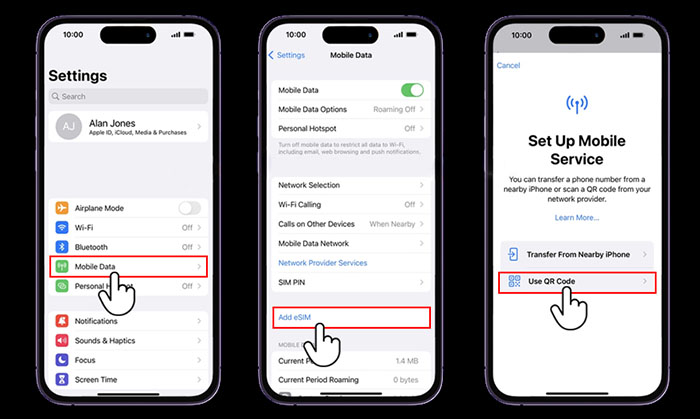
While transferring to a new iPhone or moving from Android to iPhone, it may seem challenging to transfer data between devices. However, you can simplify the process using powerful tools like EaseUS MobiMover. This comprehensive iOS data transfer tool ensures smooth data migration between devices.
EaseUS MobiMover is a reliable iOS data transfer tool to ensure secure data transfer. From messages to videos, users can transfer various types of data between iOS devices easily. Moreover, it offers additional features such as iOS device backup and data management on a computer. Whether you are upgrading to a new iPhone or want to share iOS data, the EaseUS software can transfer it easily. It streamlines the process of and ensures a seamless data migration between iOS devices.
Step 1. Connect both of the iPhones to the computer and launch EaseUS MobiMover. Then click "Phone to Phone", check the transfer direction, and click "Next" to continue.
Step 2. Select one category or multiple categories that you want to copy, and click "Transfer".
Step 3. Wait for the tool to transfer selected files from one iPhone to another. When the process finishes, go to the corresponding apps to check the newly added files.
If you are looking to use eSIM technology on your iPhone, you might have more questions. Here are some insights into the process
The activation time for eSIM depends upon the network conditions and carrier. Generally, the process is quick and takes only a few minutes. Sometimes, it may extend to hours. Ensure a stable internet connection during activation for optimal results.
There could be several reasons for eSIM is not showing on your iPhone. Here are some suggested solutions:
Step 1. Open your iPhone Settings.
Step 2. Select General.
Step 3. Tap on About.
Step 4. Under the Primary or Secondary section, find the option ICCID. This 19 to 20-digit number is your eSIM number.
Follow these steps to reset eSIM on iPhone:
Step 1. Open your iPhone Settings.
Step 2. Select Cellular or Mobile Data.
Step 3. Tap on Cellular Plans to view your available eSIMs.
Step 4. Choose the eSIM you want to reset.
Step 5. Click on Remove Cellular Plan to delete the existing eSIM from your device.
Step 6. Follow the activation steps provided by your carrier to set up the eSIM again.
The integration of eSIMs into the iPhone is a significant revolution in mobile connectivity. It offers users flexibility and convenience. In eSIM technology, ensuring its successful activation is important for optimizing our iPhone experience. This article mentioned the significance of eSIMs and the activation process. With the steps on how to check if eSIM is activated in iPhone, you can ensure proper connection. If you're transitioning to a new iPhone and want to transfer data, EaseUS MobiMover can streamline the migration process. With a well-activated eSIM and efficient data transfer tools, users can enjoy a hassle-free mobile experience.
Related Articles - ALSO ON EaseUS SOFTWARE
4 Quick Fixes to Screenshot on Mac Not Working
![]() Sofia Albert/2024-02-01
Sofia Albert/2024-02-01
[iOS Tips] How to Keep iPhone From Sleeping and Turning Screen Off
![]() Myra/2023-07-28
Myra/2023-07-28
iPhone Internet Slow: Why and How to Solve It
![]() Myra/2023-09-05
Myra/2023-09-05
How to Mirror iPhone to iPad in 3 Ways
![]() Sofia Albert/2023-07-25
Sofia Albert/2023-07-25


