Highlights:
Whether exploring a new productivity tool or simply updating your essential apps, you often face an error message saying, Can't connect to App Store. This commonly reported issue brings your plans to a sudden halt and gives you a frustrating experience. Undoubtedly, the App Store offers many applications that enhance daily life, but no one gets comfortable with such connectivity issues.
Therefore, understanding how to address this issue effectively is crucial to eliminating this fuss. This article will provide you with the top 8 ways to ensure that you can restore your connection and resume your digital activities.
Those who face this unwanted scenario will not be able to access the App Store and download any application. Before digging into the solutions, you must better understand why this issue arises. Once you understand the potential reasons, you can deal with the problem and solve it more effectively. So, have a look at some of the reasons that may take part in the 'can't connect to App Store' error:
Besides the 'can't connect to App Store' error, you may also see some other similar messages for particular reasons. Here's a list of some of those error messages for your iPhone:
Now, let's move on to the part where we will explain the best possible fixes to resolve your connectivity with the App Store. After going through this whole section, you can try all the fixes on your iPhone one by one. Following this, you can determine which one specifically gets you out of this problem, depending on your case.
App Store requires a stable internet connection to function properly through its online servers. If there is an iPhone Internet slow problem, checking your internet connection can help identify these problems. It involves verifying your device's network settings, like IP address configurations, to ensure they are correctly set up for accessing the App Store.
Sometimes, a simple restart of your Wi-Fi router can reset your internet connection and resolve temporary glitches. Also, switching to another Wi-Fi network or using mobile data can determine if the issue lies with the original network.
Secure connections to the App Store rely on SSL certificates, which are time-sensitive. Apple ID authentication also depends on accurate date and time settings. Thus, if your iPhone's date and time are not correct, the server may reject the connection request, leading to the issue of "can't connect to App Store."
By setting the date and time to update automatically, your iPhone syncs with the network time via the following instructions:
Instructions: First, open "Settings" on your iOS mobile and tap "General." Afterward, swipe down and select the "Date & Time" settings to access them. There, turn on the "Set Automatically" toggle button to resolve this problem.
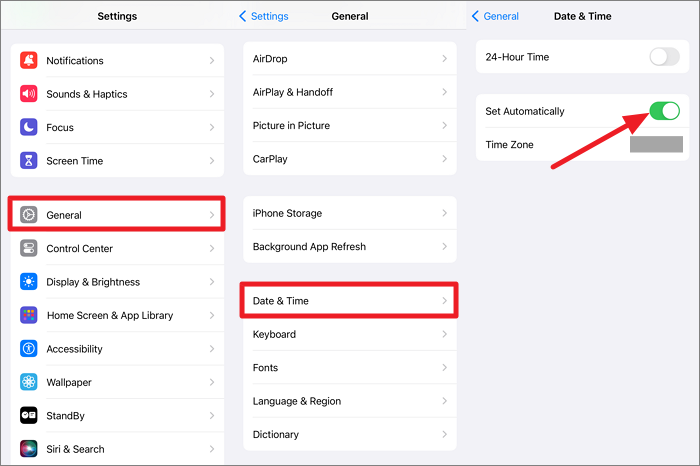
Apple features a System Status page that shows the current operational status of all its services, including the App Store. If there's an outage or maintenance work affecting the App Store, it will be indicated here. Hence, knowing that the problem is on Apple's end can save you time and prevent unnecessary troubleshooting on your device. Go through the given instructions to confirm if its system status is fine:
Instructions: Start by opening any of your web browsers and launch the Apple's System Status page. Tap the "+" icon and expand the list view of all Apple services. Now, look for the "App Store" service and observe the indicator with it. If you find a green colored "Available" indicator, it means that the service is working perfectly. Otherwise, there's a temporary abnormality if you find any other marker.
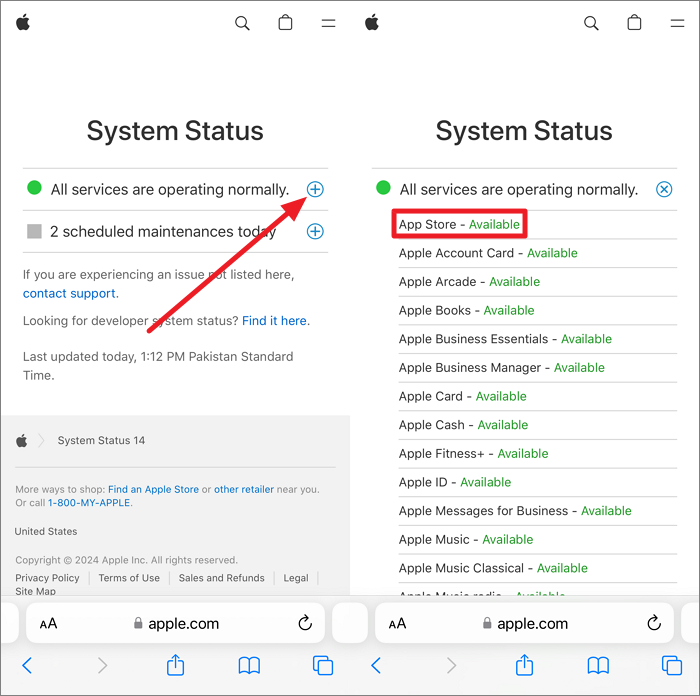
VPNs reroute your internet traffic through different servers, which can sometimes cause connectivity issues with certain services, including the App Store. In this regard, turning off the VPN can help bypass these restrictions and ensure your connection is made from your true location, avoiding regional blocks or delays. Simply follow these guidelines to disable the VPN on your mobile and resolve the "can't connect to App Store" error:
Instructions: After leading to the "Settings" app on your iPhone, access "General." Next, swipe down and tap "VPN & Device Management" to see its options. Now, toggle the VPN to "Not Connected" and proceed.
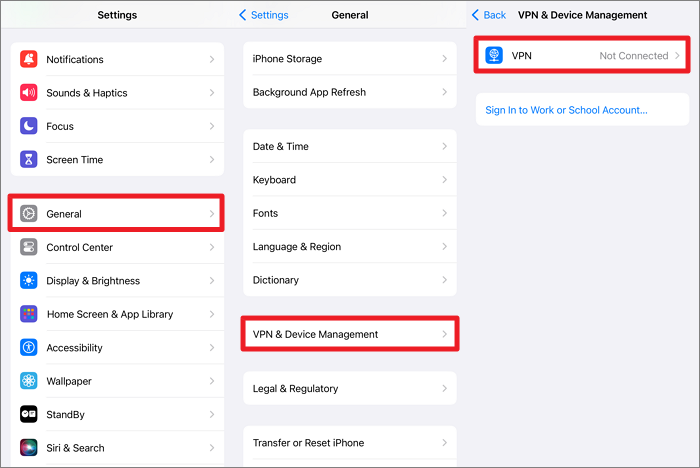
Like any other app, the App Store is vulnerable to minor glitches and connectivity errors. So, refreshing the App Store can clear its cache, which may contain outdated or corrupted data, causing the connection issue. Otherwise, you can't download apps on iPhone. It can also help re-establish a network connection, especially if there are minor internet disruptions leading to this problem. To execute this refresh activity, walk through the instructions provided below:
Instructions: Swipe up from the bottom of the script or double-press the "Home" button if you are using an older iPhone model to access the App Switcher. Afterward, locate the App Store screen and swipe it up to force-close it. Wait for a few seconds, and then turn on the App Store to complete the process.
iOS updates often include bug fixes for issues that may affect various functionalities, including the 'can't connect to App Store' problem. Besides, they ensure that your iPhone remains compatible with the latest versions of apps and services.
Therefore, you can proceed with updating your iOS and optimizing the overall performance of your iPhone through the following steps:
Step 1. Once you reach the "Settings" app on your iDevice, proceed to the "General" settings. Then, look out for the "Software Update" option and access it.
Step 2. There, tap "Automatic Updates" and turn on the "iOS Updates" toggle button. You can also manually install an update if it appears.

If you have tried all the above-mentioned fixes and nothing works for you, there's still a solution to resolve unknown issues. Apple Support has trained professionals that can guide you through advanced troubleshooting steps and resolve a wide range of problems. In particular, it may include checking deeper system settings, running diagnostic tests, or addressing account-related problems.
Other than that, connectivity issues may also relate to problems with your Apple ID or billing information. Thus, asking for support from Apple can help verify and correct these details to restore access to the App Store.
Although we have discussed almost all the possible and effective solutions to deal with the "can't connect to App Store" problem, here's a bonus fix for you. There's an all-in-one software, EaseUS MobiXpert, that can diagnose and resolve all your iOS system related issues within seconds.
For instance, even if your phone needs to go into recovery mode to fix an issue, you can use this tool for this purpose without losing your data. Moreover, updating to the latest iOS version is a piece of cake through this powerful software.
In conclusion, despite Apple's outstanding services, its App Store application is still vulnerable to bugs, leading to the "can't connect to App Store" error. To deal with it, we have provided you with the most effective solutions that can help you diagnose and fix the specific cause.
Besides, the guide introduced EaseUS MobiXpert, a comprehensive solution to optimize your iDeivce overall condition. Using this tool, you can confidently resolve all iOS system issues even if no other fix proves successful.
If you are having trouble logging into the App Store, there may be several reasons. These causes may include an unstable network connection, incorrect Apple ID authentication, Apple services maintenance, an outdated OS, and more.
Your Apple ID might be locked due to multiple incorrect login attempts. In this regard, make sure that you are entering the right password and visit Apple's website to unlock your account if the issue persists.
Share this post with your friends if you find it helpful!
Related Articles - ALSO ON EaseUS SOFTWARE
How to Fix iPhone 12 Stuck on Apple Logo [2024 Updated]
![]() Myra/2024-01-11
Myra/2024-01-11
iPad Stuck in Headphone Mode? 6 Fixes Here!
![]() Myra/2023-09-05
Myra/2023-09-05
How to Leave A Group Chat on iPhone? [2024 Guide]
![]() Sofia Albert/2024-05-09
Sofia Albert/2024-05-09
[iOS Tips] How to Keep iPhone From Sleeping and Turning Screen Off
![]() Myra/2024-03-28
Myra/2024-03-28