How to Back Up Text Messages on iPhone Without iCloud
Myra updated on Nov 30, 2024 to iPhone Data Transfer
Can you back up iPhone text messages without iCloud? Yes, of course, you can. In this article, you will find several ways to create a backup of your iPhone messages without using cloud services, including EaseUS MobiMover, iTunes, etc.
Yes, iCloud can back up your iPhone text messages. If you go to Settings > Apple ID > iCloud > Messages and turn the iCloud messages on, all your text messages, including SMS and iMessage, are automatically stored in iCloud. This allows you to sync your messages across all devices using the same Apple ID.
While iCloud is the default cloud service for syncing and backing up Apple devices, it is important to acknowledge some of the drawbacks associated with using iCloud for iPhone message backup:
In order to prevent incomplete data backup or potential data loss lying in with iCloud, the following are some methods to back up iPhone text messages without using iCloud. However, you need to disable iCloud Messages first if the feature is already on. (Go to Settings > Apple ID > iCloud > Messages, and turn off iCloud Messages.)
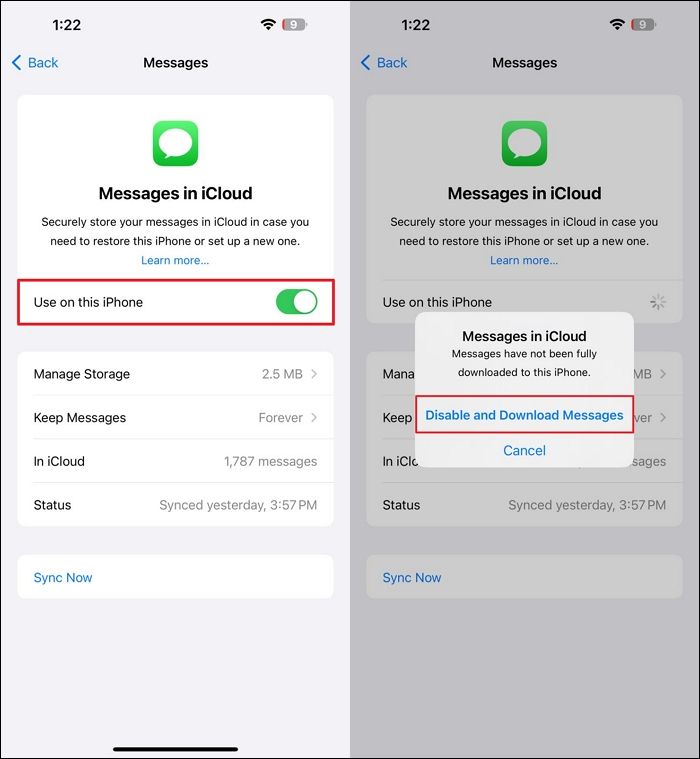
In this section, we will introduce several effective methods to save text messages, SMS, and MMS on your iPhone without using iCloud or other cloud services. Remember to turn off iCloud Messages first.
EaseUS MobiMover is a professional data transfer tool that can back up your text messages and WhatsApp messages, along with the attachments, to your computer, Mac, laptop, or other external devices. EaseUS MobiMover exports your messages and stores them locally in a folder you can view anytime. Thus, you don't have to worry about the limited online storage space that iCloud provides. In addition, with this iPhone data manager, you can choose to export all your text messages or only the desired conversation with someone.
Main Features of EaseUS MobiMover:
Step 1. Connect your iPhone to your computer and run EaseUS MobiMover > Click "Trust" on your iPhone to trust this computer > From the main screen of EaseUS MobiMover, choose "Content Management" > Choose "Messages" from the right pane.
Step 2. In "Settings," you can choose a location to save the messages you're going to transfer. Otherwise, the default location is on your computer Desktop.
Step 3. Select the messages you want to transfer and click the "Transfer to PC" button. When finished, you can go to the selected folder to check the messages. (The items will be saved an HTML file on your computer, thus you need to open it with a browser to view its details.)
✔️Pros of EaseUS MobiMover
❌Cons of EaseUS MobiMover
iTunes is also a popular software for data backup on your iPhone without iCloud. On your Windows or older macOS computers, you should download and install the latest iTunes; otherwise, launch Finder on your Mac. Just like iCloud, iTunes will back up all the data on your iPhone, including text messages.
Step 1. Use a USB cable to connect your iPhone to your PC. Launch the iTunes or Finder based on your device.
Step 2. Click the device icon in the upper-left corner and go to the Summary tab.
Step 3. In the Backup section, choose This Computer and check the Encrypt iPhone Backup box if you want to enhance the security of your backup file.
Step 4. Click Back Up Now and wait for the process to complete.
✔️Pros of iTunes
❌Cons of iTunes
Sharing information between Apple products, such as between iPhone and Mac, AirDrop is the most straightforward way to do this.
Instruction: Find the conversation in Messages, tap and hold a message, select "More," choose additional messages, tap the share icon, and select AirDrop to send them to another Apple device nearby. On the other Apple product, be it an iPad, a Mac, or another iPhone, accept the incoming file and save it on your device.
✔️Pros of AirDrop:
❌Cons of AirDrop:
If you want to back up a few conversation threads, you can manually forward important text messages to yourself via email.
Instructions: Open the Messages app, select a conversation, tap and hold a message, choose "More," select additional messages if needed, then tap the share icon and select Email. On your target device, receive the email and download the text messages to your device.
✔️Pros of AirDrop:
❌Cons of AirDrop:
In summary, to back up text messages on iPhone without iCloud, there are four methods for you: EaseUS MobiMover, iTunes, AirDrop, and email.
| Methods | Need Wi-Fi | Need Cable | Overwrite Data |
| MobiMover | ❌ | ✔️ | ❌ |
| iTunes | ❌ | ✔️ | ✔️ |
| AirDrop | ✔️ | ❌ | ❌ |
| ✔️ | ❌ | ❌ |
Related Articles
How to Export Text Messages from iPhone
How to Restore Safari Tabs on iPhone from iCloud [Step by Step]
How to Clone an iPhone Without iCloud Password [2025 Guide]
How to Transfer Data from One iPad to Another in 5 Ways