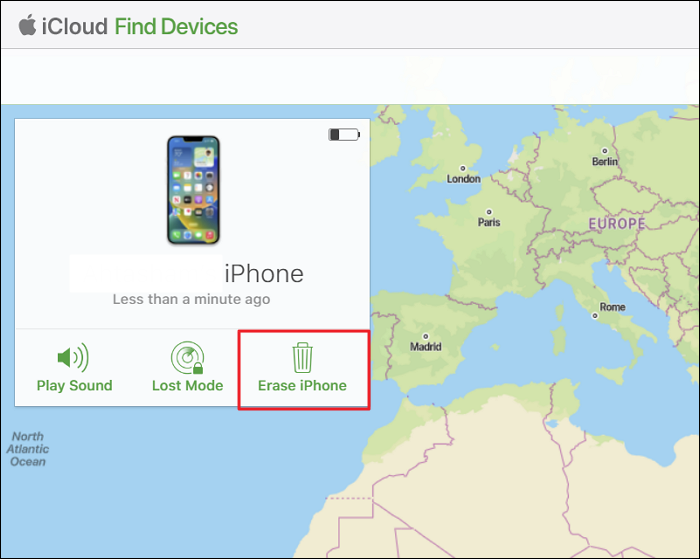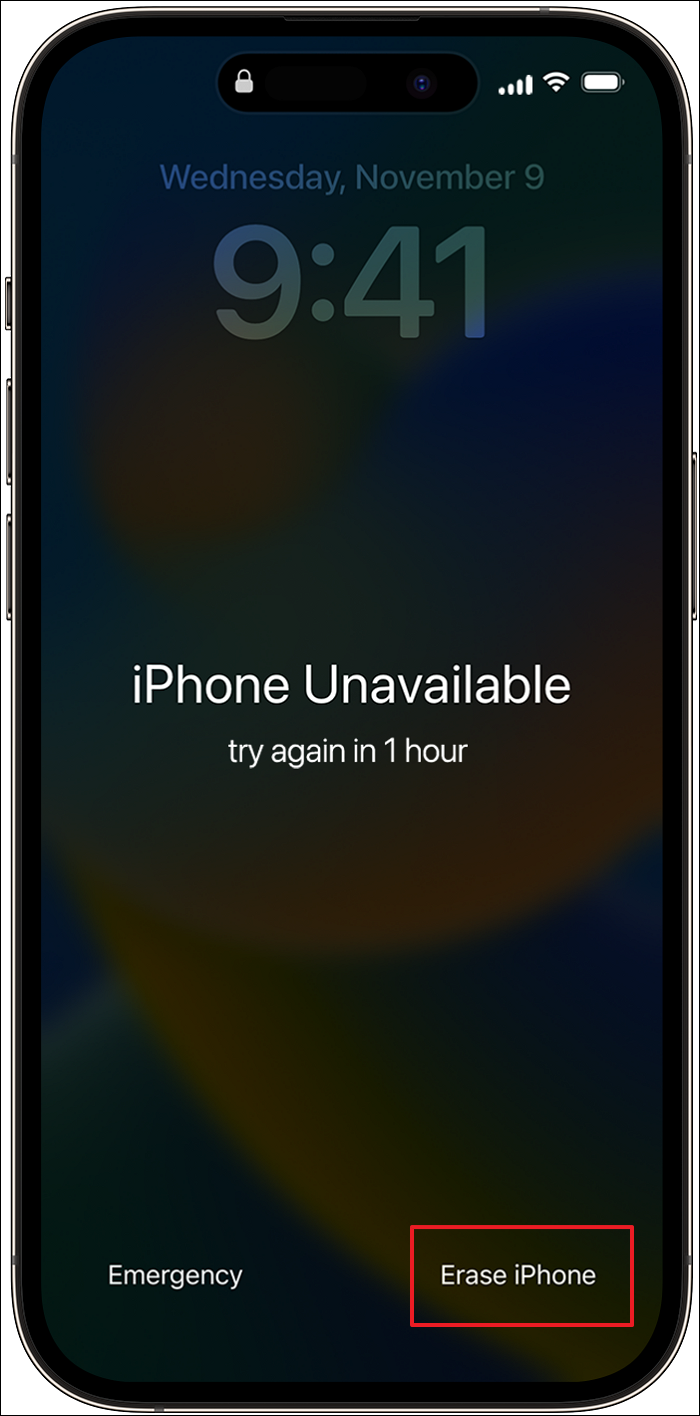The online Apple forums are full of queries regarding How to Unlock iPhone 11 Without Password. The iPhone series is known for its strict security regulations, and forgetting its screen passcode means your only choice is to reset the iPhone. Don't know how to reset your iPhone 11 to unlock it? You are at the right place.
In this article, you will learn how to deal with the "iPhone 11 forgot passcode" situation. It will also provide you with a secure way to reset your iPhone 11.
Can You Fix 'Forgot iPhone 11 Passcode' Without Restore
No, fixing the "forgot iPhone 11 passcode" without resetting your device is impossible. Allowing a way to reset iPhones without erasing data goes against the user data protection principles.
If you don't want to lose your essential data to such unfortunate incidents, get into the habit of creating regular backups. After unlocking your iPhone, the backups can be easily restored through iTunes or iCloud.
What to Do When Forgot iPhone 11 Passcode [4 Fixes]
There aren't many choices when you have forgotten the passcode of your iPhone 11. If you are unable to remember the password in the first 10 attempts, you will need to erase or reset your iPhone. The process of resetting your iPhone can be performed in various ways. Discussed below are the 4 most common methods to reset your iPhone 11:
1. Unlock iPhone 11 with EaseUS MobiUnlock
While you will need to reset your iPhone 11 to unlock it after forgetting the passcode, you should choose an appropriate method. A small wrong move during iPhone erasing and resetting can permanently damage your device. Thus, you need a 100% secure and safe tool like EaseUS MobiUnlock to unlock your iPhone 11. With this tool, you can unlock all types of screen locks, from passcodes to face IDs.
Key Features of EaseUS MobiUnlock:
- It has a delightful interface designed to make it easier for iPhone users to understand and use.
- If your iPhone screen has been cracked and you cannot enter the passcode, you can remove the screen lock using this tool.
- Unable to download apps from the Apps Store due to locked Apple ID? This tool allows you to remove the disabled iCloud ID from your iPhone.
- After unlocking your iPhone, you can decrypt an old iTunes backup and restore it to your iPhone 11.
Steps to Unlock iPhone 11 with EaseUS MobiUnlock:
As mentioned above, the interface of EaseUS MobiUnlock is a breeze for iPhone users. You can perform the following simple steps to unlock your iPhone 11 forgotten passcode:
Step 1. Open EaseUS MobiUnlock on your computer, select "Unlock Screen Passcode."
Step 2. Connect the iPhone, iPad, or iPod to the computer, and then click "Start" to proceed.
Step 3. Check your device model and click "Next" to download the latest version of firmware for your device. If the firmware has been downloaded already, select the package instead.
Step 4. When the verification has completed, click "Unlock Now". In the warning window, enter the information required and click "Unlock" again to unlock your iPhone, iPad, or iPod without passcode.
Step 5. Wait for the tool to reset your device. Afterward, you can set up and use your device again.
2. Bypass iPhone 11 Passcode with iTunes
To use iTunes or Finder on Mac to bypass your iPhone 11 passcode, you will need to put your iPhone into Recovery Mode. The Recovery Mode on iPhone allows you to update or restore the iPhone's OS to resolve issues like "forgot iPhone 11 passcode." Once you have installed the latest iTunes or Finder on your system, go through these steps to bypass iPhone 11 passcode:
Step 1. Activating Recovery Mode on your iPhone requires you to shut down the iPhone and plug it into your computer. Begin with pressing and releasing the "Volume Up" button and, later "Volume Down" button. Then immediately press and hold the "Side" button until Recovery Mode is activated.
![]()
Step 2. Concurrently, a prompt will appear in your iTunes/Finder about detecting an iPhone in Recovery Mode. Click "Restore" from the Prompt to begin the bypassing iPhone 11 passcode process.
3. Unlock iPhone 11 When Forgot Passcode Without Computer Using Find My iPhone
Did you enable the Find My feature on your iPhone 11? If the answer is yes, you can reset your iPhone 11 without connecting it to a computer. The Find My feature can be used to perform some actions on your Apple devices remotely. Luckily, erasing your iPhone to reset it is also one of them. Here is how you can unlock iPhone 11 via "Find My" on iCloud:
Step 1. Open a web browser, go to the "iCloud" website, and log in using your Apple ID. Following this, select the feature of "Find My" and tap "All Devices" from the top toolbar to choose your iPhone 11.
Step 2. Once you have selected your iPhone, hit the "Erase iPhone" button located on the right side of the iPhone 11 window. It will ask you to enter the Apple ID password confirmation. Insert the password to start the process.
![]()
4. Unlock iPhone 11 via Erase iPhone (for iOS 15.2 and later)
The "forgot iPhone 11 passcode how to reset" Google search proves that forgetting the passcode is fairly common among iPhone users. To reduce the hassle of resetting the iPhone, Apple introduced the ability to reset your iPhone without a computer in iOS 15.2. So, as long as your iPhone 11 has iOS 15.2 or above and is connected to the internet, you can perform this process to unlock it:
Step 1. Since this feature only works once you have tried minimum 5 attempts to guess the passcode, do it if you haven't done it yet. Afterward, click the "Erase iPhone" option available on the lock screen.
![]()
Step 2. To erase your iPhone 11, you need to sign out of your Apple ID. So, enter your Apple ID password and let the process of iPhone erasing start. Your iPhone 11 will be unlocked once the process is complete.
FAQs on Forgot iPhone 11 Passcode
Do you want to know more about the forgot iPhone 11 passcode problem? Below we have answered some of the most commonly asked questions regarding forgetting the iPhone passcode:
1. How do I reset my iPhone 11 if I forget my passcode?
Your iPhone 11 can easily be reset through iCloud with the following steps if you have enabled Find My on your device:
- Go to the iCloud website and sign in using your Apple ID. Afterward, select the Find My feature and tap All Device on the next screen.
- Choose your iPhone 11 from the All Devices and click Erase iPhone, Confirm the action by re-entering the Apple ID password and letting the process complete.
2. How to unlock iPhone 11 Pro Max forgotten passcode without a computer?
You can only unlock an iPhone 11 Pro Max with iOS 15.2 or above without a computer using these steps after forgetting its passcode:
- Once you have entered the wrong passcode for 5 or more times, tap the Erase iPhone button from your iPhone 11 Pro Max screen.
- On the next screen, enter your Apple ID password to start the iPhone erase process. When it is complete, start setting up your iPhone 11 Pro Max.
3. Can you fix forgot iPhone 11 passcode without erasing it?
It is not possible to fix iPhone 11 without resetting and erasing all iPhone data if you have forgotten the password. Apple has made it this way to secure your data from being leaked if your iPhone gets stolen. That's why you should always create backups if you want to avoid losing your data.
The Conclusion
Being aware of how to fix the iPhone 11 forgot passcode issue is important as it allows you to avoid unwanted situations. Since forgetting your iPhone's passcode equals losing your data, you need a proper tool to manage this situation. Thus, you should always back up your iPhone and use EaseUS MobiUnlock to deal with such issues in a secure environment.
NEW
HOT