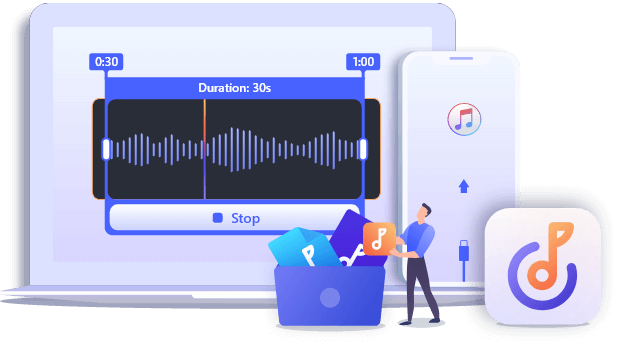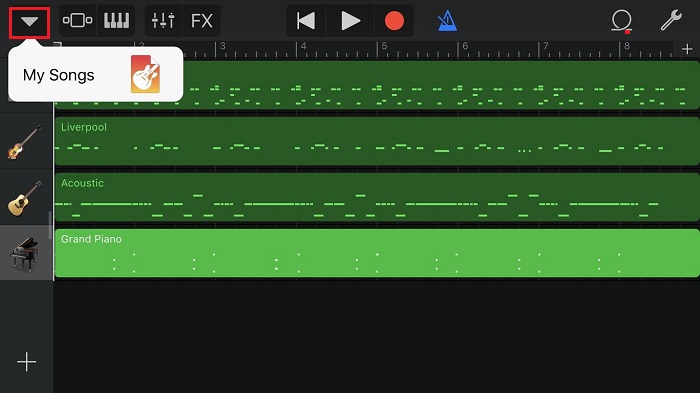When you want to make custom ringtones for an iPhone, the solution that comes to your mind first is probably using iTunes. Indeed, iTunes could help to create iPhone ringtones for free. However, it's never easy to make a ringtone in iTunes. Given that, many of you may want to find a way to make ringtones for iPhone without iTunes.
Luckily, there are other ways available for you to create a ringtone for iPhone, without applying iTunes at all. Read on to check the details and follow either method to make ringtones for your iPhone as you want to.
How to Make a Ringtone for iPhone Without iTunes
Except for iTunes, there are both desktop programs and mobile apps for you to create custom ringtones for iPhone.
Option 1. Create Ringtones for iPhone with Ringtone Maker for PC
If you don't want to use iTunes, you need to ask help from a third-party iPhone ringtone maker like EaseUS Ringtone Editor. Such a ringtone maker for iPhone generally allows you to:
- Make ringtones for iPhone using audio files on PC
- Convert YouTube videos to ringtones
- Create ringtones using music from SoundCloud
- Add special effects to ringtones
- Export ringtones to iPhone directly
To make your own ringtone:
Step 1. Launch EaseUS Ringtone Editor on your PC. Connect your iPhone to the PC via a USB cable. Tap the "Trust" option on your iPhone if you get a popup.
Step 2. Drag and drop a song on your PC to the interface. You can also click "Browse" to select a song as well. Play the song and choose the part you want to set as ringtone. Then click "Clip" to trim it.
Step 3. In this step, you can personalize your ringtone by adding recordings and sound effects like fade-in/fade-out and emoji sound to the clip.
Step 4. Then click "Export" to choose "Push to iPhone" to add this custom ringtone to your iPhone.
Compared with iTunes, using an iPhone ringtone maker is more advisable given its efficiency. Thus, if you prefer to make ringtones for iPhone without iTunes, using an iPhone ringtone maker is recommended. Even if you want to make a song on your iPhone a ringtone, you can transfer music from iPhone to computer first, and then use the tool to make your ringtone without iTunes.
Option 2. Make iPhone Ringtones with iPhone Maker App
If you want to create ringtones for iPhone without a computer, you can use iOS apps like Garageband. With such an application, you can make ringtones for iPhone without iTunes or computer. However, you can only create ringtones using downloaded songs in your music library. If you want to use audio files on your computer, you need to transfer music from the computer to iPhone before you start.
To create ringtones with Garageband:
Step 1. Download and install Garageband on your iPhone from the App Store.
Step 2. Open Garageband and swipe left until you see "Audio Recorder."
Step 3. Tap on "Audio Recorder" and click "OK."
Step 4. Tap the third icon in the top right corner and then you can see the ringtone editing screen.
Step 5. Click the fourth icon in the top middle of the screen to remove additional noise from the audio file.
Step 6. Tap the first icon (a little loop) in the top right corner and select the song you want to turn into a ringtone.
- If the song is in your Apple Music library, go to the "Music" tab to select the item.
- If you downloaded the song from Safari, go to "Files" to choose the music file instead.
Step 7. Drag and drop the song to the timeline in Garageband.
Step 8. Tap the plus icon, tap "8 bars," and then tap to set it as "30 bars."
Step 9. Trim the song. Afterward, tap the play button to preview it.
Step 10. Once you get the ringtone you want, tap the arrow in the top left corner to check the ringtone you just made.
Step 11. If you want to change its name, tap and hold the item and enter the name you prefer.
Step 12. Tap and hold the ringtone again and choose "Share" > "Ringtone."
Step 13. Change the name of the ringtone if you need to and click "Export."
Step 14. After you export the ringtone successfully, open the Settings app and go to "Sounds & Haptics" > "Ringtone" to set the song as your ringtone.
![How to make ringtones for iPhone without iTunes]()
The Bottom Line
With either of the ringtone makers, you can almost make any song your ringtone for your iPhone. There are many other alternatives available, too. If you are not interested in the ones introduced here, you can search from the Internet or App Store to find the one you like.