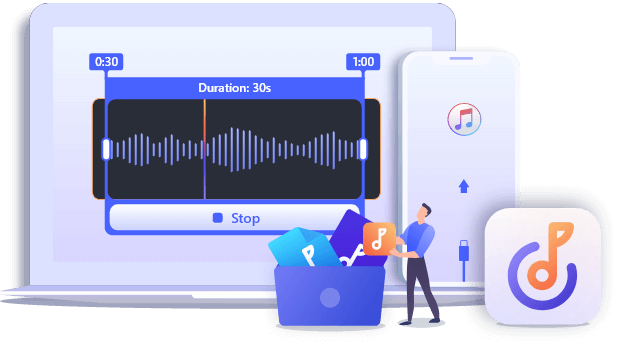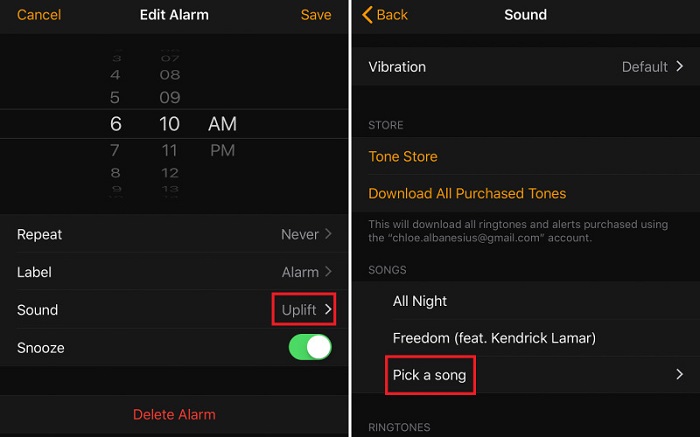Science says waking up to your favorite song is the best way to kick-start your day. Your favorite song might be a default ringtone on your iPhone or a customized tone made from your favorite song. Whatever it might be, this guide will explain how to make a song your alarm on iPhone.
Method 1. How to Set A Song as An Alarm on iPhone
Setting the alarm with music is a little bit different from setting ringtones on iPhone. Instead of accessing your Settings app, setting the alarm with music requires you to access your Clock app directly. Here're the steps.
Step 1. Open your Clock app on your iPhone.
Step 2. Tap "Alarm" at the bottom of your screen.
Step 3. Tap "+" in the upper right corner. Then tap "Sound."
Step 4. From the "Sound" page, you can choose an Apple's default alarm sound or tap "Pick a Song" to choose the song you downloaded to your music library.
Step 5. If you tap "Pick a song," you need to tap "Songs" under "Select Music."
Step 6. Choose the song you wish to set as an alarm and then tap "Back."
Step 7. Tap "Save" to finish the process.
![Set a song as an alarm]()
Method 2. How to Make A Song Your Alarm on iPhone [Custmized]
When you set a song as your alarm clock, your music will start to play at the beginning of your song when your alarm goes on. Then, it will repeat and repeat until you turn it off. That may raise a problem: What if you want your alarm to start in the middle of the song rather than starting at the beginning?
To do this, you have two options: iTunes and an iPhone ringtone maker. But we don't recommend using iTunes since the process of using iTunes to make a ringtone is quite complex and you might mess with the process for several hours. Thus, you have only one option left. That is to use some iPhone ringtone makers such as EaseUS Ringtone Editor.
Step to Make a Custom Ringtone for Your Alarm with EaseUS Ringtone Editor
EaseUS Ringtone Editor is a comprehensive iPhone ringtone maker that allows you to make a ringtone from your favorite song, convert an mp3 file to m4r, or convert a YouTube video to a ringtone. While generating a ringtone, you can adjust the sound volume, edit the length, or add fade-in and fade-out effects to your sound. After making a custom ringtone successfully, you directly export it to your iPhone and set it as a ringtone, notification sound, text tone, or other services that require a ringtone.
To make a custom ringtone with EaseUS Ringtone Editor, you can download it on your computer and follow these steps to do it.
Step 1. Connect your iPhone to the computer > Run EaseUS Ringtone Editor > Drag and drop the music file to the editing bar, or you can select a song from your computer by clicking "Browse."
Step 2. Rearrange and shorten the length of the song by dragging the slider to the start and stop time of the song you wish to use as a ringtone > Click "Clip" to proceed.
Step 3. After clipping, you can add recordings and sound effects like fade-in/fade-out and emojis sound to the clip. Once it's done, click "Export."
Step 4. You can choose "Push to iPhone" to export your edited ringtone to your device or choose "Save to Disk" to save it on your computer.
Method 3. How to Make Your Alarm from a Song from Spotify
Some users would love to set the alarm on their iPhone and set it to play a Spotify playlist when they wake up. Would it be possible to make this happen? Yes, this is possible. But it requires a third-party Clock app to help. These apps include Kello Alarm Clock App, Music Alarm Clock, Alarm Clock for Spotify, and more. Here we will mainly focus on the Alarm Clock for Spotify. Below are the steps to use the Alarm Clock for Spotify to make a Spotify alarm clock on your iPhone.
Step 1. Download and open the Alarm Clock for Spotify app on your iPhone.
Step 2. Sign in to your Spotify account and tap anywhere on the screen to open the settings.
Step 3. Choose Alarms you wish to change its sound, or you can also create a new one by tapping "Add."
Step 4. Go to the Playlist and tap the "Add" button to select the Spotify song you wish to use.
Step 5. Tap "Done" to finish the setting.
In Conclusion
We hope you've learned how to make a song your alarm through reading our post. As you can see, it is effortless to get things done. Apart from setting a song that comes from your Apple Music, you can also make a ringtone from your favorite song with the help of EaseUS Ringtone Editor. Besides, if you wish to use a Spotify song as your alarm clock, you can download turn to some Clock apps like Alarm Clock for Spotify for help. That's all about our guide, and we hope it can help you.