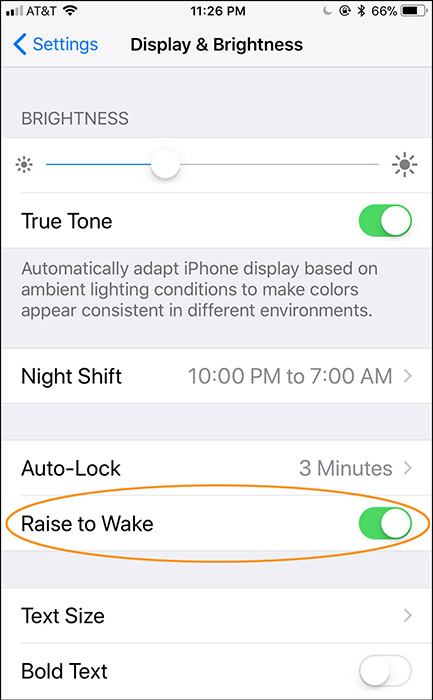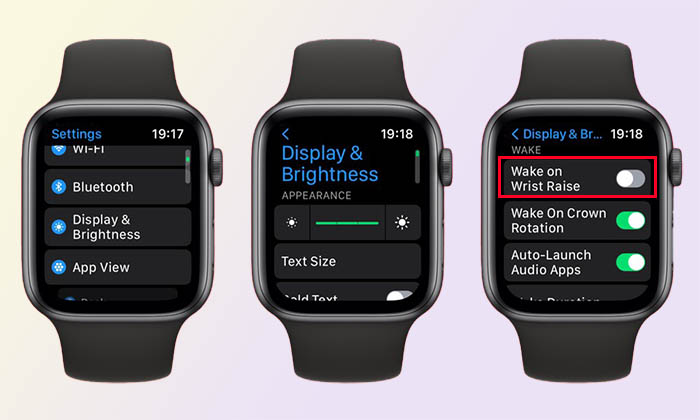What Is Raise to Wake on iPhone / Apple Watch
When you wake up in the morning, and reach for something on the bedside table, as you lift the device, the screen automatically lights up, displaying the time and any notifications. This seamless experience is made possible by the "Raise to Wake" feature, which effortlessly brings your iPhone or Apple Watch to life with just a simple gesture.
"Raise to Wake" is a feature on iPhones that allows the device to automatically wake up and display the lock screen when it is lifted or raised. This feature uses the device's accelerometer and gyroscope sensors to detect motion, enabling the screen to turn on without having to press any buttons. Raise to Wake is designed to make it easier for users to quickly view notifications, time, and other information on their iPhone without the need to physically interact with the device to wake it up.
Does Raise to Wake Drain Battery
The "Raise to Wake" feature on iPhones is designed to be energy efficient and should not significantly drain the battery. While it uses sensors to detect motion and activate the display, its impact on battery life is minimal. In most cases, the impact of "Raise to Wake" on battery life is negligible and should not be a major factor in overall battery usage.
Further reading:
How to Turn Off Raise to Wake
The Raise to Wake feature can be enabled or disabled in the device's settings depending on individual preferences.
Here's how to turn off Raise to Wake on iPhone:
- Open the Settings app on your iPhone. Scroll down and tap on "Display & Brightness."
- Find the "Raise to Wake" option and toggle the switch to the off position.
![turn off raise to wake]()
Here's how to turn off Raise to Wake on Apple Watch:
- On your Apple Watch, open the Settings app. Scroll down and tap on "Display & Brightness."
- Find the "Wake Screen" option and tap on it. Toggle off the "Wake on Wrist Raise" option.
![turn off raise to wake on apple watch]()
How to Fix Raise to Wake Not Working
If the "Raise to Wake" feature is not working on your iPhone or Apple Watch, you can try the following troubleshooting steps to fix the issue:
-
1️⃣Restart your device: Sometimes a simple restart can resolve minor software glitches.
-
2️⃣Update your device: Go to Settings > General > Software Update to check for and install any available updates.
-
3️⃣Check the settings: Make sure that the "Raise to Wake" feature is enabled in the device settings.
-
4️⃣Reset settings: On iPhone, go to Settings > General > Reset > Reset All Settings. On Apple Watch, go to Settings > General > Reset > Reset All Settings.
-
5️⃣Contact Apple Support: If the problem continues, contact Apple Support for further assistance or to determine if there may be a hardware issue causing the "Raise to Wake" feature not to work.
- Tip
- By following these steps, you can troubleshoot and potentially fix the "Raise to Wake" feature not working on your iPhone. If the problem is still left outstanding and unresolved after troubleshooting, download EaseUS MobiXpert to fix some unidentified iOS bugs.