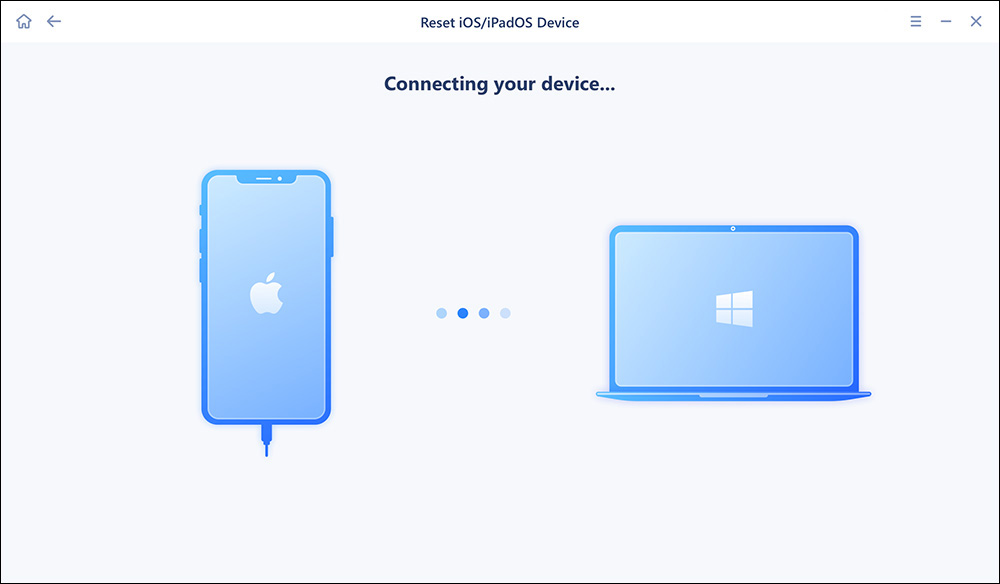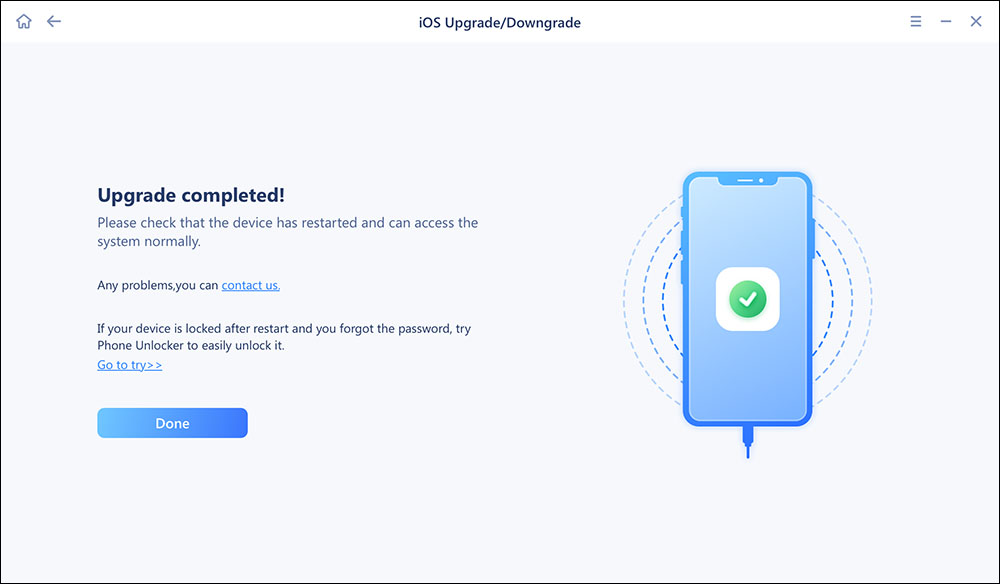Applies To: iPhone XS/XS Max/XR, iPhone X, iPhone 8, iPhone 8 Plus, iPhone 7, iPad Air, iPad Mini (in iOS 11 or earlier)
Watching YouTube videos on your iPhone or iPad is quite convenient and enjoyable. But many iPhone/iPad users have found that YouTube videos won't play on iPhone/iPad sometimes. For example, some users reported that YouTube is not working on iPhone/iPad in Safari or Google Chrome, while others complained that YouTube is not working on iPhone/iPad in iOS 11. No matter what kind of situation you are in, you can go on reading this article to learn how to cope with the problems with the potential solutions introduced. For fixes to other common iPhone/iPad problems, go to iOS & Mac Topics to find what you need.
| Apply to |
Methods |
Difficulty |
| 1️⃣YouTube Won't Play |
- Reset Network Settings
- Turn off Bluetooth
- Clear YouTube App/Safari cache
|
Easy
●○○
|
| 2️⃣YouTube Not Working |
- Update YouTube
- Update iOS
- Restart iPhone/iPad
- Free up iPhone/iPad space
|
Moderate
●●○
|
🏷️Part 1. YouTube Won't Play on iPhone/iPad
If YouTube videos won't play on your iPhone in Safari or in YouTube App, follow the tips in this part to fix the issue. In addition, when your iPad says it's unavailable, click iPad Unavailable to fix this issue.
Tip 1. Reset Network Settings
In most of the cases, a poor network connection is the cause of the "YouTube won't play on iPhone/iPad" issue. You can simply turn off your WiFi network connection and then turn it on again or reset network settings on your iOS device by going to Settings > General > Reset and clicking Reset Network Settings. Don't worry, resetting network settings won't erase your iPhone. Instead, it just deletes all settings related to the network.
Tip 2. Turn off Bluetooth
This is an effective tip to try when YouTube is not playing on your iPhone/iPad in Safari or other browsers. On iPhone/iPad in iOS 11, swipe up from the bottom of your screen to open Control Center and then click the Bluetooth icon to turn it off.
Tip 3. Clear YouTube App/Safari cache
No matter whether YouTube won't play on your iPhone/iPad in Safari or in YouTube App, you can clear your App cache to have a try.
How to clear Safari cache:
- Go to Settings > Safari and click Clear History and Website Data. By doing so, you can delete your Safari history, cache, and cookies all at once.
How to clear YouTube cache:
- Open YouTube App on your iPhone/iPad in iOS 11.
- Click the Menu option in the top left corner of your iPhone screen and then tap on the gear icon.
- Choose one of the options under Privacy to delete YouTube data according to your needs.
🏷️Part 2. YouTube Not Working on iPhone/iPad in iOS 11
While if YouTube is not working on your iPhone X, iPhone 8 or iPad in iOS 11, for example, YouTube quits unexpectedly on your device, follow the solutions in this part to have a try.
Tip 1. Update YouTube to its latest version
One possible cause of the "YouTube not working on iPhone/iPad" issue is the incompatibility between the iOS operating system and the App. You can go to App Store and YouTube and check its system requirement. Don't hesitate to update YouTube if there is a new version available.
Tip 2. Update iOS to the latest version
If your current iOS operating system can't meet the system requirement of YouTube, you can go to Settings > General > Software Update to install the latest version of iOS on your iPhone/iPad. And if you want to upgrade your iOS system more conveniently and efficiently, you can use EaseUS MobiXpert to do so. It is a professional iOS system repair software that can repair various iOS and iPadOS system problems. It can also help you upgrade your iPhone system within a few clicks.
Here are the steps to update the iOS version with EaseUS MobiXpert.
Step 1. Open EaseUS MobiXpert on your computer. Select "System Repair."
![MobiXpert hompage]()
Step 2. Then select "iOS Upgrade/Downgrade."
![the home page of System Repair]()
Step 3. Select "iOS/iPadOS Upgrade" option.
![select iOS/iPadOS Upgrade]()
Step 4. Then you will be prompted to connect your iPhone to the computer via a USB cable.
![connect your device]()
Step 5. Confirm your device model and then click "Next" to download the firmware for an upgrade.
![download the firmware]()
Step 6. Once the firmware is verified, click "Upgrade Now" to start.
![click Upgrade Now]()
Step 7. Wait for the process to complete. Then click "Done" to close it.
![the process is completed]()
Tip 3. Restart your iPhone/iPad
Where there is an iPhone problem, there is a restart. As in solving other iPhone problems, restarting iPhone/iPad is a simple but useful tip you can try. If you are using an iPhone X, the way to turn off iPhone X is slightly different from turning off other devices. If you don't know how to make it, read the related article to help you out.
Tip 4. Free up your iPhone/iPad space
If you get full storage on your iPhone/iPad and don't have enough internal memory left, YouTube may quit unexpectedly on your device. There are several simple tips you can try to get more space on your iOS device. For more detailed and complete tips, go to the article about how to free up iPhone/iPad space instead.
- Remove unwanted photos from your iPhone/iPad.
- Delete songs that you don't like any more from your device.
- Uninstall the Apps you don't use on your iPhone/iPad.
🏷️Conclusion
Now many people like to use YouTube to watch videos, but sometimes you will encounter the situation that YouTube not working on iPhone. Since YouTube is a third-party software, when it encounters such problems, the cause is difficult to detect. But you can fix this problem using several methods mentioned in this article.
If you have any further queries or worries concerning this guide, you're welcome to get in touch with me on Twitter. To share this post with your friends, click the button below if you find it helpful.
🏷️FAQs on YouTube Not Working/Playing on iPhone/iPad in iOS 11
1. Does YouTube work on iOS 11?
Yes, YouTube will only work on iPhones or iPads running iOS version 11 and above.
2. Why won't YouTube play on my iPhone anymore?
If it doesn't play, it may meet some problems. For example, it could be a network issue or there are too many YouTube App/Safari caches.
NEW
HOT