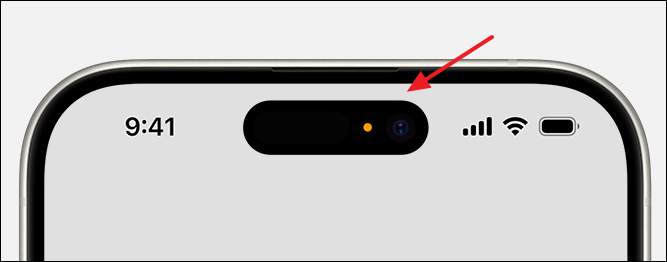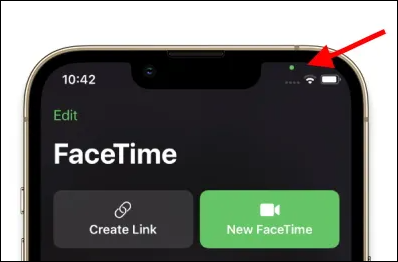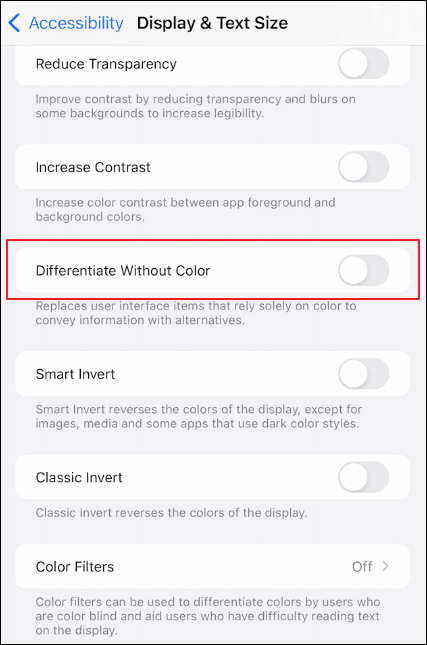Are you confused with the orange dot or green dot on the top of the screen? Sometimes, you may find there is an orange dot on the top of the iPhone screen. It often appears when you use an app. This post provides a full guide on the orange dot and green dot on iPhone.
What is the Orange Dot on Your iPhone?
The orange dot is a feature in iOS 14 or later, aiming to enhance users' privacy protection awareness. An Orange Dot on your iPhone indicates that an app on your iPhone is using the microphone. The orange dot will appear in real time in the status bar at the top of the screen, near the battery level icon. When the microphone is active, whether during a phone call, voice recording, using Siri or Dictation, etc., this orange dot will appear on the screen to remind users that the microphone is being listened to and may be recorded.
Why is there an orange dot on iPhone? The orange dot is a feature to increase user privacy awareness. It is also designed to inform users when an app is listening or recording sound. In this way, you can clearly understand which applications are using the microphone, thereby better controlling the use of personal data and preventing unauthorized recording.
![orange dot on iphone]()
What Does the Green Dot on Your iPhone Mean?
Like the orange dot, the green dot is also an iPhone indicator to protect personal privacy. When you see a green dot on the top of your iPhone screen, it means either the Camera or the Camera and microphone are used by an app.
So, there are two situations:
- Indicate Camera: When you see a green dot appear in the upper left or right corner of the screen, it means that an application is currently accessing your iPhone or iPad's camera. This may be because you are using the camera application to take photos or record videos, or other third-party applications (such as the camera function of social platforms, applications for scanning documents, video calling software, etc.) are calling the camera.
- Indicate Microphone: In some versions of iOS, a green dot may also be used to indicate that the microphone is in use. However, usually, when the microphone is in use, it will appear as an orange dot to distinguish it from the camera use.
![green dot on iphone]()
In addition to orange and green dots, there are other iPhone symbols on top of screen. You can refer to related articles.
What to do if Orange and Green Dots are Displayed Abnormally
If an orange dot appears and the corresponding app's use of the microphone or camera is not behaving as expected, or you're not sure why an app needs microphone permissions, you can:
- Check Notification Center or Control Center: determine which app is using the microphone Use a microphone.
- Check the app's permission settings: confirm whether unnecessary microphone access has been inadvertently granted. If necessary, change the relevant app's permissions in Settings > Privacy > Microphone.
- If you suspect an app is abusing microphone permissions, consider uninstalling the app or contacting the app developer for more information.
How to Turn off the Orange Dot or Green Dot on iPhone
Can you turn off the orange dot on your iPhone? No, you can't turn off the orange dot or green dot on your iPhone. This is because it's a security mechanism to protect your data. The orange and green dots will inform you of what app is using your microphone or camera. However, you can set its shape as a square:
- Go to Settings > Accessibility > Display & Text Size. Toggle on Differentiate Without Color.
![differentiate-without-color.png]()
If you want to reduce or avoid the appearance of orange and green dots, you can take the following tips to manage app access to the microphone:
- Close the app that is currently using the microphone.
- Adjust permissions for apps that cannot access the microphone.
Conclusion
An orange dot means an app is using the microphone on your iPhone. A green dot indicates an app is using either the camera only or the camera and microphone on your iPhone.The orange dot or green dot are not only indicators but also a useful reminder function. They can help users understand which applications are using the microphone and better manage their privacy.
Share this post with your friends if you find it helpful!
NEW
HOT