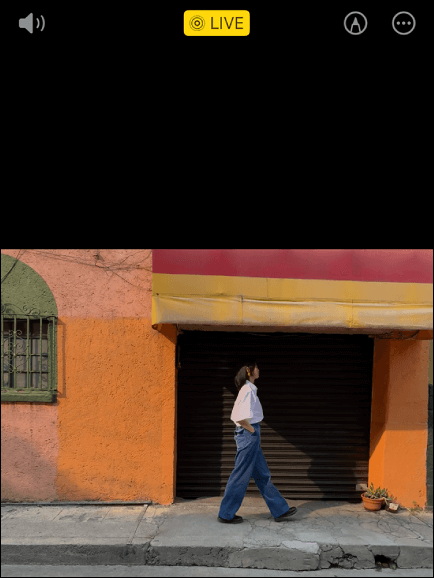If you are a new iPhone user, there is a fun feature about iPhone photos: Live Photos. If you are unfamiliar with this function, read the following instructions to have an overall understanding of what Live Photos are and learn how to use Live Photos.
What Are Live Photos on iPhone/iPad
Live Photos came with the iPhone 6S series in September 2015 as one of the flagship features. Instead of freezing a moment in time with a still photo, Live Photos allows iOS users to relive precious memories with action and sound for 3 seconds. When you turn on this feature, it will capture 1.5 seconds before you press the shutter button and 1.5 seconds after.
One fact about Live Photos is that they will play a few seconds of video and sound only when you hold your finger down to activate them; otherwise, they are still photos. Also, they only work on iOS devices. If you try to play them elsewhere, they are still as regular pictures.
![live photos on iphone]()
How to Take A Live Photo
Now, you have a basic idea of what Live Photos are and how they work. Let's learn how to take a Live Photo. But before you get the detailed instructions, you have to ensure the compatibility of Live Photos:
- iPhone 6S and later;
- iOS 9 and later;
- 5th generation iPad or newer;
- 3rd generation iPad Air or newer;
- 5th generation iPad mini or newer;
- iPad Pro models from 2016 and newer;
Step 1. Unlock your iPhone to access the home screen, and tap the Camera app to open it.
Step 2. On the upper right corner, tap the icon that looks like a bullseye to make it color yellow.
![live photos]()
Note: If the icon is white with a line slashed across it, it's off. You can turn Live Photos on or off anytime by tapping it. On iPhone 11 and later models, when you turn on Live Photos, you'll also be given an "Auto" option. Thus, your iPhone will decide whether to take a Live Photo or not based on how much movement it captures.
Step 3. Aim at the target you want to take a live photo of and tap your shutter button as usual. You can use filters like a regular photo, too.
How to Turn Off Live Photos
Actually, the Camera app turns on Live Photos automatically every time you use it. However, some users may prefer still photos rather than live photos. Do you want the Live Photos feature to be turned off by default? Apple has provided a way to prevent Cameras from always enabling Live Photos. Follow the steps below to keep Live Photos off permanently:
Step 1. Go to Settings on your iPhone/iPad. Scroll down to locate the Camera and tap on it.
Step 2. Tap Preserve Settings to access the menu. Find Live Photo on the bottom and toggle it off.
Step 3. Go to the home screen to open Camera and tap the Live Photo icon to turn it off. Now, the feature is off by default.
![turn off live photos on iphone]()
How to Share A Live Photo
It is a great idea to share your favorite Live Photo with your family members or friends. But here comes the question of how to share a live photo with others. Follow the steps below to transfer photos from iPhone to iPhone:
Step 1. Go to the Photos app and select the picture you want to transfer. Tap the share icon.
![share photos]()
Step 2. Choose how to share your photos. Note that if you share the picture by Mail, the live photos will become still images. Therefore, it is suggested that Live Photos be sent by messages.
Step 3. Pick whom you want to share with and send the Live Photos.
If you receive a Live Photo on your iPhone or iPad through messages, tap the photo and hold it to see it come to life.
Conclusion
Now, this is everything you need to know about Live Photos on iPhone and iPad: how Live Photos works, how to take a Live Photo, how to turn off Live Photos if you don't like the feature, and how you can share a Live Photo with friends. One thing to remind you is that it is essential to back up your iPhone, including your iPhone photos, in case of unexpected data loss, such as iPhone black screens or cracks.
Share this post on social media platforms and help more iOS users know about the Live Photos feature.
NEW
HOT