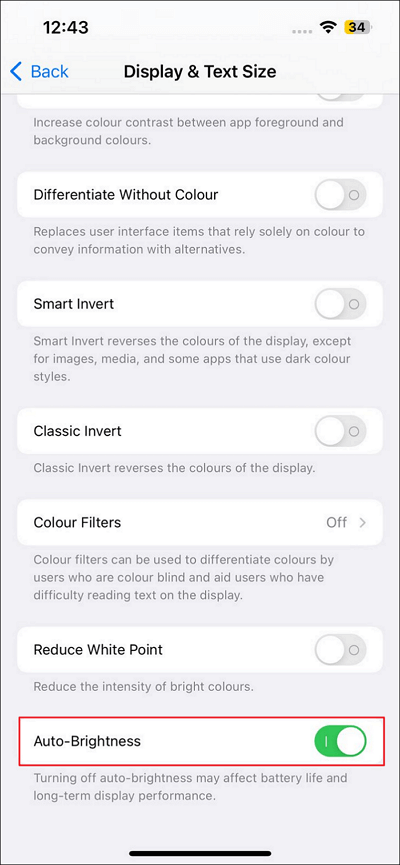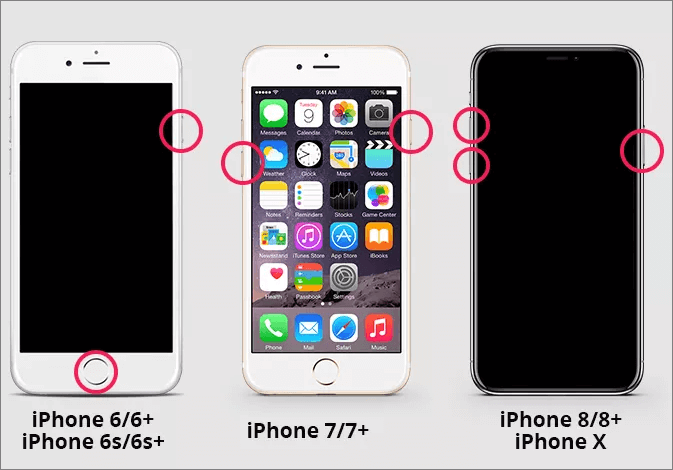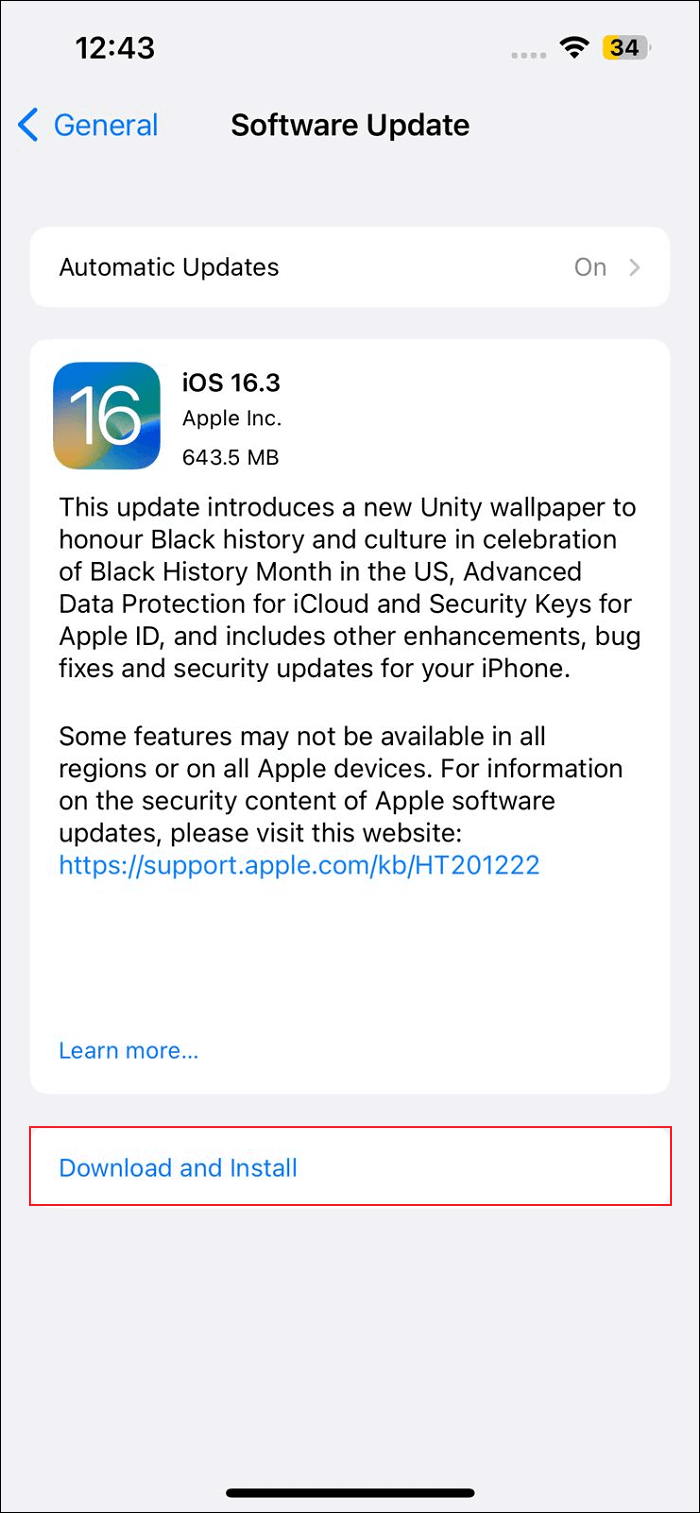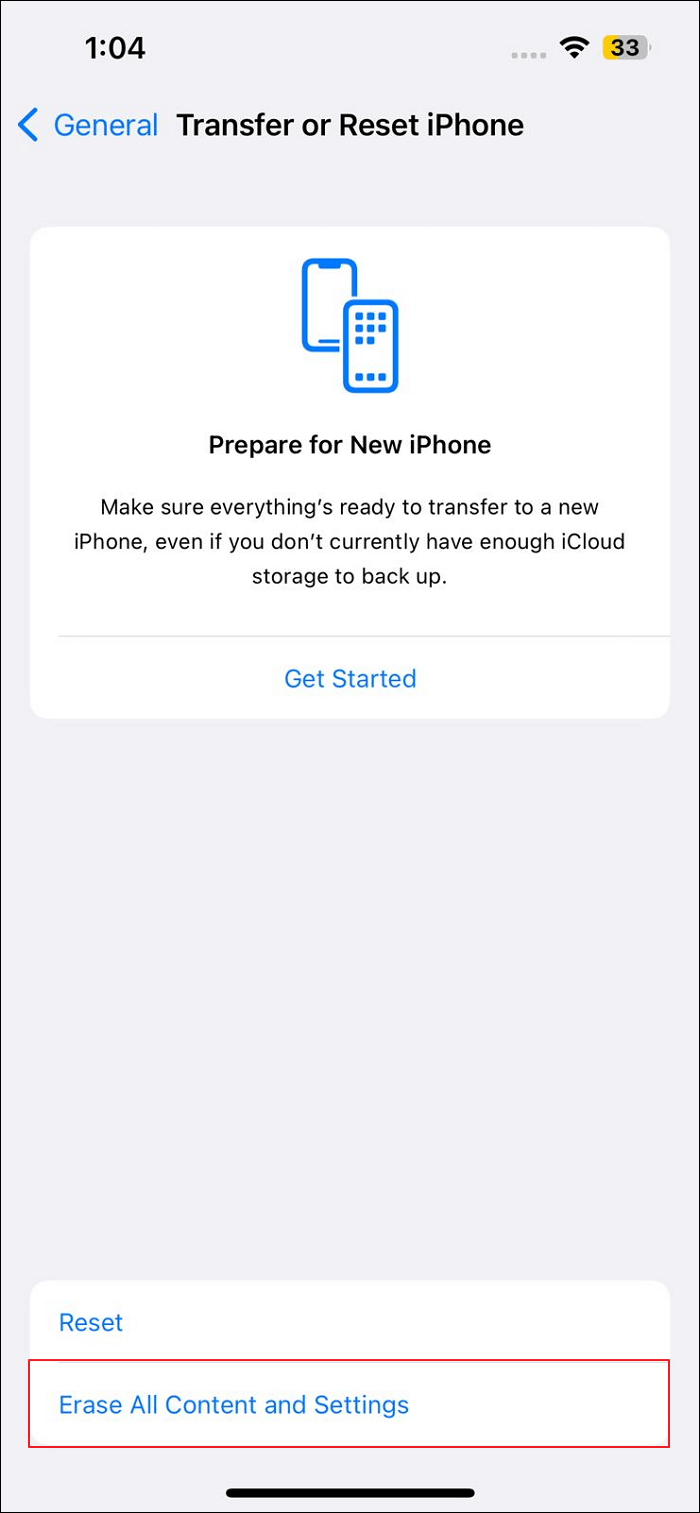Like others, iPhone users have to face many system issues on a routine basis. One of the most prevalent issues is the iPhone screen glitching. It is a very annoying scenario that makes the normal usage of the iPhone near impossible, depending on its severity. If your iPhone screen is also glitching and you want to know why it is happening, this article is for you.
It will explain the reasons why is my iPhone screen glitching in detail. In this article, you will also learn different ways to resolve the screen glitching issue for iPhones.
Why Is My iPhone Glitching
When it comes to the reasons behind sudden screen glitching on your iPhone, there are plenty of them. These reasons range from temporary bugs to severe hardware issues. Below are a few of the most common issues that result in my iPhone screen glitching:
- Water Damage: The iPhone is not waterproof despite the claims you read on the internet. Your iPhone is only water resistant to some extent. It makes water damage one of the leading causes of iPhone screen glitches, as most users aren't careful enough.
- Overheating: Your iPhone screen becomes glitchy if it gets overheated regularly. This can negatively affect your iPhone, with screen glitches being the main symptom. Outside temperature, overuse, and long charging periods are the main causes of an iPhone getting overheated.
- iOS Issues: If you don't update your iPhone's iOS periodically, it can lead to a glitching iPhone screen. The latest iOS updates usually contain fixes for old bugs and many upgraded improvements. That's why not updating your iPhone's iOS regularly can create system and performance issues.
- Hardware Issues: It is also possible that the reason for iPhone screen glitching is hardware issues in your device. Different issues, like heavy falls, liquid spillage, etc., can cause serious hardware issues in your iPhone and affect its performance.
How to Fix iPhone Glitching in 5 Ways
Depending on the reason behind your iPhone screen glitching, multiple solutions are available. They range from adjusting some settings to factory resetting your iPhone. In this part, we have discussed the four most common solutions for the iPhone glitching problem:
Fix 1. Turn off Auto Brightness
There is a chance that the auto brightness feature on your iPhone is causing the screen to glitch. While it is a handy feature to save battery life, it can become problematic. So, in the case of screen glitching on your iPhone, you should turn it off. The steps needed to turn off auto brightness on your iPhone are given below for your ease:
Step 1. To turn off the auto brightness in your iPhone, open Settings and tap "Accessibility". On the next screen, scroll down to "Display & Text Size" and press it.
Step 2. Here, find the "Auto Brightness" option and toggle it off to disable this feature.
![disable]()
Fix 2. Force Restart the iPhone
If the iPhone screen continues to glitch, force restarting the device can help you out. It will reset all the current processes in the iPhone and flush all temporary bugs and glitches. The iPhone force restarting process differs for different iPhone models. Depending on your iPhone model, choose one of the methods below to force restart your iPhone:
📱For iPhone 6 Series and iPhone SE (1st Gen)
Step 1. For iPhone 6 series, you will need to press and hold the Home button and Sleep/Wake button together to force restart the iPhone.
Step 2. Release both the Home and Sleep/Wake buttons after the Apple logo appears. This will indicate that your iPhone has been force rebooted.
📱For iPhone 7 Series
Step 1. On your iPhone, press and hold the Volume Down and Side buttons until the Apple logo appears on the screen.
Step 2. Once the Apple logo starts to appear, release the button and let the iPhone reboot.
📱For iPhone 8 and Later Series
Step 1. Start by quickly pressing and releasing the Volume Up button and then repeat the same process with the Volume Down button.
Step 2. Now press and hold the side button on your iPhone until you see the Apple logo. The Apple logo will confirm that your iPhone has been force restarted.
![force restart]()
Fix 3. Fix iPhone Glitching via iOS Repair Software
This is the most professional way to solve iPhone screen glitching or flickering other than visiting the Apple-authorized Service Center. EaseUS MobiXpert is a powerful and reliable software to fix various system issues with a high success rate. Most importantly, it won't hurt your existing data when you apply the standard repair mode. Here is a list of functions that EaseUS MobiXpert can solve:
- Update iPhone to the latest iOS 17 beta without losing data;
- Downgrade your iPhone to the previous iOS version;
- Solve iPhone stuck on Apple logo, update, recovery mode, restarting loop, etc;
- Factory reset your iPhone/iPad without a passcode;
Step 1. Launch EaseUS MobiXpert on your computer, choose "System Repair" from the Home page.
![MobiXpert hompage]()
Step 2. Then, choose "iOS/iPadOS System Repair" from the new screen.
![ios system repair]()
Step 3. Connect your iPhone or iPad to the computer and choose "Standard Repair." If you want a thorough repair, you can choose "Deep Repair."
![select repair mode]()
Step 4. Confirm your device model and click "Next" to move on. Then, EaseUS MobiXpert will download a firmware for you, which will take a while. If you have installed a firmware before using this software, you can directly click "Verify" to continue.
![verify firmware]()
Step 5. Then, click "Repair Now" to start the repair process. After the repair completes, you can check your device and restart it for use.
Fix 4. Update the iPhone to Latest iOS
Your iPhone screen can start glitching if you are using an older iOS version on your device. Updating your iPhone to the latest iOS version can resolve the iPhone screen glitching issue. Not only will it help resolve the screen glitching issue, but it will also improve your iPhone's performance. Use the following steps to update the iPhone to the latest iOS:
Step 1. You will need to launch Settings on your iPhone and tap "General". In the general settings, navigate to "Software Update" and press it.
Step 2. If there is an update available, use "Download and Install" to update your iPhone's iOS. Ensure that you have stable and fast internet before pressing "Download and Install."
![download and install]()
Fix 5. Factory Reset Your iPhone
Nothing is working, and your iPhone screen is glitching? The last solution to this problem is to factory reset your iPhone. It will restore the iPhone to the default settings and remove all bugs and issues. You will need to create a data backup, as your iPhone data will also be deleted. Below are the steps needed for factory resetting your iPhone:
Step 1. Begin the process by navigating to "General" in your iPhone's Settings. Here, scroll down until you find "Transfer or Reset iPhone" and tap it.
Step 2. Now, press "Erase All Content and Settings" on the next screen and follow the on-screen instruction to factory reset your iPhone.
![erase all]()
FAQs on iPhone Glitching
Screen glitching on iPhones can be very annoying. To help you better understand this issue, below are answers to some FAQs on iPhone screen glitching:
1. How do I stop iPhone from glitching?
If your iPhone is starting to glitch, you can resolve it by adjusting the auto brightness settings. To do that, you will need to launch Settings on your iPhone and select "Accessibility." Now press "Display & Text Size" and toggle the "Auto-Brightness" settings off on the next screen.
2. Why is my iPhone screen suddenly glitching?
There can be many reasons behind the screen glitching on your iPhone. If your iPhone has had a heavy fall or liquid spillage recently, it can result in your iPhone's screen being glitchy. The other possible reasons for screen glitches include outdated iOS, brightness settings, buggy apps, etc.
3. Why is my phone ghost touching?
Ghost touching is a side effect of a glitchy iPhone screen. In this phenomenon, the phone touch starts working automatically without any physical output. It is a very annoying issue that occurs if your iPhone screen has become glitchy for some reason. The reason can be a software issue or a hardware issue.
Conclusion
The iPhone screen glitching problem is something you likely have faced or will face if you are an iPhone user. It can be resolved easily if this problem occurs due to a system issue. This article taught you the four most common fixes that can resolve all system issues responsible for a glitchy screen. On the other hand, you'll need professional help for hardware issues.
NEW
HOT