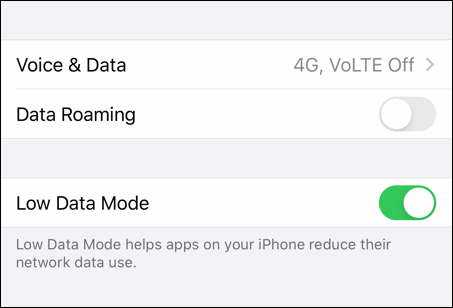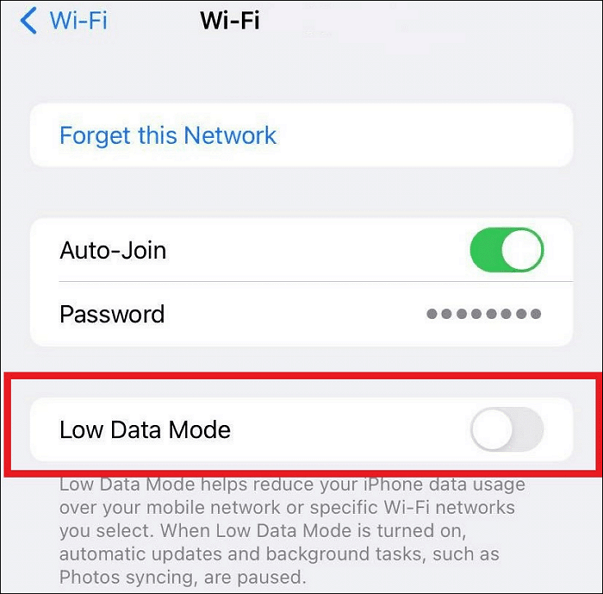Low Data Mode on iPhone or iPad is useful to save mobile data. If you have a limited data plan, it is a great idea to turn it on and save you from unexpected costs on data usage. However, for those who have unlimited data plans, it is necessary to know how to disable Low Data Mode to level up your iPhone experience. Enjoy the following content about Low Data Mode, everybody! ^-^
What Is Low Data Mode on iPhone
Low Data Mode, a built-in feature for iPhones, came with iOS 13 in September 2019 along with the iPhone 11 series. The purpose of Low Data Mode on iPhone is to force the applications running in the background to restrict data usage on Apple's mobile products, which benefits users with cellular data or internet plans the most.
![low data mode]()
When you enable this feature, the most significant changes you'll see with Low Data Mode are that:
- Automatic updates, downloads, and autoplaying videos in App Store will be paused.
- Background refreshes will be turned off.
- Videos and music will stream in reduced or a lower quality.
- Internet pages take more time to load.
- Apple News will not pre-fetch articles before you attempt to read them.
- iCloud automatic updates and backups will be disabled.
How to Turn On/Off Low Data Mode
For most users, Low Data Mode is a temporary measure. The quality of what you experience on your iPhone will be lower with it, so you only use it when you are close to your data cap. Similarly, you might need this feature in a poor signal area where everything ought to work but takes longer and drains your battery more.
Another good thing about this feature is that you can control the Low Data Mode for Wi-Fi and cellular data separately. Let's see how to turn on Low Data Mode to help you stay within your data limit. Also, follow the same path to turn off the feature when needed.
Enable Low Data Mode for Wi-Fi on iPhone/iPad
Step 1. Go to Settings and tap on the Wi-Fi option.
Step 2. Select the network you connect to and tap the circle icon with an i in it.
Step 3. Then, you will be able to see the Low Data Mode option. Now, you can choose to toggle it on or off.
![low data mode for wifi]()
Enable Low Data Mode for Cellular on iPhone/iPad
Step 1. Go to Settings > Cellular. Choose the phone number that you are using for mobile data if you have dual SIM cards.
Step 2. Locate Cellular Data Options and tap Data Mode if you have a 5G cellular connection.
Step 3. Now, you can switch the Low Data Mode on or off.
![low data mode for cellular]()
Conclusion
In a word, Low Data Mode on iPhone or iPad restricts the data usage of your installed applications, thus assuring that your iPhone won't use all your monthly data allowance. If you have a limited data plan, it's better to leave Low Data Mode on; otherwise, your background apps may drain your data and cost extra money. The only shortcoming of this feature is that it will downgrade the music or video quality. However, if you have an unlimited data plan, there is no need to conserve your data.
Please share this post on social media platforms so that more iOS users know useful tricks on iPhone and iPad.