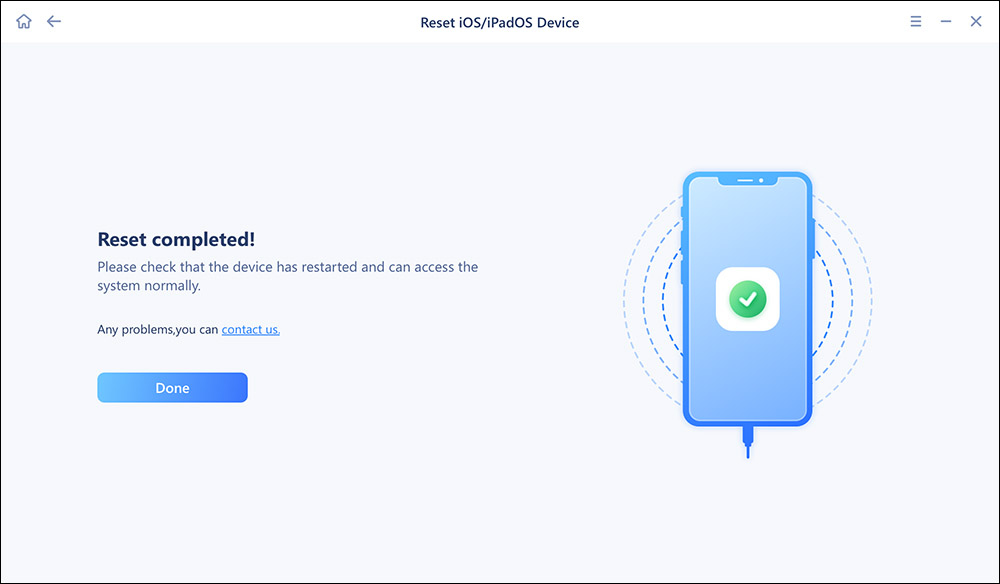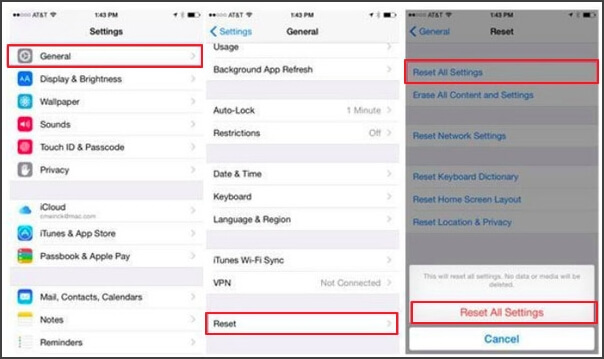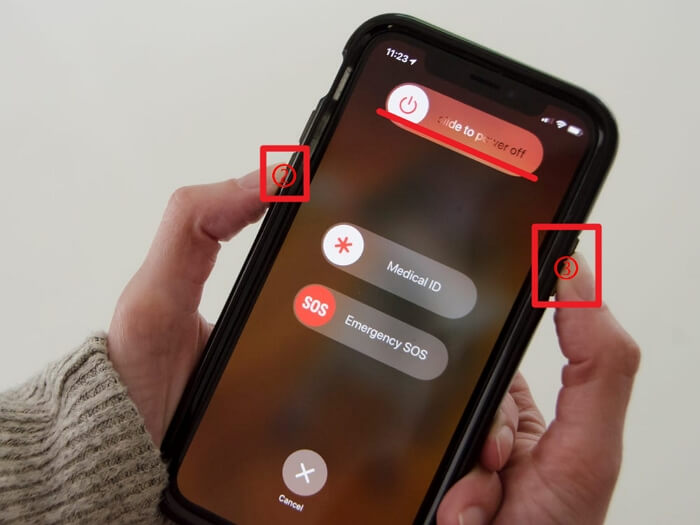Some iPhone users have complained that their iPhone randomly restarts several times without any restart operations, the iPhone keeps turning off and on by itself. For iPhone 11 users, you may also be facing the same problem, namely, iPhone 11 keeps restarting. You can apply the fixes mentioned in this passage to help you deal with that.
| Workable Solutions |
Step-by-step Troubleshooting |
| Fix 1. Update the Software |
Open the Settings app > find the Software Update option...Full steps |
| Fix 2. Update All Apps to the Latest Versions |
Open the App Store > click on the Update All option...Full steps |
| Fix 3. Factory Reset Your iPhone 11 |
Open the Settings App > select the Reset All Settings option...Full steps |
| Fix 4. Force Start Your iPhone 11 |
Press the Volume Up button > then the Volume Down button...Full steps |
| Fix 5. Check the Battery on the Phone |
check the battery on your iPhone...Full steps |
| Fix 6. Remove SIM Card |
remove your SIM Card...Full steps |
6 Fixes on iPhone 11 Keeps Restarting
To help you get rid of the issue that iPhone 11 keeps restarting, you can follow the suggested fixes below until your iPhone 11 starts working smoothly again. (For iPhone 8 users, you can click here for the solutions to iPhone 8 keeps restarting)
Fix 1. Update the Software
If you find that your iPhone 11 hasn't been uploaded to the latest version, you need to first go to "Settings" to finish the uploading process because that may be one of the causes for your iPhone 11 to keep restarting. (If your iPad is also stuck in the same issue, you can follow the guide on iPad keeps restarting) And let's dive into the exact steps below:
Step 1. Open the Settings app and tap on General to see whether there is a small red dot tab behind it with "1" written on it.
Step 2. You need to find the Software Update option under General Settings. If the red dot appears, then tap on the option to proceed. After that, click on "Download and Install".
![]()
If there isn't any update option available you can find, then try another alternative to help you.
Fix 2. Update All Apps to the Latest Versions
Installing certain apps on your device may also lead to the issue that iPhone 11 keeps restarting, especially if the installation files are from unreliable sources. All you need to do is to update all apps installed to the latest versions. This will make sure that the system works more efficiently. You can check the following steps:
Step 1. Open the App Store
Step 2. Tap on your Profile picture located in the upper-right corner of the screen
Step 3. Wait for the app list for those apps that need to be updated. Then, click on the "Update All" option or update every app separately.
![click on the Update All option or update every app]()
If all the apps have already been up-to-date, then this fix may not work out to solve your problem of iPhone 11 keeps rebooting. Hence, continue reading to find the most effective solution.
Fix 3. Factory Reset Your iPhone 11
The following fix for iPhone 11 that keeps rebooting is to factory reset iPhone. By doing this, the settings on your iPhone will be reset, as well as the setting that leads to the issue- iPhone 11 keeps restarting. The best way to factory reset your iPhone is using a professional iOS system tool -- EaseUS MobiXpert. It helps easily and effectively factory reset your iPhone without hassle. Download EaseUS MobiXpert on your PC or Mac and follow the steps to factory reset your iPhone 11:
Step 1. Open EaseUS MobiXpert on your computer. Then select "System Repair" > "Reset Device".
![MobiXpert hompage]()
Step 2. Click "Factory Reset." Then connect your iPhone to the computer via a USB cable when prompted.
![select Standard Reset]()
Step 3. When you're done, your iPhone will enter the recovery mode automatically. If it fails, you can also follow the on-screen guide to enter the recovery mode manually. Now click "Next" > "Repair now" to download the iOS firmware and start the factory reset.
![click Repair Now]()
Step 4. Wait for the process to complete. Then click "Done" to close it.
![the process is completed]()
You can also get a fresh start on your device. To achieve this goal, check the steps below:
Step 1. Open the Settings App, and find General settings
Step 2. Click on the "Reset" option at the bottom of the General Settings menu
Step 3. Then, select the "Reset All Settings" option and proceed by entering your device passcode.
![select the Reset All Settings option]()
After trying this method, it could solve your problem to the greatest extent. Hence, you could just wait patiently until the resetting process is finished.
Fix 4. Force Start Your iPhone 11
If your iPhone 11 keeps restarting every 3 minutes, you can try to force start your device. This could be the simplest but the most effective way to cope with the problem. By doing this, your device will start working again quickly without losing any data or restarting. Check the detailed steps then:
Step 1. Press the Volume Up button first (the top-left button on the left side of the phone)
Step 2. Then, press the Volume Down button (the second button just below the Up one)
Step 3. Press the Power/ Wake button for a little bit long time. (10 seconds will be OK)
Step 4. After doing this, your device will prompt you to decide whether you want to restart your device or not, then slide to power off.
![press the Volume Down and the Power button to force restart]()
Wait for about one minute, and you can turn on your iPhone 11 again to check whether the issue has been solved.
Fix 5. Check the Battery on the Phone
You can also check the battery on your iPhone to deal with the issue that iPhone 11 keeps rebooting every 3 minutes or more. If your iPhone runs out of battery, it will definitely result in the case that "my iPhone keeps showing the Apple logo and turning off". So, make sure that your device is properly charged. While it's charging in a charger, you'd better not use it at once. This fix is suitable for every iPhone user who encounters restarting problems.
![check the battery]()
Fix 6. Remove SIM Card
If your battery is healthy enough, but your iPhone keeps restarting again after updating, you may consider that the problem is with the connection. The best way to solve this is to remove your SIM Card to see if the problem is still there. After checking, you can put the SIM Card back in the position.
![remove the SIM Card]()
Why does iPhone 11 Keep Restarting
Here, we'll list some of the reasons that result in the issue that iPhone 11 keeps restarting. In most cases, random iPhone restarts can be triggered by:
- dated system software
- a bad app
- loose battery
- defective hardware
- disconnected connection
- device overheating
- unstable driver, etc.
FAQs on iPhone 11 Keeps Restarting
Here are other questions related to the topic, if you have some of these below, then you can take a fast look at them:
1. Why does my iPhone 11 keep restarting while charging?
Your iPhone may restart while charging if there is a problem with any of the hardware, including the device itself, charging cable, and charging port. A damaged hardware may easily lead to a short circuit or other security problems, that's why your iPhone is restarting.
2. Why does my iPhone keep showing the Apple logo and turning off and on?
If the Apple logo appears on your iPhone and your iPhone just turns off, you need to first charge your iPhone to check whether it's in low battery. If it turns on later, then it's simple. If not, it's also worthwhile to check that your battery is charged before you perform other fixes.
3. How do you fix a water damaged iPhone that keeps restarting?
You should try hard resetting the iPhone. If the model of your phone is iPhone 6S or older, you need to press and then hold down the Sleep or Wake button and Home button at the same time for 30 seconds. As for iPhone 7 and after that version, press and hold the power and volume down button.
Conclusion
So, in the earlier sections of this passage, we offer several fixes for you to cope with the issue that "iPhone 11 keeps restarting", including software and app updates, factory reset, force start, and checking the battery as well as the connection. You can try them one by one to help you work them out. You can check this passage whenever you encounter the same situation, and I hope you will find it helpful and valuable!