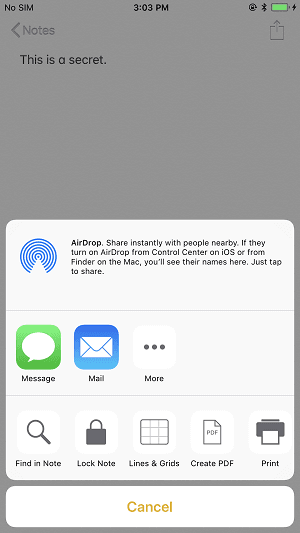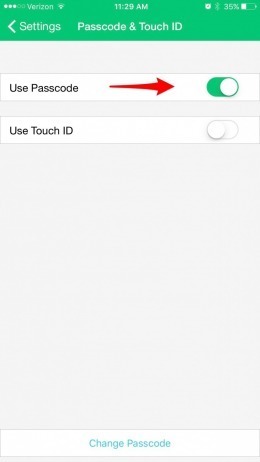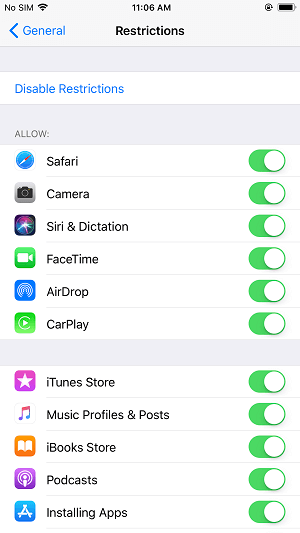Locking Apps on your iPhone is a good way to protect your privacy. Thus it necessary for you to know how to lock a specific App on your iPhone to avoid the App being accessed by others. If that's exactly what you are considering doing, reading this article can help you a lot. No matter you want to lock Apps on your iPhone with password or Touch ID, you can learn how to make it from the detailed guide below. The way to lock Apps on iPhone varies from iPhone to iPhone, choose the tip that is suitable for you to apply to your device in iOS 11. For other tips on how to use your iPhone, go to iOS & Mac Topics to find more.
- Notice
- Looking for the free software to transfer photos from iPhone to computer or from computer to your iPhone? Read the article to get what you want.
How to lock Apps on iPhone in iOS 11
Part 1: How to lock Apps on iPhone X/8/7 with password
If you want to lock Apps like Notes, you can easily make it with password. Here is the way to make it.
Step 1: Open Notes App on your iPhone 8/8 Plus/X.
Step 2: Click the note you want to lock and tap on the Share button.
Step 3: Tap on Lock Note and set the password for the note. When it's finished, click Done.
![How to lock Apps on iPhone with password Tip 1]()
Part 2: How to lock Apps on iPhone 8/8 Plus with Touch ID in iOS 11
With Touch ID, you can lock Apps on your iPhone. Follow the steps below to learn how to make it.
Step 1: Make sure you have set up Touch ID on your iPhone 8/8 Plus. (Go to Settings > Touch ID & Passcode to enroll your fingerprint.)
Step 2: Go to App you want to lock with Touch ID/fingerprint to enable Touch ID. (Go to the Settings option within the App, click Passcode & Touch ID and then switch on Use Touch ID. You can select to toggle on Use Passcode if you want to lock Apps on iPhone with password.)
![How to lock Apps on iPhone 7/iPhone 8/iPhone X - Tip 2]()
Part 3: How to lock Apps on iPhone X/iPhone 8/X with Restrictions
While if you want to hide an App on your iPhone X, iPhone 8 or iPhone 7 in iOS 11 completely, you can lock Apps on iPhone via Restrictions. Don't know how to make it? Read on.
Step 1: Go to Settings App on your iPhone X, iPhone 8 or iPhone 7.
Step 2: Click General and then choose Restrictions.
Step 3: Tap on Enable Restrictions, enter your Restriction Passcode and then enter it again to confirm your password.
Step 4: If you want to hide Stock Apps (like Safari, camera, and iTunes Store) on your iPhone X/8/8, toggle off the switch next to the App/Apps you'd like to hide. While if you want to hide the downloaded Apps on your iPhone X/8/7, scroll down to choose Apps under ALLOWED CONTENT section. Then you can hide all downloaded Apps on your iPhone by choosing Don't Allow Apps or hide downloaded Apps on your iPhone selectively by choosing a specific age group (4+, 9+, 12+, 17+).
There are two common problems related to your iPhone Apps. One is Cannot Connect to App Store on iPhone in iOS 11, the other is Can't download Apps on iPhone/iPad. The solutions to both problems have been provided already. If you are encountering one of the problems, learn how to fix it quickly from the related article.
![How to lock Apps on iPhone X/iPhone 8/iPhone 7 - Tip 3]()
NEW
HOT