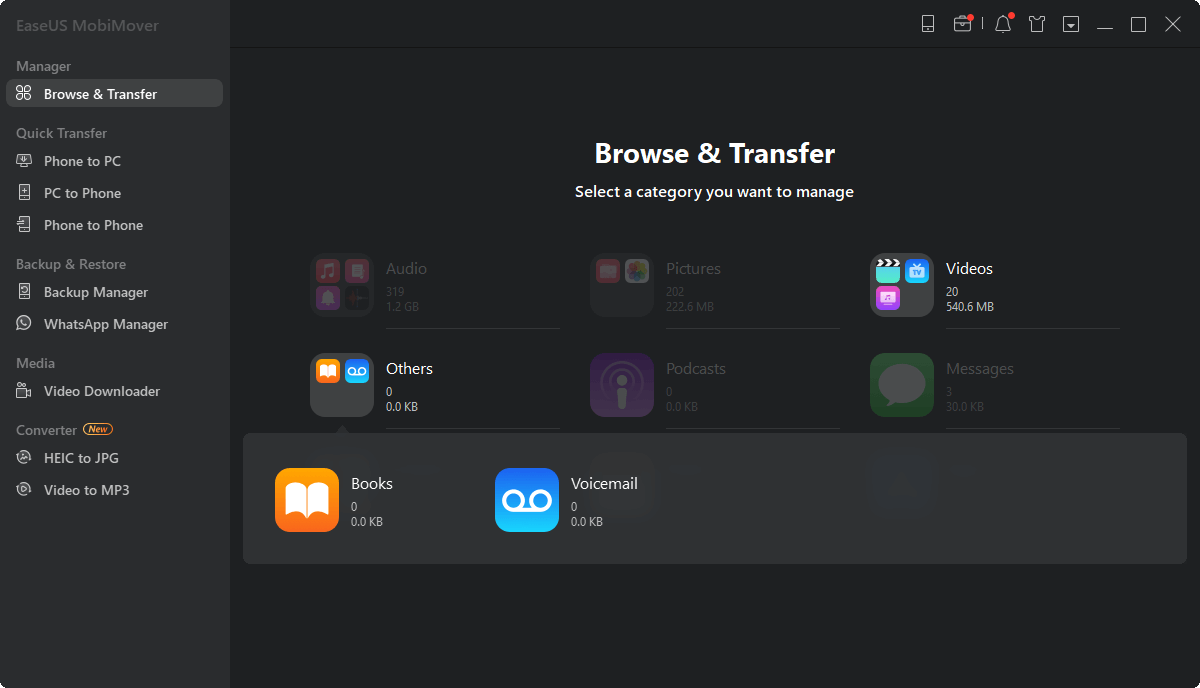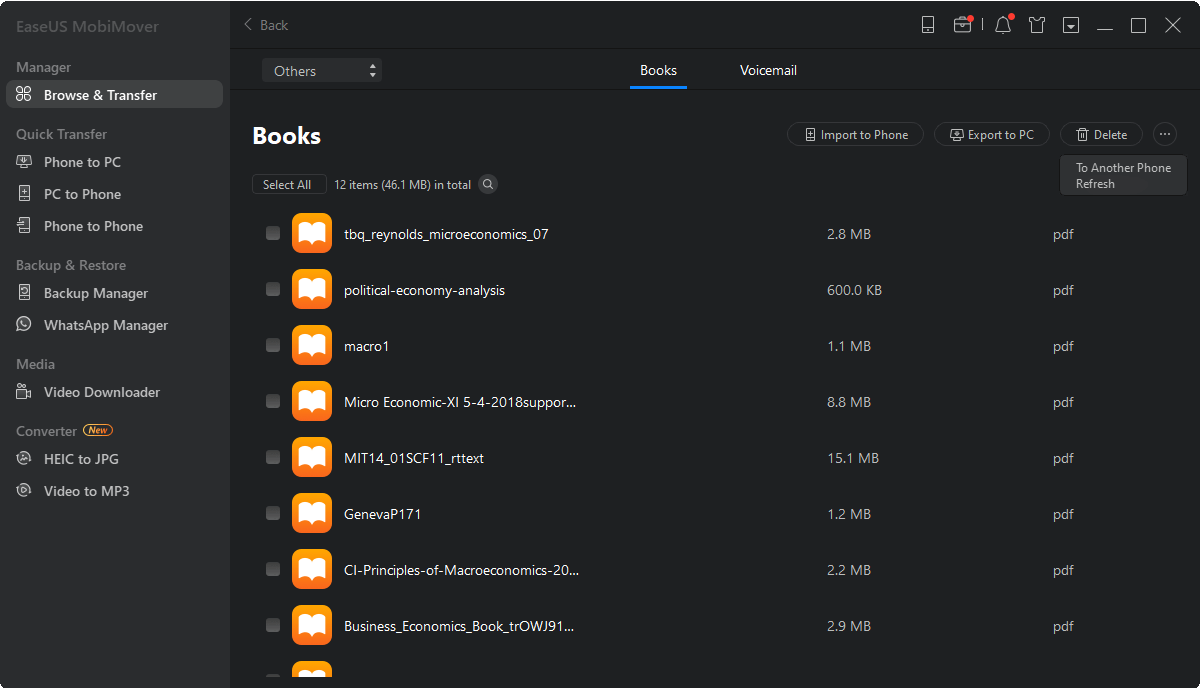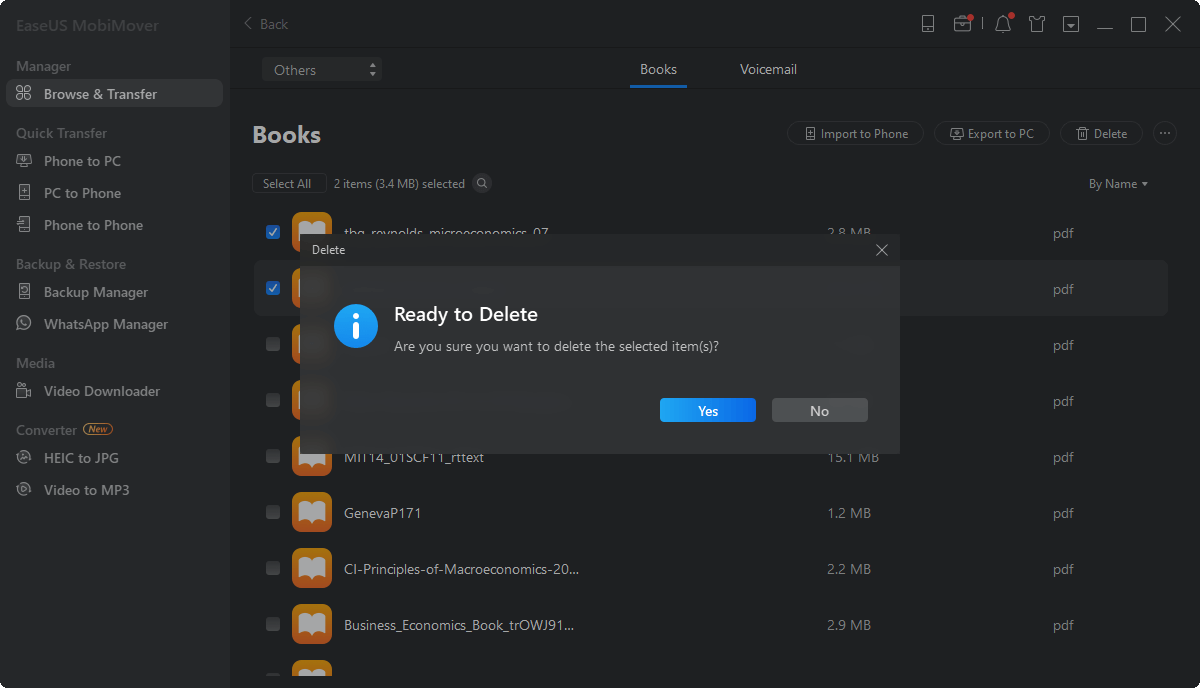Sometimes, to free up space on your iPhone/iPad/Mac or remove unwanted files from your device, you may need to delete books from iBooks. If so, you are in the right place to learn how to do it.
Note: What I have to mention is that, for imported books or PDFs on your iPhone/iPad and Mac, you can delete them permanently from your device, while for books purchased from iBooks Store, you can just remove them from your device but not from iCloud. The common problem "can't delete books from iBooks" attributes to this factor. Thus, if the books you want to delete are purchased ones and you really don't want to see them existing on your bookshelf, all you can do it to hide these purchased books by going to Sort By > Hide iCloud Books in your library.
How to delete books from iBooks on Mac
To delete books from iBooks on your Mac, you just need to go to the library on your Mac> select the books > press the Delete key to do it. By doing so, if you have enabled iCloud for iBooks, you will also remove these books (imported) from iCloud and all your other devices where you use iCloud for iBooks.
How to delete books from iBooks on iPhone/iPad
There are two ways for you to delete books from iBooks on your iPhone or iPad.
Remove books from the iBooks App
Step 1: Open iBooks on your iPhone or iPad.
Step 2: Click My Books > Select, tap the checkbox next to the books you want to delete, then click Delete in the top left corner of the screen.
Delete unwanted books from iBooks on computer
Another way to get unwanted books off your iPhone/iPad is to use EaseUS MobiMover Free, which is a tool for:
![file-management]() File Management
File Management
With the file management features, you can delete unwanted files on your iPhone/iPad, edit the existing files on your device, or add new items to your iDevice from the computer (Mac or PC). Other than deleting books from iBooks on iPhone/iPad, you can also edit iPhone contacts on PC or add new notes to iPad using MobiMover.
![data transfer]() Data Transfer
Data Transfer
In addition to deleting books from iBooks, sometimes you may want to add books to your iPhone/iPad from computer or another iPhone/iPad or transfer iBooks to computer, which can also be done via MobiMover. In a word, MobiMover can serve to transfer files between two iOS devices or between an iOS device and a computer, either Mac or PC.
![video download]() Video Download
Video Download
With MobiMover installed on your computer running macOS or Windows, you can download videos from sites, like YouTube, Vimeo, Instagram, Twitter, Dailymotion, BBC, and more, to your computer or iPhone/iPad.
Here is the way to delete books from iBooks on iPhone/iPad using MobiMover. (The steps below show you how to remove books from iPhone. You can apply the very same way to get rid of books from your iPad.)
Step 1. Connect your iPhone to your computer (Mac or PC), run EaseUS MobiMover, and click "Trust" on your iPhone when a pop-up asking you whether to trust this computer. Click "Content Management > Others > Books".
Step 2. Now you will see the list of books on your iPhone. Select the items you want to delete from your iPhone and click "Delete".
Step 3. When a new window pops up asking for confirmation, click "Yes".
 File Management
File Management Data Transfer
Data Transfer Video Download
Video Download