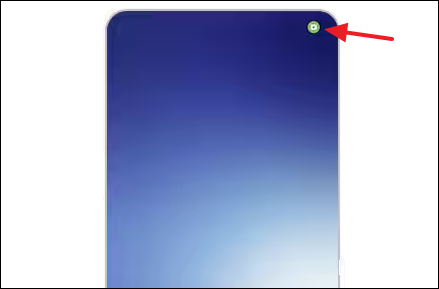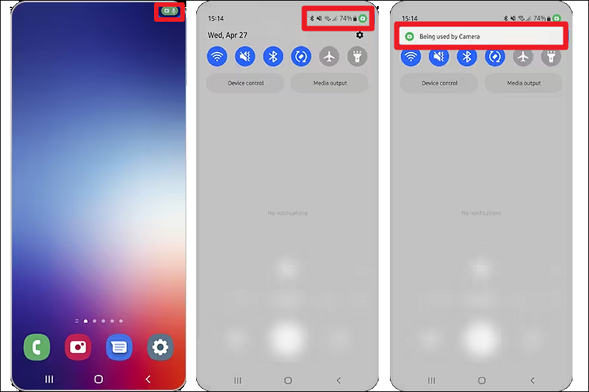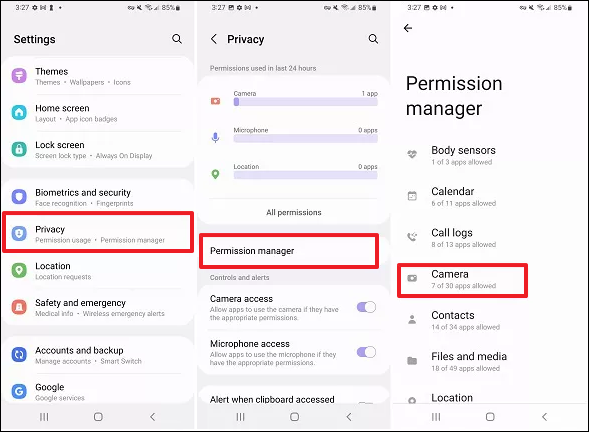What Is Green Dot on My Android Phone
The green dot is a small indicator in the top right corner of the Android screen when an app is accessing the camera or microphone. It is a security feature that notifies users when an app uses their camera or mic, either in the foreground or background.
![green-dot-on-android.png]()
Actually, back in 2020, when the iOS 14 came out, it included an orange and green dot indicator to notify users that the iPhone camera or mic was in use. Later, in October 2021, Android 12 followed this feature. When the green dot first appears on the Android screen, it shows a camera or microphone icon based on which hardware is being accessed. This icon then changes to a small green dot that remains visible as long as the camera/mic is in use.
Why Is the Green Dot So Important
With Android 12, Samsung and Google also added this feature to let users know when the phone's camera or mic is being used. Let's see why the green dot is so essential not only for Apple devices but also for Android devices.
Importance of Green Dot on Android:
- The green dot provides transparency about which apps are accessing sensitive hardware like the camera and microphone.
- It helps users identify if an app is using these sensors without their knowledge or permission.
- If the green dot appears when no camera or recording apps are open, it could indicate an app is accessing these sensors without authorization.
- If someone has hacked your device and uses the camera or microphone, the green dot on the screen will light up, indicating unauthorized use so that you can take immediate action.
How to Find Which App Triggers the Green Dot
What if you suddenly see the green dot on your Samsung phone without using a video call or camera? The first question in your mind should be which app uses a camera or microphone. Follow the steps below to see how to check which app is using a camera or microphone on Android.
Step 1. The green dot will show on the top right of the corner at first. Then, it will display with other indicators, such as the battery and the Wi-Fi icon.
Step 2. Swipe down from the screen to open the notification bar and tap on the green dot.
Step 3. Then, the green dot will expand. Thus, you can see which application uses the camera, mic, or both.
![find-out-app-using-camera.png]()
How to Disable Green Dot on Android Device
If you want to get rid of the green dot, the most straightforward way is to close the app immediately. If you don't want a certain app to use the camera and microphone, follow the steps below to restrict the app's permission.
Step 1. Go to Settings > Privacy > Permission Manager.
Step 2. Tap on Camera or Microphone.
![privacy-permission-manager-camera.png]()
Step 3. Then, you will see a list of apps that can access your phone's camera or mic.
Step 4. Choose the app you want to restrict from using the camera or microphone.
Step 5. Tap Deny, and the app will no longer access your camera or mic.
However, there is no way to completely disable the green dot indicator itself without blocking all apps from accessing the camera and mic.
Conclusion
The green dot on Android phones is a privacy indicator that appears when an app is using the device's camera or microphone. The green dot is an important Android privacy feature that alerts users when an app uses its camera or microphone. It provides transparency and allows users to monitor and control app permissions.
Share this post if you find it helpful!