Want to deactivate your Instagram account on your iPhone? Deleting an Instagram account on iPhone is not as easy as you might think. But no worry, the step-by-step guide is provided below. You can choose to permanently delete your Instagram account on your iPhone or to temporarily disable it according to your needs. Read on to get the details.
Tips:
Instead of deleting your Instagram account, you can delete the Instagram App on your iPhone if you don't want to use it anymore. If you are reading this article, you are surely an iPhone user. If you want to know things like how to screenshot iPhone 7 or how to add reminders on iPhone, you can go to iOS & Mac Topics section for more tips about the usage of iOS devices.
Step 1: Go to "Instagram" on your iPhone and tap on the Profile icon at the bottom of the screen.
Step 2: Click the Settings icon on the Profile page and then scroll down to choose "Help Center".
Step 3: Tap on "Basics" and then choose "Getting Started".
Step 4: Select "Delete Your Account" among the options.
Step 5: Choose "How do I delete my account?" and click the hyperlinked "go to this page".
Step 6: Enter your Instagram account information and choose the reason for which you want to delete your Instagram account.
Step 7: Type in your Instagram password again and click "Permanently deactivate my account" and tap on "OK" to confirm. Then your Instagram account will be removed from your iPhone.
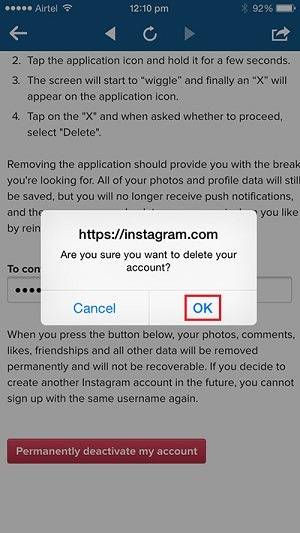
Step 1: Go to Instagram.com via a browser.
Step 2: Enter your Instagram account information to log in.
Step 3: Tap on your username and choose "Edit Profile".
Step 4: Click "Temporarily disable my account" and select the reason.
Step 5: Type in your Instagram password again, choose "Temporarily Disable Account" and then click "OK" to confirm.
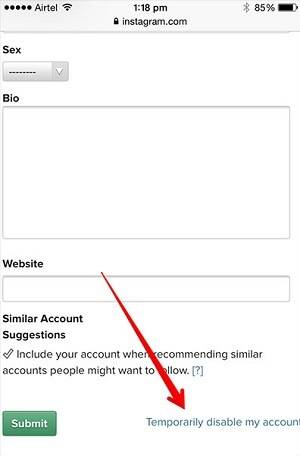
Related Articles - ALSO ON EaseUS SOFTWARE
iPhone Contacts Not Syncing with iCloud/Gmail/Mac in iOS 11? Fixes Here!
![]() Myra/2023-11-22
Myra/2023-11-22
How to Unmute iPhone in 5 Different Ways
![]() Myra/2023-07-25
Myra/2023-07-25
Why Is My iPhone Speaker Not Working During Calls
![]() Gloria/2024-02-01
Gloria/2024-02-01
Effectively Fix iPad Stuck in Recovery Mode
![]() Sofia Albert/2023-09-05
Sofia Albert/2023-09-05