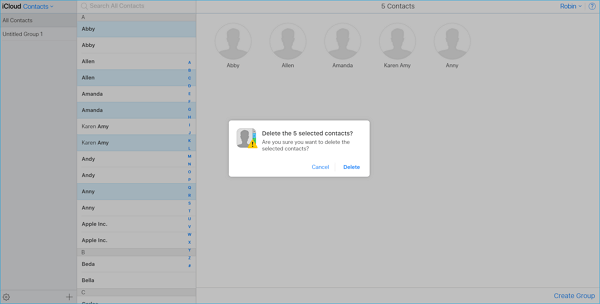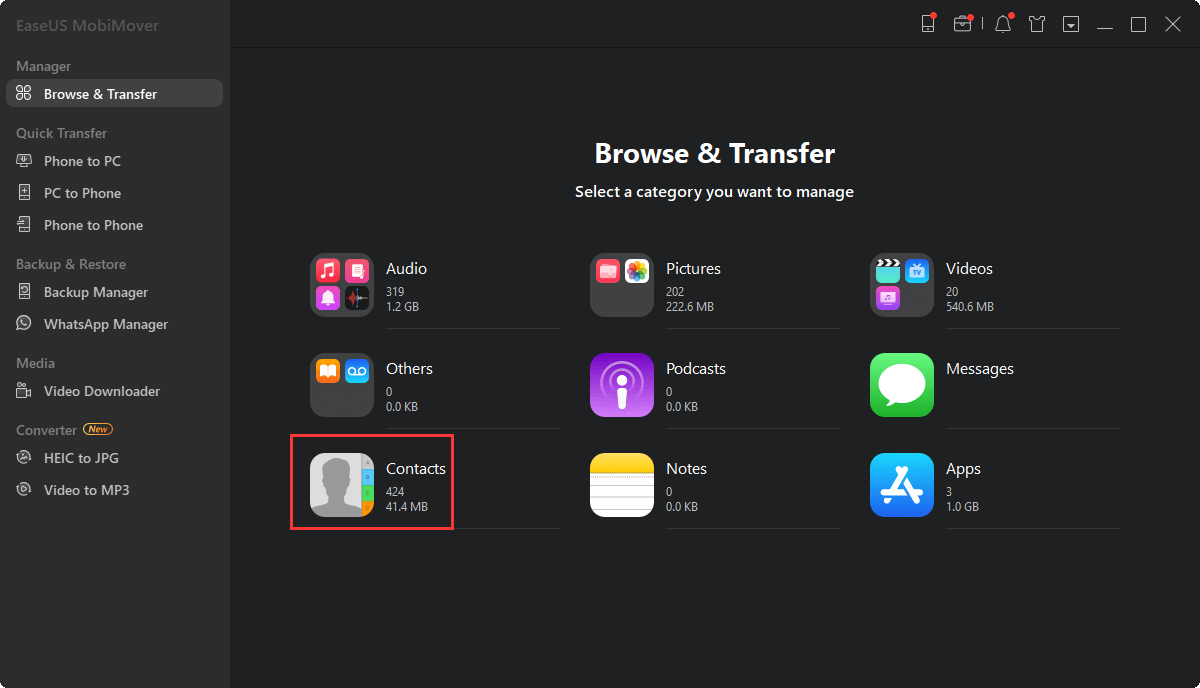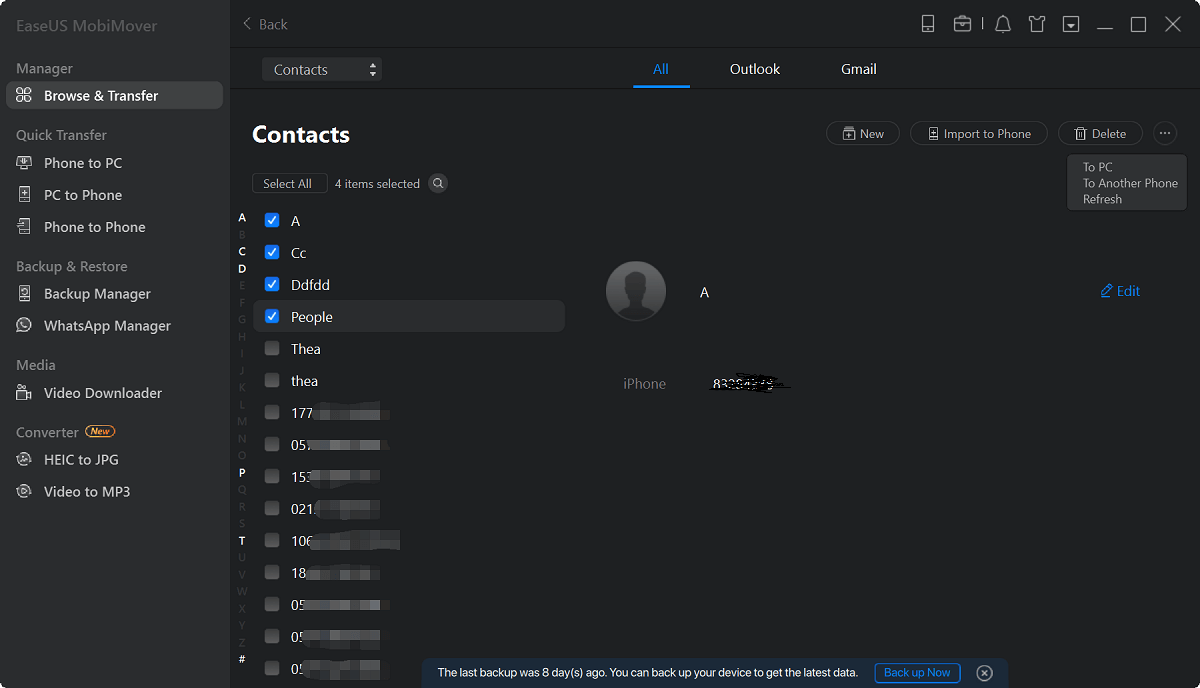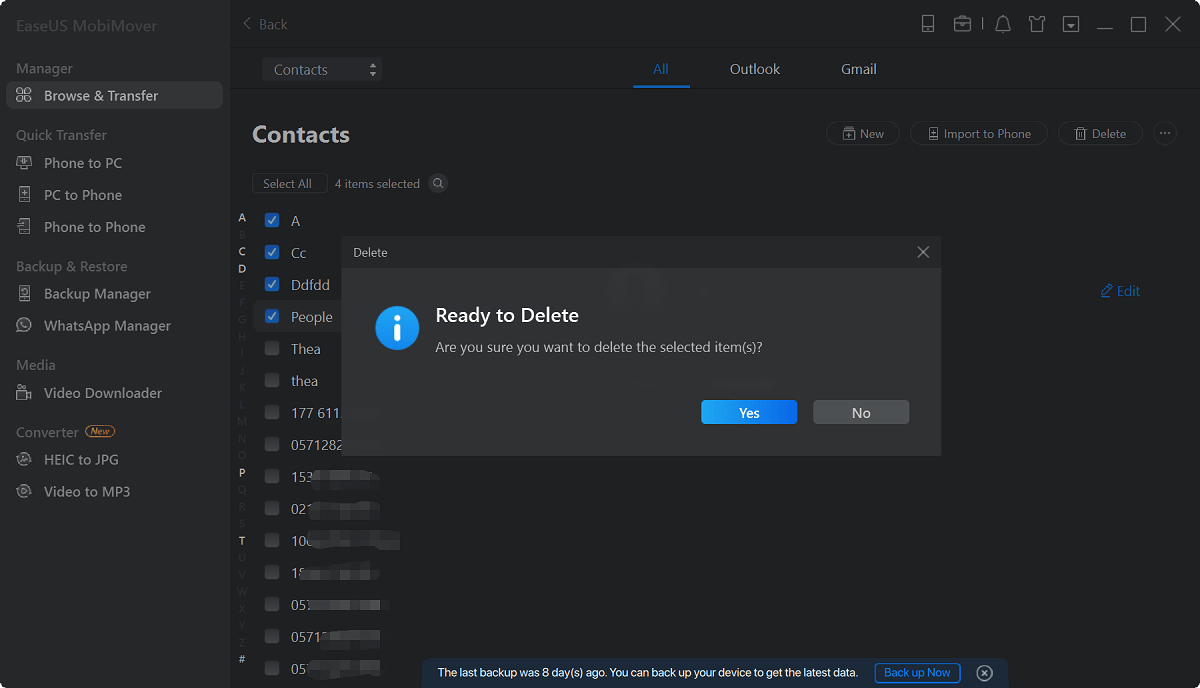Having found some duplicate contacts backed up on your iCloud and are wondering how to delete multiple contacts from iCloud at one? Or need to delete all the contacts from iCloud effectively to free up iCloud storage to speed up the iCloud backup? If yes, you are in the right place and we will show you how to delete multiple or all contacts from iCloud on PC at once in this problem-solution blog. What's more, if you haven't created any iCloud backup and want to remove all the contacts from iPhone, you can refer to EaseUS MobiMover Free, the most comprehensive and easy-to-use iPhone manager in a completely free way.
How to delete multiple/all contacts from iCloud with ease
We will divide this part into two parts, part one shows how to delete multiple contacts from iCloud and the second part displays how to delete all contacts from iCloud with a simple trick. Want to learn more about how to delete multiple/all photos from iCloud? Feel free to link to another topic page.
How to delete multiple contacts from iCloud on PC
1. Launch a browser on your PC and go to www.iCloud.com.
2. Sign in with your Apple ID username and password. Then, you will get to the main interface of iCloud.
3. Now, click "Contacts" and you will see the contacts list on the right side. Press the "Ctrl" button on your keyboard to choose the contacts you want to remove as you wish.
4. Press "Delete" button on your keyboard, then a pop-up will appear to ask for deletion confirm, choose "Delete" to delete the contacts. Quite easy, right? Move on to see how to remove the whole iCloud contacts.
![delete-multiple-contacts-from-iphone]()
How to delete all contacts from iCloud on PC
1. Start a browser on your PC and go to www.iCloud.com.
2. Log in your Apple ID with correct username and password. Then, you will enter the main interface of iCloud.
3. Choose "Contacts" and you can see all the backed up contents within iCloud. Tap the gear button in the lower left corner, then, choose "Select All" and all the contacts will be checked.
4. Press the "Delete" button on your keyboard, and click "Delete" option on the pop-up window.
![delete-all-contacts-from-icloud]()
How to delete all contacts on iPhone with MobiMover Free
iPhone won't allow you to delete all the contacts on the device, and you have to do it one-by-one. What if you don't have any iCloud but need to remove the total contacts at one time? How to make it? Try EaseUS MobiMover Free, the all-in-one iPhone manager allows you to add, edit & save iPhone contacts on the computer, delete all iPhone photos in photo library at once, manage Safari bookmarks with creating & editing features, etc.
Moreover, EaseUS MobiMover Frees is also a professional iPhone data transfer tool can be used to move data between iOS devices and PC or sync files between two iOS devices.
Step 1. Connect your iPhone or iPad to your computer (Mac or PC), launch EaseUS MobiMover and go to " Content Management> Contacts".
Step 2. Click the "Select All" to select all the contacts on your iPhone or iPad, then click "Delete" to delete all contacts from your iPhone/iPad.
Step 3. Then you will see a new window asking you whether to delete the selected items. Click "Yes" in the window to confirm your deletion.