4 Easy Ways to Fix: Unable to Transfer Phone Number iPhone 15/16
Gorilla updated on Sep 25, 2024 to iOS & Mac Topics
Have you been trying to transfer phone numbers from your old to a new iPhone 15? While the process can be hindered for many reasons, find the right solution that helps you get out of the 'unable to transfer phone number iPhone 15' problem.
Shifting to a new iPhone model is every iOS user's aim to achieve in every year's bucket list. While this brings access to all the innovations experienced in the smartphone industry, it brings new issues. While transferring data from iPhone to iPhone 15, people have reported being "unable to transfer phone number iPhone 15."
Contacts didn't transfer to new iPhone? Contacts are an essential and one of the most critical data resources in smartphone devices. Since it is necessary to be transferred from your old to a new iPhone, resolving this problem is necessary. This article provides a guide on how to fix the problem of being "unable to transfer phone number iPhone 15" using the right ways.
We've gone through the potential reasons for the issue of "unable to transfer phone number iPhone 15/16." Following this, let's navigate into the solutions that would help you perform the contacts transfer process:
For the first solution, reviewing the network connection used to transfer phone numbers on iPhones is essential. If you have smooth network connectivity on your iPhones, transferring contacts won't be an issue. Furthermore, consider shifting from Wi-Fi to a cellular data connection or vice versa to change your network connection.
Instructions. Scroll down the Control Center from the top-right of your iPhone. As it opens the Control Center, change the Wi-Fi connection to cellular or vice versa.
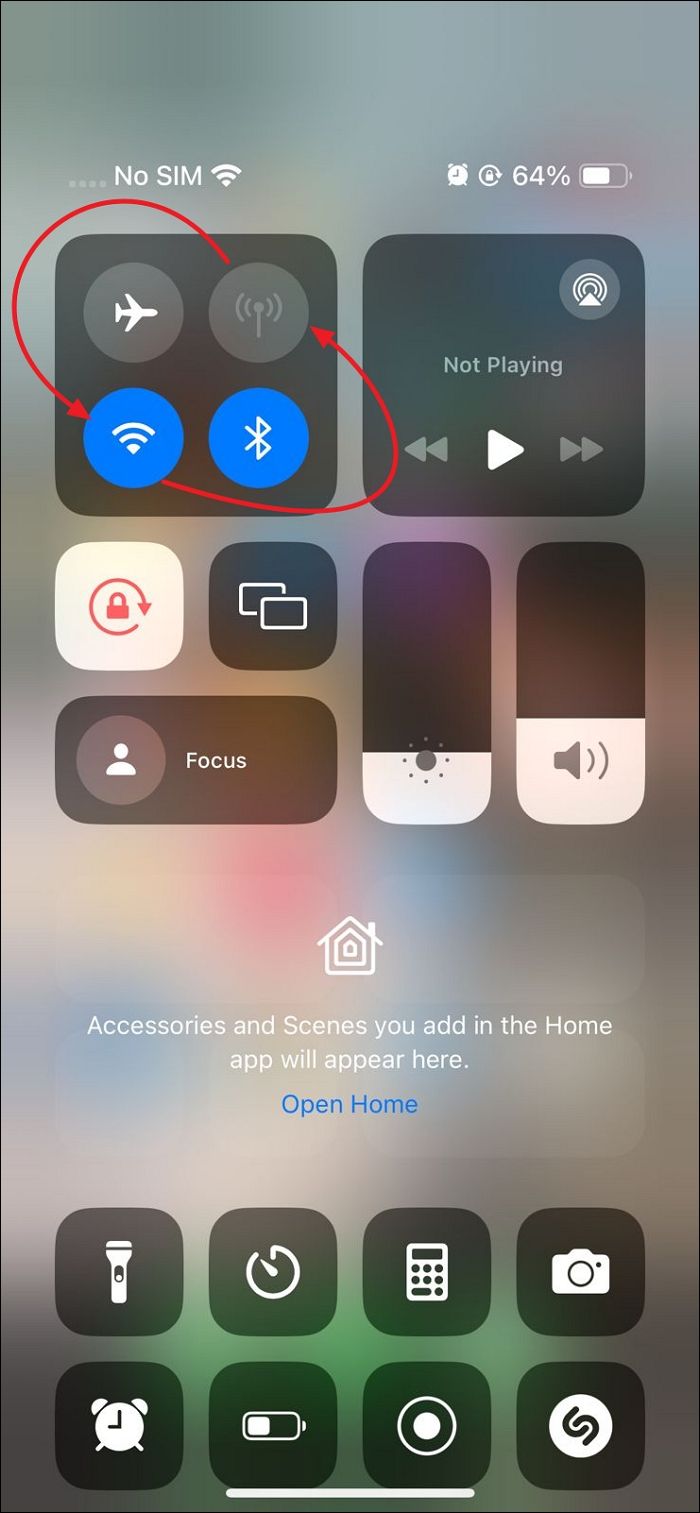
Further reading:
It has been discussed that the problem of "unable to transfer phone number iPhone 15" occurs due to different Apple ID connections on old and new iPhones. In this case, you need to check the Apple ID connection on your new iPhone 15 and ensure it is the same as in the old iPhone. For this purpose, follow the simple instructions provided next:
Instructions. Open the "Settings" on your iPhone and tap on the name at the top of the settings window. This will show you the Apple ID details logged into your iPhone 15. If it is the wrong account, choose "Sign Out" to log out of this Apple ID account. Continue to log in with the similar Apple ID account present on the old iPhone.
To share or transfer contacts from iPhone to iPhone, it is essential to enable the iCloud sync options in your iPhones. As discussed before, this is a direct influence on the "unable to transfer phone number iPhone 15" issue. To check the syncing option's status on your iPhone, follow the simple instructions:
Step 1. After opening the settings, continue to tap on your name on the top to lead into the iCloud settings. Continue to select "iCloud" from the available options to access its relevant settings.
Step 2. Tap the "Show All" option under the "Apps Using iCloud" section to open the comprehensive list. Look for the "Contacts" option there and verify if the toggle is turned on for both iPhones.
Note that if your iCloud is unavailable for some reason, you can choose another free alternative - EaseUS MobiMover to backup contacts from iPhone to PC or Mac or transfer contacts from iPhone to iPhone 15. Click below to download it for free.
Another quick solution to the "unable to transfer phone number iPhone 15" issue is updating your outdated iOS version. If you have not updated your iOS, this can be a direct cause of this error due to underlying glitches in the system. To update your iOS to the latest version, follow these steps:
Step 1. Access your iPhone's "Settings" and lead into the "General" settings. Look for the "Software Update" option in the following list to check for available iOS updates.
Step 2. If there is an update available, tap the "Update Now" button to proceed with updating your iPhone's iOS.
As we navigate into the essential fixes for the issue of "unable to transfer phone number iPhone 15," understanding the potential reasons behind this problem is paramount. Provided next are the reasons explaining why the iPhone is unable to transfer phone numbers:
While you've gone through a comprehensive list of solutions to the "unable to transfer phone number iPhone 15" problem, other hidden issues might prevail. Instead of hitting your head to use conventional methods for transferring crucial data to your new iPhone, there can be other avenues you can hit. EaseUS MobiMover provides a unique and state-of-the-art system to transfer data from an old iPhone to a new iPhone.
With basic transferring solutions, this EaseUS tool brings much more to the table. It provides a system to its users for backing up and restoring their iPhones, becoming a better option than iTunes or iCloud. Furthermore, it provides a complete setup to back up WhatsApp messages to new phone, one of the significant problems iOS users face when transferring their data. All in all, the service is a comprehensive solution for moving files from one iPhone to the new iPhone 15/16.
Step 1. Connect both of the iPhones to the computer and launch EaseUS MobiMover. Then click "Phone to Phone", check the transfer direction, and click "Next" to continue.
Step 2. Select one category or multiple categories that you want to copy, and click "Transfer".
Step 3. Wait for the tool to transfer selected files from one iPhone to another. When the process finishes, go to the corresponding apps to check the newly added files.
With the exclusive details provided above, this article reaches an end to the discussion of the solutions for the "unable to transfer phone number iPhone 15" issue. Using conventional solutions, you can ensure the cognitive execution of the transfer process. Furthermore, users prefer to use the EaseUS MobiMover option for a better data transfer process and seamless data transfer between iPhones.
For a better overview of the abovementioned problem, some further questions need to be answered. Provided below are resolutions to some basic queries involving the transfer of contacts between old and new iPhones:
1. How do I reset my iPhone to transfer?
To reset your iPhone for transferring data from a synced iCloud account, use the following guidelines:
Step 1. Launch the "Settings" of your iPhone and continue into the "General" settings.
Step 2. Discover the "Transfer or Reset iPhone" option from the available list and continue to select "Reset." Select "Reset All Settings" from the pop-up menu and perform the on-screen instructions to reset your iPhone successfully.
2. Why is my eSIM transfer not working?
There are multiple reasons why you can't transfer eSIM to new iPhone. It can be the basic Bluetooth and Wi-Fi connectivity issue since both are required during the process. Furthermore, there can be issues with your account and cellular plans, or your device might be in an outdated iOS version, which hinders the eSIM transfer process.
3. What to do if the iPhone transfer is stuck?
If the iPhone transfer is stuck in between, multiple remedies lie behind this issue. Firstly, try keeping both iPhones close during the transfer to avoid disconnection. Furthermore, you can look at the iOS versions of both devices to ensure a smooth transfer. Lastly, a good internet connection is the main ingredient to influence a coherent iPhone data transfer.
Related Articles
iPad Quick Start Not Working? - Best 7 Fixes
[Guide]How to Upload Photos/Videos to iCloud from PC
Photos Taking Up Space on iPhone Even with iCloud? Here's How to Fix It
Photos Taking Forever to Import from iPhone