How to Fix iPhone support.apple.com/iphone/restore Screen - 5 Ways
Sofia Albert updated on Mar 21, 2024 to iOS & Mac Topics
When your iPhone displays the support.apple.com/iphone/restore message, it typically needs recovery. This brief guide assists you in troubleshooting this issue, ensuring a smooth resolution process. Delve into practical steps to restore your device's functionality without losing your cool, using the support.apple.com/iphone/restore pathway to get your iPhone back on track efficiently.
Key Takeaways
If you're reading this article, it's likely because your iPhone is stuck on the iPhone restore screen. This can happen during an iOS upgrade or after a sudden malfunction. We understand the frustration and are here to help you troubleshoot this issue 'support.apple.com/iphone/restore'. In this article, we'll provide useful tips and solutions to iPhone stuck on support.apple.com/iphone/restore. Let's begin the journey to get your iPhone working perfectly again.
Let's look at the exact fixes to iPhone stuck on support.apple.com/iphone/restore screen. These solutions help get your device functioning again.
A force restart might resolve the issue if your iPhone is stuck on the restore screen:
Step 1. Press and hold the Power button and either Volume Up or Down button until the slider appears.
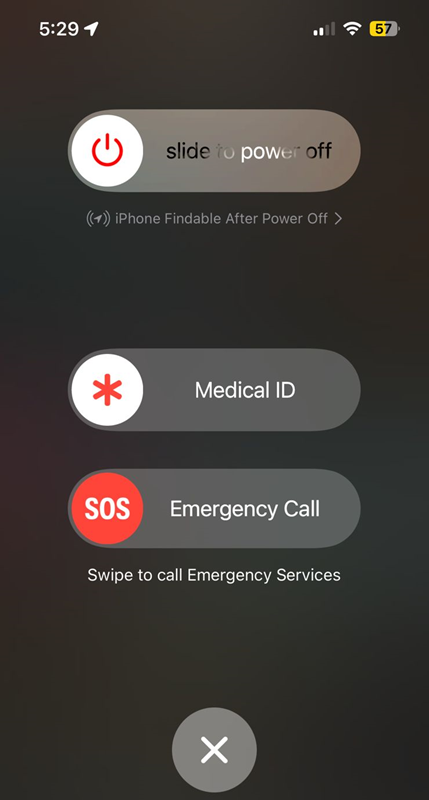
Step 2. Drag the slider to turn off your device.
Step 3. After your iPhone shuts down, press the Power button again until you see the Apple logo.
📖Also read: How to Force Restart iPad
If a standard restart doesn't work, try the DFU mode (Device Firmware Update) to fix iPhone stuck on support.apple.com/iphone/restore screen:
Step 1. Connect your iPhone to your computer and open iTunes.
Step 2. Force restart your iPhone by holding the Power and Home (or Volume Down for iPhone 7 and newer) buttons simultaneously.
Step 3. Release the Power button but continue holding the Home (or Volume Down) button until iTunes recognizes your device in recovery mode.
Step 4. Follow the on-screen instructions to put your iPhone into DFU mode and restore it.
Reinstalling the iOS software can resolve system glitches causing the iPhone restore screen issue.
Step 1. Connect your iPhone to your computer and open iTunes.
Step 2. Select your device when it appears in iTunes.
Step 3. Click on "Restore iPhone" and confirm your choice.
Restoring your iPhone to a previous backup can eliminate issues causing iPhone stuck on support.apple.com/iphone/restore.
Step 1. Connect your iPhone to your computer and open iTunes.
Step 2. Select your device when it appears in iTunes.
Step 3. Click on "Restore iPhone" in iTunes and follow the instructions to complete the process.
📖Also read: How to Fix iTunes Stuck on Preparing iPhone for Restore
By following these steps, you should be able to find a solution that works for your situation and say goodbye to iPhone stuck on support.apple.com/iphone/restore.
For an effective and smooth approach to resolving the iPhone Restore Screen, opt for EaseUS MobiXpert, an adept tool crafted to rectify various iOS system challenges. This easy-to-use software provides a straightforward method to revive your iPhone swiftly, eliminating the need for intricate steps.
About EaseUS MobiXpert:
EaseUS MobiXpert stands out as an all-encompassing iOS system repair utility that streamlines the resolution of prevalent issues, notably the iPhone Restore Screen. MobiXpert can also help you factory reset a locked iPhone/iPad/iPod Touch without a password. Its notable attributes include:
If you encounter iOS issues, like iPhone stuck on loading circle, Apple logo, or black screen, download EaseUS MobiXpert to solve your problem.
How to Fix iOS Issues with EaseUS MobiXpert:
Let's explore the common causes behind the persistent iPhone Restore Screen. Understanding these reasons can help in effectively addressing the issue:
It is troublesome to encounter the support.apple.com/iphone/restore screen. In summary, tackling the iPhone stuck on support.apple.com/iphone/restore issue requires a thoughtful approach. We've explored common reasons and provided step-by-step solutions, ranging from traditional troubleshooting methods to utilizing specialized software like EaseUS MobiXpert. Whether you choose conventional fixes or the convenience of a one-click solution, careful execution is key, as each iPhone may present unique challenges.
For a quick and efficient resolution, we recommend EaseUS MobiXpert. With its user-friendly interface, wide device compatibility, and one-click repair feature, it offers a streamlined solution to overcome iOS system issues, including the persistent iPhone restore screen. Download EaseUS MobiXpert from their official website, and say goodbye to the 'iPhone stuck on support.apple.com/iphone/restore' issue.
If you have more questions about dealing with the iPhone Restore Screen, Let's address some of the most frequently asked queries:
If your iPhone isn't restoring, first try a force restart, check your USB connection, and ensure iTunes is up-to-date. If problems continue, consider employing a specialized tool like EaseUS MobiXpert for a straightforward fix.
The duration your iPhone stays in restore mode varies. During a standard restore, the process may take around 15 to 30 minutes. However, if complications arise or the device encounters errors, it might remain in restore mode until the issue is resolved.
For a force restore of your iPhone without iTunes, consider third-party applications such as EaseUS MobiXpert, which provides a direct solution. You might also attempt to put your device into DFU mode and utilize other iOS system repair tools that are compatible with your iPhone. Always adhere to the specific guidelines of the tool to minimize any risks.
Share this post with your friends if you find it helpful!
Related Articles
[Quick Fix]YouTube Not Working/Playing on iPhone/iPad in iOS 11? Solutions Here!
How to Fix the Uploading to iCloud Paused on iPhone 13/14 After iOS Update
Snapchat Notification on iOS and Android [2024 Updated Guide]
How to Fix iPhone Calendar Not Syncing with Google/Gmail/Outlook