Using an iPad comes with many benefits. But sometimes, you may encounter glitches that require you to restart or force restart your gadget. Restarting an iPad is like putting it off and turning it back on again. On the other hand, force restarting means cutting off the power supply into your device for some seconds to connect back while turning it on. To learn the pros and cons of these processes, carefully read this article!!!
There are several reasons to restart your iPad whenever there are glitches, yet, some errors demand that you force restart your iPad before they are rectified. However, knowing when to restart your iPad and when to force Restart is crucial. Juxtaposing one (Restart) for the other (force restart) may lead to frustration. This section outlines some reasons you need to restart your iPad.
Black Screen
iPad black screen may happen any time: when playing a game, when sending an email, or after updating the iPad OS 13/14/15; due to some application crash or, at worst, hardware damage. When this occurs, you can restart your iPad and get your gadget working again.
Screen becomes unresponsive
Another reason you may need to restart your iPad is an unresponsive screen. Although iPad is widely known for its excellent retina display and top-notch cameras, it is prone to common glitches like the screen not working correctly or unresponsive. This happens primarily due to faulty screen guards or a damaged screen.
Network connection issues
Network issues ranging from software problems or router issues to internet service providers or Wi-Fi connection misconfiguration problems can also be a reason for restarting an iPad. You can test the internet connection by opening a web browser to rectify these connection issues.
Bluetooth connectivity problem
Bluetooth connection may also be a reason for restarting an iPad. Usually, Bluetooth connectivity problems are traceable to outdated software or firmware; your BlueTooth device being too far away, or as simple as the low battery on the device you're trying to connect to.
If your iPad is malfunctioning or isn't responding well and you can't restart it successfully, you are left with the force restart alternative. First, you should know that a force restart on an iPad differs from just restarting the same. Follow these steps to force restart different models of iPad:
Suppose your iPad Pro has the Home button, press and hold the home and top buttons simultaneously until the Apple logo appears on the screen. You can release the buttons whenever the Apple logo is displayed on the screen.
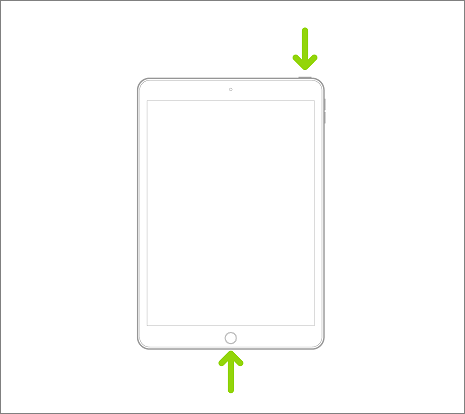
On the other hand, there are iPad Pro devices that do not have the Home button. For instance, the recent iPad now has a 2360 x 1640 pixels LCD with about 500 nits of brightness but does not have a home button. This is because the screen extends close to its edges. If this is the case with your iPad Pro, follow these steps to force Restart:
Step 1. Press and release the volume button nearest to the top button very quickly
Step 2. Next, press and release the volume button farthest from the top button quickly
Step 3. Press and hold the top button until the Apple logo is displayed on the screen
Step 4. Release the top button as soon as the Apple logo is displayed.
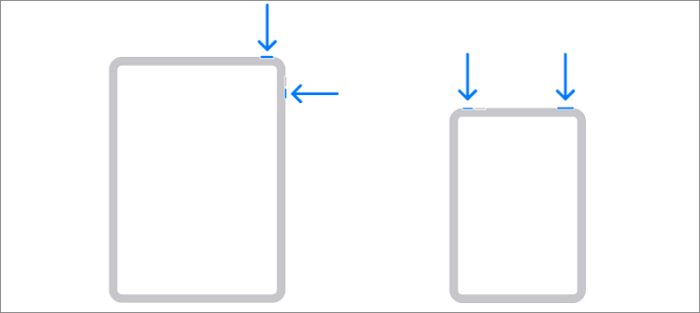
Step 1. Press and hold the entire Power and Volume Up or down buttons together.
Step 2. Suppose the "Slide to Power Off" shows up on the screen. Swipe on to activate by sliding a finger along the slider. If not, retry.
Step 3. Once turned off, press and hold the top power button until the Apple logo is displayed on the screen again.
Force restart, otherwise known as hard Restart, differs from simple Restart. Simple Restart involves turning the device off and then putting it on again. This can be done by either holding the Power button and selecting the "turn off" option and doing the same to turn it on or by using the IOS Shutdown feature.
On the other hand, a force restart is cumbersome and requires some steps like the ones outlined above. First, you have to press and release the volume up button. Then, do the same for the volume down button. Afterwards, you must press and hold the Power button until the Apple logo appears. Lastly, slide through the screen to turn it off.
Besides the information given above, you may be also interested in:
1. How do I force a hard reset on my iPad?
To do so, press and hold the Sleep/Wake button and Home button until the Apple logo will appear and iPad will reset.
2. How do I force restart my iPad with the Home button?
Press and hold the top button and the Home button at the same time. When the Apple logo appears, release both buttons.
3. How do I fix an unresponsive touch screen iPad?
You can try these several fixes till your iPad works again:
This article outlines some reasons to force restart an iPad, a step-by-step guide on how to force restart iPad with and without home buttons and the differences between iPad restart and Force restart. Carefully applying what you have learned from this article guarantees an experience you will always relish. Get more information about iPads from this site.
Related Articles - ALSO ON EaseUS SOFTWARE
Guided Access Not Working on iPhone/iPad [Why & How]
![]() Myra/2024-02-01
Myra/2024-02-01
How to Fix iPhone Could Not Be Activated Because the Activation Information Could Not Be Obtained
![]() Sofia Albert/2023-12-28
Sofia Albert/2023-12-28
Can't Delete Apps in iOS 11 iPhone and iPad? Fixed Here!
![]() Sofia Albert/2023-09-05
Sofia Albert/2023-09-05
iCloud Photos Not Syncing on Windows 10 [Quick Fixes]
![]() Myra/2024-03-28
Myra/2024-03-28