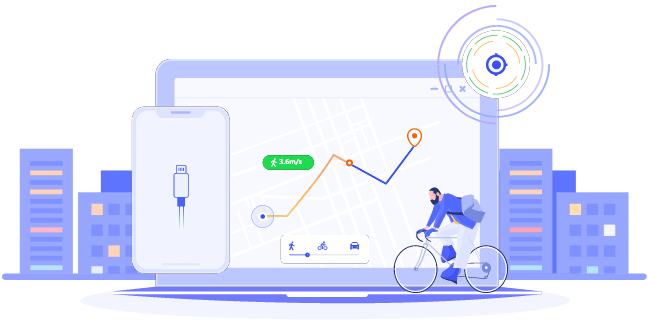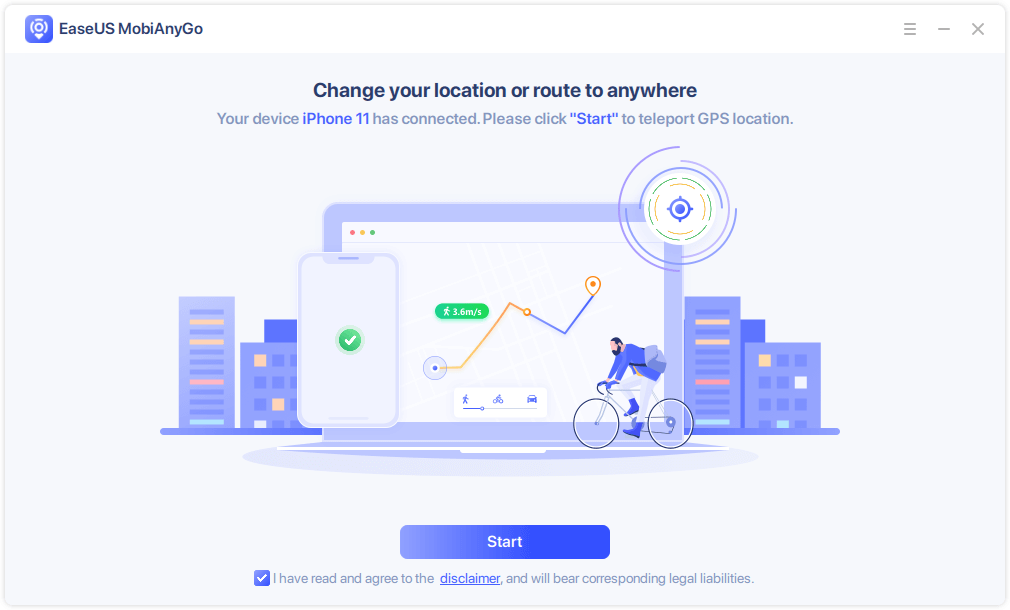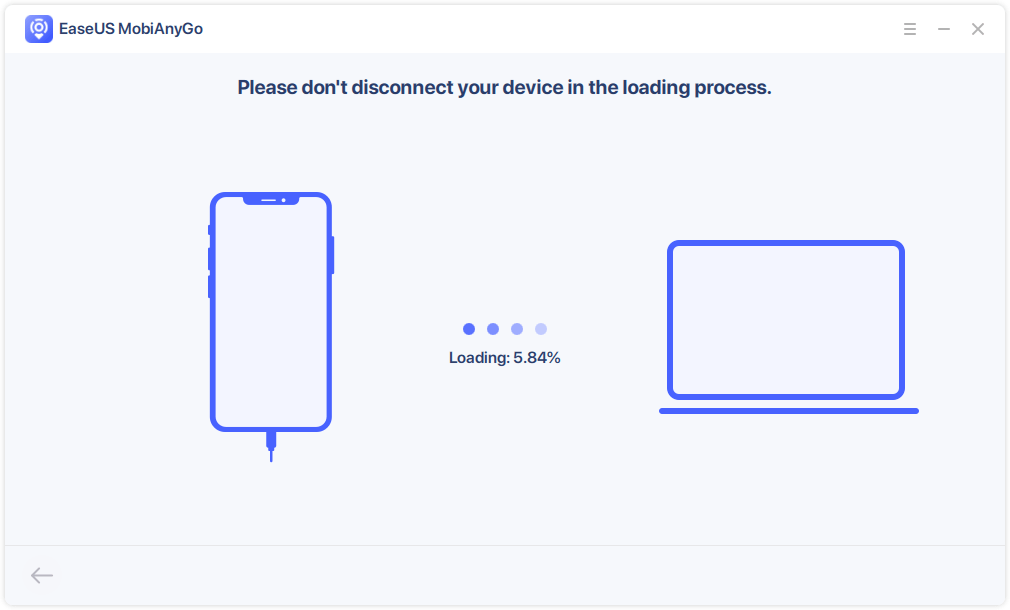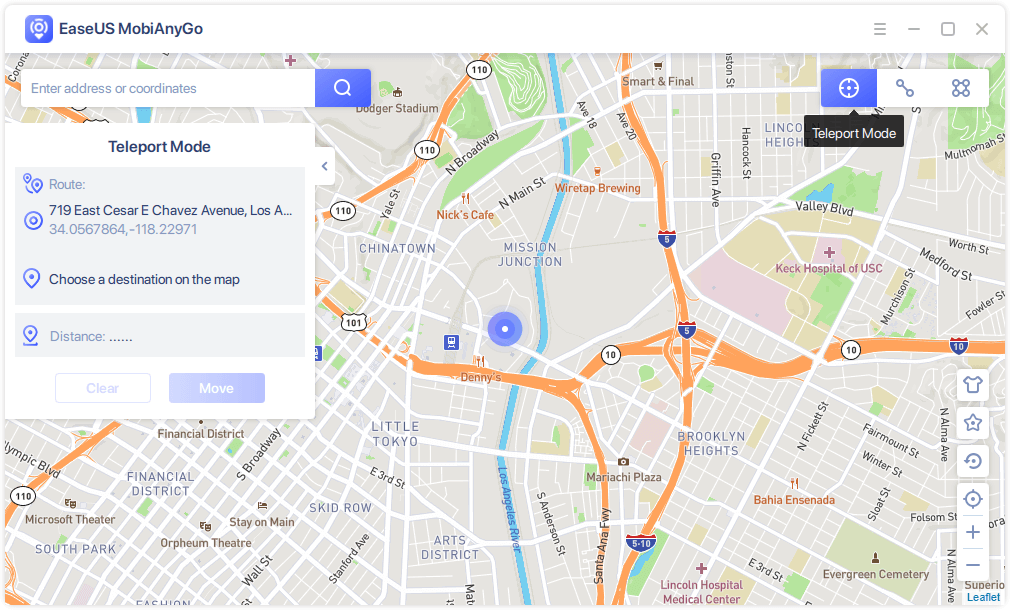Supports: iPhone, iPad, and iPod touch
Part 1. Why Do You Need an iPhone Location Spoofer
Spoofing your iPhone location could be helpful in the following situations:
You want to change location on Tinder to meet friends from other areas
You want to prevent some apps from tracking your real location
You want to play location-based games like Pokémon GO
You want to share a virtual location on social platforms like Twitter or Facebook
...
However, there is no built-in option on your iOS or iPadOS device that helps to change your iPhone location. Thus, you will need a GPS spoofer to help.
Part 2. Reliable GPS Spoofer for iPhone - EaseUS MobiAnyGo
You may prefer a GPS spoofing app that allows you to change your iPhone location directly on the device. However, the App Store doesn't provide such apps for you since Apple doesn't want to do things like this. That means if you want to install an iPhone location spoofer, you will need to jailbreak your device first, which is not recommended.
Given that, you should try the desktop GPS spoofer for iPhone - EaseUS MobiAnyGo. With it installed on your Windows computer, you will be able to:
- Change your iPhone location to anywhere you like
- Move between two or multiple spots
- Save locations you visit frequently
Therefore, it could do a great help when you need to fake your iPhone location or spoof Pokémon GO.
Part 3. How to Spoof iPhone Location with the GPS Spoofer
After you download and install the iPhone location spoofer on your computer, now you can fake a GPS location on your iPhone with a few simple clicks.
Step 1. Connect your iPhone/iPad to the computer and run EaseUS MobiAnyGo. Then, agree to the disclaimer and click "Start" to proceed. Note: Before you proceed, remember to stop all location-based apps running on the background.
Step 2. Unlock your device and trust this computer. Afterwards, wait for the computer to load.
Step 3. Once the loading process completes, choose the "Teleport Mode" button in the top-right corner of the screen. Next, you can look for any locations on the search bar or adjust the pin to anywhere you want to go. Click "Move" to alter your location on the iPhone. Afterward, go to any location-based app on your iPhone and you will see your iPhone location has been changed already.
After you change your iPhone location, it will take effect in location-based apps like Twitter, WhatsApp, Pokémon GO, Tinder, Instagram, and more. And if you need to move between different spots, you can customize your speed according to your need.
The Bottom Line
Compared with GPS spoofing apps, a desktop iPhone location spoofer is more effective and reliable. Thus, do not hesitate to give it a try and change your iPhone location freely.
NEW
HOT