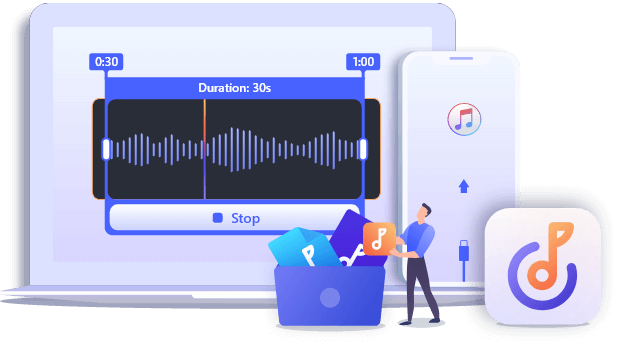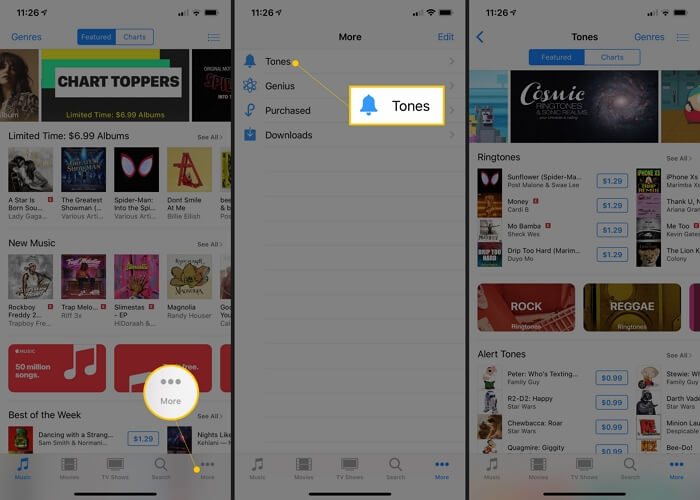Also applies to: iPhone 11, iPhone 12, or earlier iPhones
Can You Set a Song as a Ringtone on iPhone XR
While using an iPhone, your choices of ringtones are limited to the default tones in the Settings app. If you want to set your favorite song your ringtone, you can't set it via an app like using an Android device. Instead, you need to either purchase the ringtone from the iTunes Store or make a song a ringtone using reliable tools.
Thus, you can surely set a song as a ringtone on your iPhone XR. But the process to get things done is probably a bit more difficult than you expect. Read on to check all possible ways and then apply one of them to set a song as a ringtone on your iPhone XR with ease.
How to Set a Song as a Ringtone on iPhone XR via iTunes Store
If you want to complete the whole process on your iPhone directly, purchasing the ringtone you like from the iTunes Store is your best choice. Via the iTunes Store, you can search for the ringtone you like, buy it, and then set it your ringtone.
To set a song as a ringtone on your iPhone XR:
Step 1. Open the iTunes Store.
Step 2. Tap "More" > "Tones."
Step 3. Search and find the ringtone you like and tap its price.
Step 4. Choose to set it as your ringtone and tap "Done."
Step 5. Complete your purchase.
![How to set a song a ringtone via iTunes Store]()
Although being quite convenient, you need to pay for every ringtone when you want to set a new incoming call ringtone. If you want to make free ringtones for your iPhone XR or prefer a more cost-effective way to make ringtones using songs you like, keep reading to check more workable solutions.
How to Make a song a Ringtone on iPhone XR with iPhone Ringtone Maker
A third-party iPhone ringtone maker like EaseUS Ringtone Editor could help to make ringtones using songs on your computer. Even if you want to use music on your iPhone, you can transfer music from iPhone to a computer first, and then create ringtones using songs from your iPhone.
Besides, such a tool also allows you to add recordings or sound effects to your ringtone. If you want to create a unique ringtone for yourself, using an iPhone ringtone maker is advisable.
To make a song a ringtone:
Step 1. Connect your iPhone to the computer > Run EaseUS Ringtone Editor > Drag and drop the music file to the editing bar, or you can select a song from your computer by clicking "Browse."
Step 2. Rearrange and shorten the length of the song by dragging the slider to the start and stop time of the song you wish to use as a ringtone > Click "Clip" to proceed.
Step 3. After clipping, you can add recordings and sound effects like fade-in/fade-out and emojis sound to the clip. Once it's done, click "Export."
Step 4. You can choose "Push to iPhone" to export your edited ringtone to your device or choose "Save to Disk" to save it on your computer.
How to Set a Song as a Ringtone on iPhone XR Using iTunes
To change the ringtone on your iPhone XR, you can also use iTunes to create free ringtones for your iOS device. However, using iTunes is a relatively complicated solution. If you prefer a simple way, using the iTunes Store or ringtone maker instead. While if you still want to make free ringtones for your iPhone XR using iTunes, refer to the guide on how to make a ringtone in iTunes to get the details.
The Bottom Line
With these methods, you can make any song your ringtone easily. After you push the custom ringtone to your iPhone using an iPhone ringtone maker or iTunes, you can now go to the Settings app to change the ringtone on your iPhone XR. In addition to making it your incoming call ringtone, you can also set it as your alarm sound, text tone, or more. Other than iPhone XR, you can also apply one of these tips to change the ringtone on other generations of iPhones. Don't hesitate to give it a try.