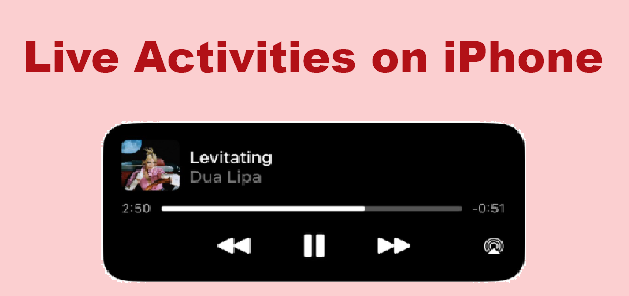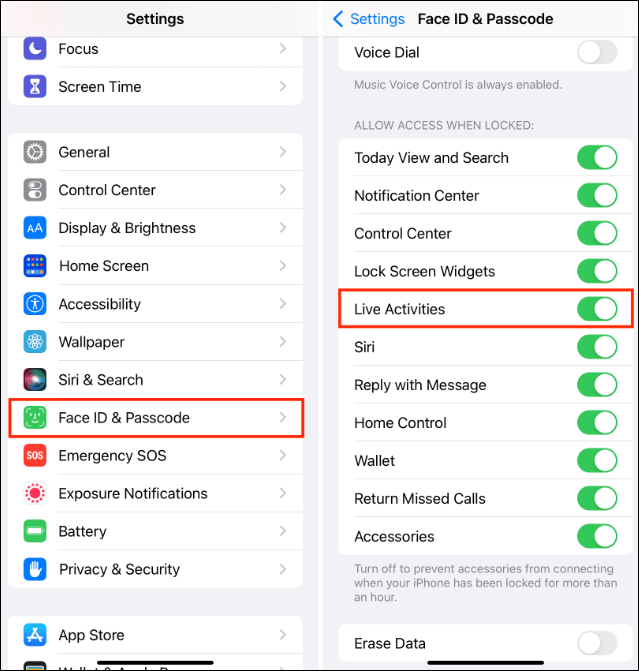If your iPhone is running iOS 16 and above, you can use a fantastic feature - Live Activities. This post offers a comprehensive guide on Live Activities. You will know how to enable and use Live Activities.
What Is Live Activities on Your iPhone?
Live Activities on iPhone is a feature that allows users to view and interact with dynamic information provided by apps in real time on the device's lock screen. This feature is designed to make key information clear at a glance, so that you can quickly grasp and respond without unlocking the iPhone, improving operating efficiency and user experience.
Live Activities are seamlessly integrated into the iPhone lock screen, presented in a clean, intuitive way, and integrated with the system interface. Users can view real-time data of interest with just a glance. Not only does it passively display information, Live Activities also allows users to perform simple operations directly on the lock screen, such as pausing or skipping music playback, replying to instant messages, extending the countdown, etc., without having to unlock the iPhone to enter the corresponding app.
For iPhone 14 Pro with Dynamic Island and subsequent models that support this feature, Live Activities interacts more deeply with Dynamic Island. It enables dynamic content to be subtly integrated into the Smart Island area. This will present a richer interactive experience and visual effects.
![live activities on iphone]()
What Live Activities Displays
- Real-time scores of sports events
- Weather warnings
- Taxi ride progress
- Takeout delivery status
- Fitness goal status
What Apps Support Live Activities
For specific apps that already support Live Activities, you can check the application update instructions or developer announcements in the App Store. Generally, many apps, such as sports event tracking apps, takeout delivery tracking apps, music apps, map navigation apps, timing apps, etc., support Live Activities to provide better real-time updates and interactive experiences. You can also set other features on the lock screen, like the StandBy mode.
How to Enable Live Activities on iPhone
After knowing the fantastic features of Live Activities, you probably can't wait to use it. First, let’s enable Live Activities on your iPhone. The steps to enable Live Activities on iPhone are very simple.
📝Note: You need to make sure your iPhone is running iOS 16 and later to use Live Activities. If it is not, update your iPhone to the latest iOS version.
Step 1. Open the Settings app on your iPhone.
Step 2. Scroll down to find "Face ID & Passcode" and tap it.
Step 3. You need to enter your passcode to sign in.
Step 4. Scroll down to find "Live Activities" and toggle it on. "It is in the "Allow Access when Locked" section.
![enable live activities on iphone]()
How to Use Live Activities on iPhone
If you have enabled Live Activities on your iPhone, you can taste the powerful world of Live Activities. But note to turn on Live Activities of apps, such as weather apps or sports events apps. You should enable the Live Activities feature, and select the specific activities or events you want to track if needed.
You can choose which Live Activities are displayed based on your personal needs and enabled apps and their activities can be managed in Settings. You can enable, disable, or clear dynamic activity that you no longer want to follow at any time.
- View and interact: Once set up, your selected Live Activities will appear on the lock screen. These feeds update in real time and are usually located below the time or in the Smart Island area (for iPhones that support Smart Island). You can interact with Live Activities directly from the lock screen, such as pausing or skipping music, replying to short messages, ending timers, and more, depending on what the app offers.
- Manage Live Activities: If you need to change or manage enabled Live Activities, return to the settings of the corresponding app and adjust the selection or switch status of Live Activities. Or from the lock screen, long-press on Live Activities, and management options may appear, allowing you to pause, clear, or further adjust the activity. A Live Activity may be removed from your lock screen by simply sliding it from right to left.
Conclusion
Live Activities on iPhone is a feature that enhances the practicality and interactivity of the lock screen. It allows you to track various real-time information efficiently and conveniently without frequently unlocking your iPhone.
Share this post with your friends if you find it helpful!
NEW
HOT