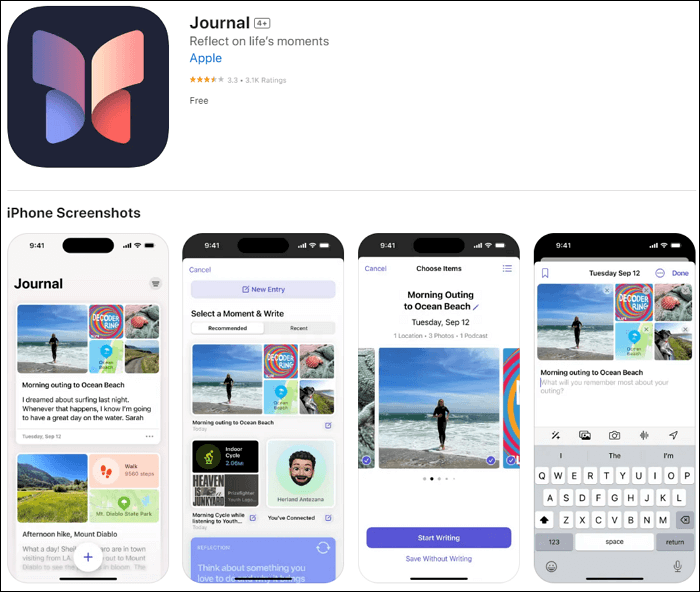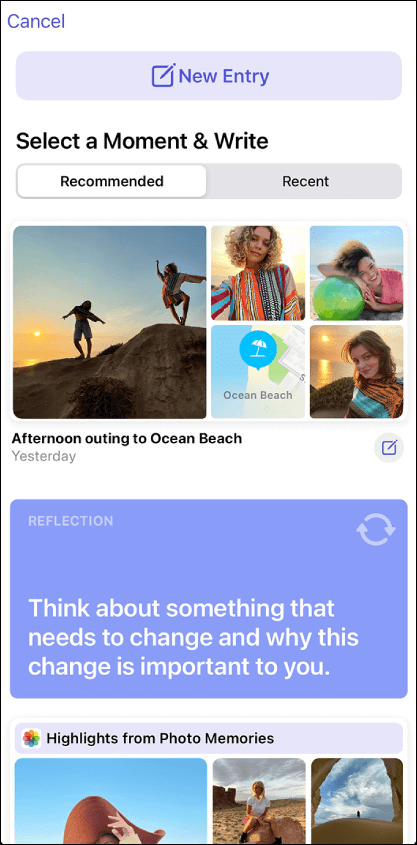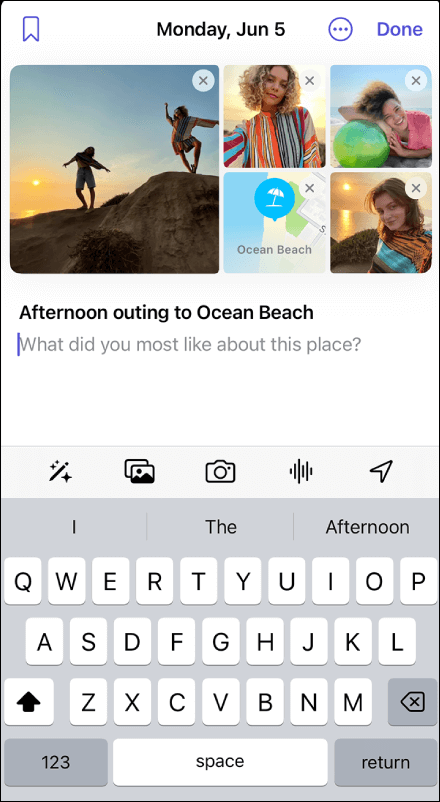Journal: A New App on iOS 17 Devices
Journal is a new app developed by Apple to help users write journal entries and add photos, videos, audio, and more to memorize everyday moments and special events. You can get the Journal app after updating your iPhone to iOS 17.2 and later or download the app from the App Store directly.
![journal app]()
The Journal provides prompts called Reflections that you can write about, and it will give you some suggestions, such as "Think about something you love to do and why it brings you joy" and "Think about something that needs to change and why this change is important to you." In addition, Journal can access certain data and give users personalized suggestions based on photos they've taken, places they've been, songs they've played, and more. You can control what app data Journal can access to create these suggestions.
How to Use or Write Journal on iPhone
The Journal app makes it easy to capture your thoughts on everyday moments and special events with optional photos, videos, audio, and more to your entries. You can also bookmark important entries to revisit later and lock your Journal with Face ID, Touch ID, or your passcode to keep everything safe. Now, let's see how to write a journal entry on iPhone.
Step 1. Open the Journal app on your iPhone. If you are the first time to launch Journal, follow the onscreen instructions to set it up.
Step 2. Tap the plus icon, and you can choose New Entry and start your writing. Or, you can tap the write icon below the recommended suggestion to write an entry with suggested attachments.
![write a jounal entry]()
Step 3. Then, you can write your journal.
- Tap the three-dot icon to change the date.
- Tap the bookmark icon on the top left so that you can review this entry later.
- Tap the picture icon above the keyboard to add photos and videos from the photo library. Alternatively, you can take a photo now by tapping the camera icon.
- Tap the icon to the left of the photo icon to get suggestions from your recent activities.
- Tap the audio icon to record and add audio to your entry.
- Tap the location icon to enter a location or choose a suggested location.
![create a journal entry]()
Benefits of Journal App on iPhone
The Journal app encourages users to review their lives in text, with pictures, or by voice. Imagine that when you are older, you may have the feeling of reliving your life again as you go through all the entries you created before. Therefore, the Journal app on iPhone provides many benefits:
- Capture life moments: Apple's Journal app allows you to note down thoughts when you're on your phone, and it provides you with reminders about what you've done in a day.
- Relieve mental pressures: Journaling has been linked with many mental health benefits, including helping manage anxiety, reducing stress, and coping with depression.
- Keep everything personal and private: You can require the app to ask for your FaceID or passcode after it's been inactive for 1, 5, or 15 minutes. Go to Settings > Journal > Lock Journal to turn on Lock. If you don't want to take any chances, you can set it to lock when you switch apps or your iPhone goes to sleep, in case of snooping siblings or roommates.
- No need to worry about data loss: The journal app has end-to-end encryption between your device and iCloud. The entries are stored locally on your iPhone, and you can also back them up to iCloud.
NEW
HOT