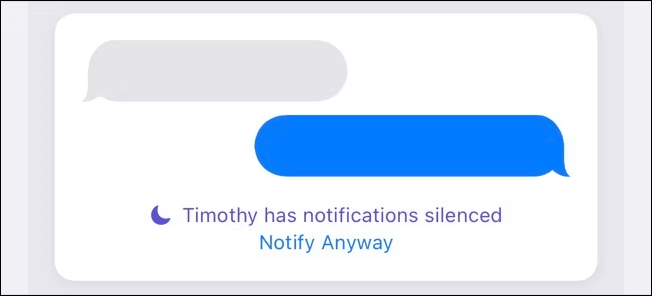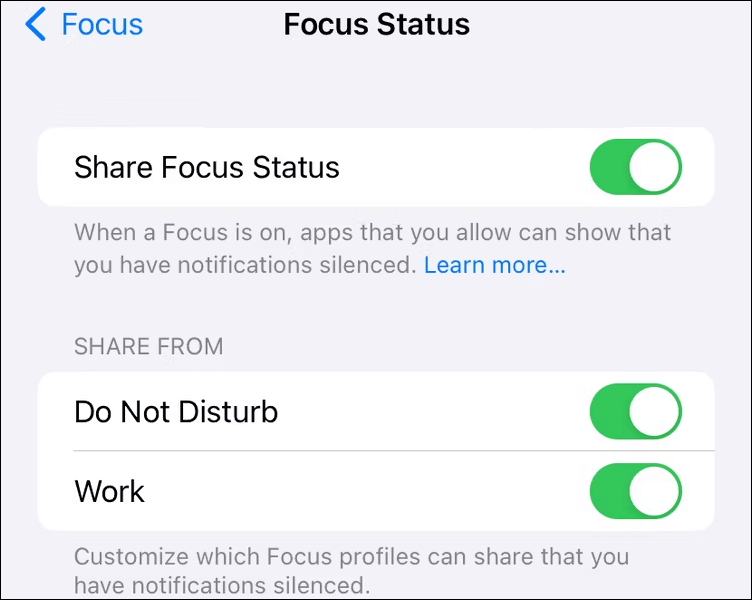What Does Share Focus Status Mean?
The Share Focus Status feature was introduced with iOS 15, allowing you to manage app notifications. When enabled, it minimizes distractions and helps you Focus. If a Focus mode is detected, the Share Focus Status will display your Focus status with the selected contacts when they try to message you. For example, someone you're texting with will see you have silenced notification, like a Do-Not-Disturb sign.
You can think of it as those auto-reply messages that you choose to inform people about your status or why you cannot reply now. In this case, Apple provides a convenient and direct way to share your Focus Mode Status with your contacts.
In all, the main point about Share Focus Status is that it detects the Focus mode and shares your status with specific contacts to better manage notifications for certain apps, such as Settings and Messages.
![share focus status]()
Note: Share Focus Status is not the same as Share Across Devices. Share Across Devices allows you to change your Focus in one device and implement it across all your linked devices.
How Can I Enable Share Focus Status?
Before enabling Share Focus Status, you should clarify that this feature only affects Focus Mode, such as Do Not Disturb, Work, Personal, Sleep, and other statuses you have set up. If you don't use any of these modes, you don't need to enable the feature since it will change nothing.
How to Enable Share Focus Status on iPhone/iPad in Settings: Go to Settings > Focus > Focus Status > Share Focus Status.
![enable share focus status]()
Not all apps work with Share Focus Status, but Message does. The Message app allows you to choose whether to share your Focus status and with whom you want to share your status.
How to Enable Share Focus Status on iPhone/iPad in Messages: Open a conversation with a contact and tap on the contact name/photo at the top of the screen. Then, scroll down to locate the Share Focus Status option, which you can toggle on or off.
![share focus status in messages]()
Why Should I Use Share Focus Status?
Share Focus Status is a helpful inbuilt feature that can increase productivity. When you openly state your status and show that you don't want to be disturbed now, those who see this information will try to contact you later, except for emergencies. Thus, you can devote more energy and attention to your work with fewer distractions or notifications, which often leads to increased productivity.
Another advantage of this feature is that it protects your privacy very well. The Share Focus Status feature lets the person contacting you know you are busy and not intentionally ignoring them. However, it will not reveal which Focus Mode you are set. For example, if your iPhone or iPad is in Sleep or Work Focus Mode, the message sender will not know which one it is.
Moreover, if someone has an emergency, you will get a notification immediately when he sends a message and taps Notify Anyway. To enable this, go to Settings > Focus. Select the Focus, then tap Apps under Allowed Notifications.
Conclusion
Share Focus Status shares your Focus Modes openly and lets others know that you are handling your business right now. With this feature enabled, you will receive fewer notifications on your iPhone and iPad, thus making you more focused on what you are doing. However, if someone is trying to contact you with an emergency, he can let you know immediately by tapping Notify Now. Then, you will have the message coming in even if your phone is in Focus Mode. Therefore, to make your work and study more efficient, enable Share Focus Status.
NEW
HOT