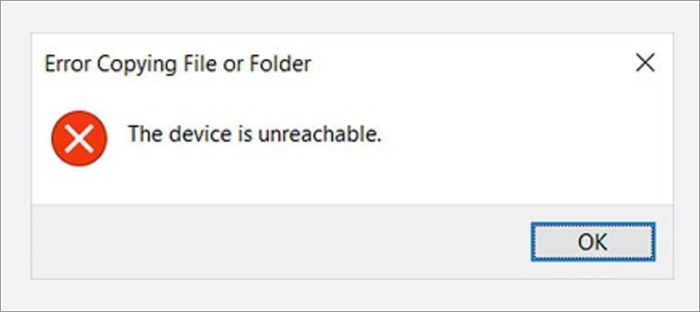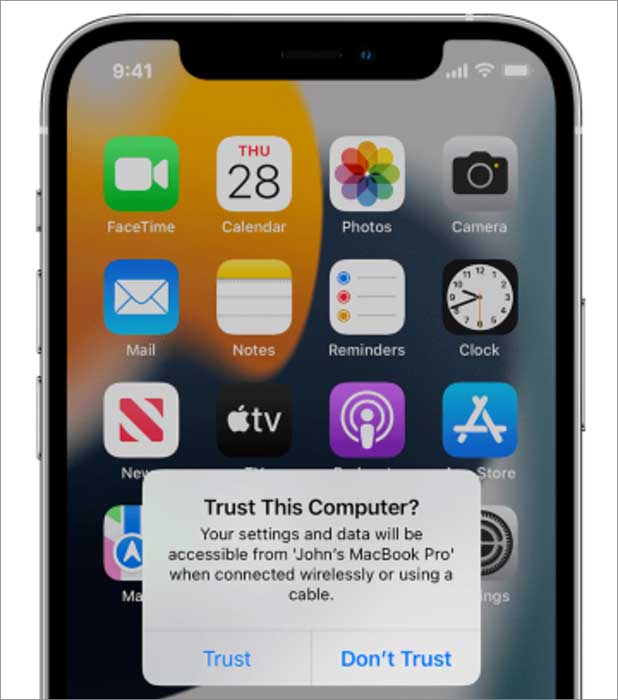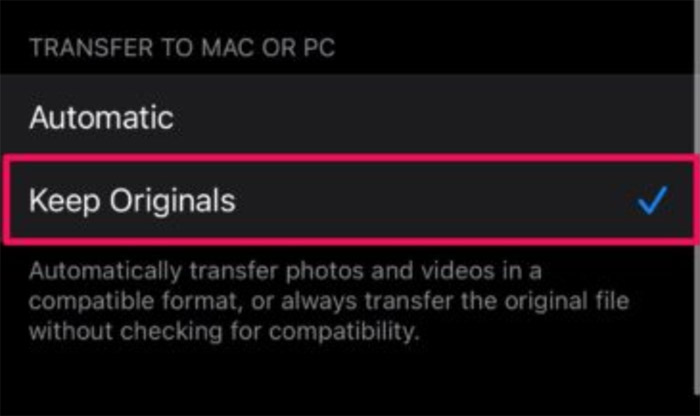PAGE CONTENT:
Part 1. Why Does iPhone Device Is Unreachable Appear
In daily life, we often need to back up our photos, documents, or other files on our iPhones to our computers. We usually use the charging cable for your iPhone to connect it to the USB port on your computer for data transfer.
So, you can not only back up your photos, music, and other files from your iPhone to a PC, but also transfer files from PC to iPhone or iPad via the connection between your iPhone and PC.
Connected computers would sync with your iPhone, create backups, and access your iPhone's photos, videos, music, and other information. However, sometimes, when you connect your iPhone to your Windows PC and it usually prompts you the iPhone device is unreachable on the screen, what does it mean?
![The iPhone device is unreachable]()
It means the computer cannot visit and access your iPhone and you are unable to create a connection between the two devices. As a result, you won't be allowed to transfer any data between them.
Part 2. How to Fix iPhone Device Is Unreachable Error
A lot of variables could lead to the Device Is Unreachable error message, such as iPhone settings, something wrong with the USB port/cable, iCloud Photos being disabled, and other factors.
In addition, you can also fix 'the File or Directory Is Corrupted and Unreadable' error when you plugged in an external hard drive, USB flash drive, or some other storage device into your computer and the word pops up in the window.
As for iPhone Device Is Unreachable error, now let's explore the troubleshooting together!
1. Trust your computer
![Trust your computer]()
When you connect your iPhone to a computer or other device for the first time, an alert box would pop up to ask whether you trust the computer. If you choose Don't Trust the computer, you close its access to content on your iPhone. So if you want to transfer data from your iPhone, you have to tap on Trust to get connected. Only in this way, your data will be accessible from your iPhone.
If you tap Trust but it doesn't accept your answer, or if the Trust option won't appear, follow the steps below to try again:
Step 1. Make sure that your computer has the latest version of the OS.
Step 2. Disconnect and reconnect your iPhone from your computer.
Step 3. Restart your computer.
Step 4. Restart your iPhone.
Step 5. Reset your Trust settings.
2. Try a Different USB Port/Cable
Fix the 'iPhone Device Is Unreachable' error with a different USB port/cable. If your USB port or USB cable is broken, the computer is not able to connect to your iPhone and would prompt you your iPhone device is unreachable. It's simple to solve this problem. you just need to change another cable or try a different USB port of the Windows PC to see if the USB Port/Cable is broken and causes this problem.
3. Change the Settings on iPhone
When you want to connect your iPhone and PC to transfer photos and other media files, you need to make sure your iPhone Settings are set up to allow you to transfer files.
To change this setting:
Step 1. Go to Settings > Photos
Step 2. Scroll down to the bottom, and turn on Keep Originals.
![Turn on Keep Originals]()
Then, reconnect your devices and check if you can create a connection between them successfully without the error message appearing.
4. Turn on iCloud Photos
There's another possible factor that would cause the 'iPhone Device Is Unreachable' error message when you want to transfer photos from your iPhone to a Windows PC, that is, the iCloud Photos sharing feature is disabled.
Follow the steps below to turn off the "iCloud Photo Sharing" feature:
Step 1. Go to Settings > Photos on your iPhone.
Step 2. Turn the toggle of iCloud Photo Sharing and My Photo Stream on.
Then try to connect them again after enabling iCloud Photos.
5. Transfer Files from iPhone to PC with EaseUS MobiMover
If the above steps don't help at all, that suggests the problem is hard to identify. In this context, it is recommended to stop trying to look for the actual problem and try a third-party transfer tool - EaseUS MobiMover Pro. With this efficient tool, you can connect your iPhone to a computer for free.
If you have any questions about how to use EaseUS MobiMover, here is a full guide for how to use EaseUS MobiMover available for you.
The Bottom Line
In this guide, we have summarized five methods for you to solve the iPhone Device Is Unreachable error message. We hope this article is useful to help you to connect your iPhone and your Windows PC successfully.
FAQs on iPhone Device Is Unreachable Error
If you have any questions about iPhone Device Is Unreachable Error or transferring problems from iPhone to PC, you may want to check the commonly asked questions below.
1. Why won't my PC recognize my iPhone?
Your computer, its USB port, or the USB cable that connects it to your device could lead to the issue. Try a different USB port, USB cable, or computer. You can also check your iPhone or iPad's charging port to see if there is any debris.
2. Why is my iPhone not showing up in file explorer on the computer?
You might need to reinstall the Apple USB driver if your iPhone drives do not appear in Windows File Explorer. The USB driver is used to communicate data between your iPhone and a Windows computer. If it's the first time to connect your iPhone to a PC, it will automatically install.
3. How do I connect my iPhone to a PC without a USB port?
- Go to Settings.
- Tap [your name].
- Tap iCloud, and turn on iCloud Backup.
- Then iCloud would automatically back up your iPhone's content.