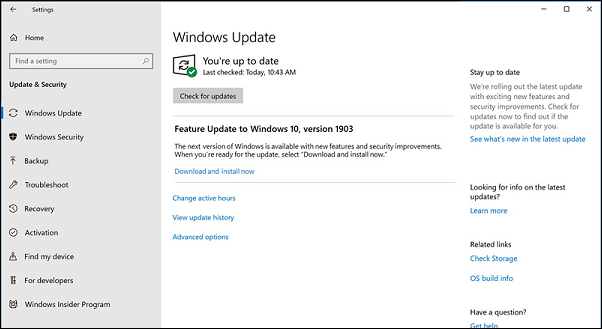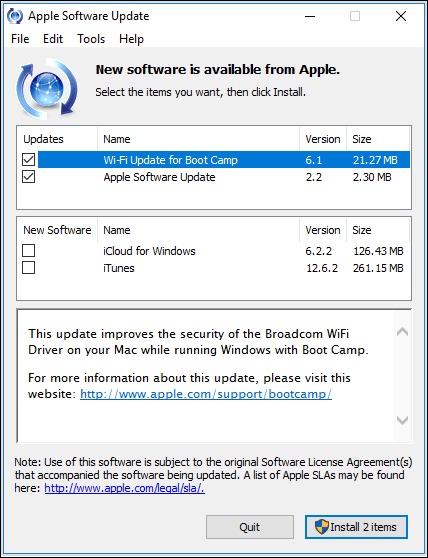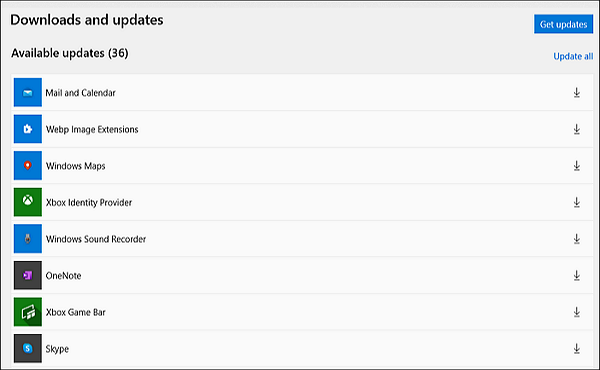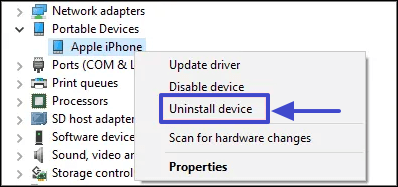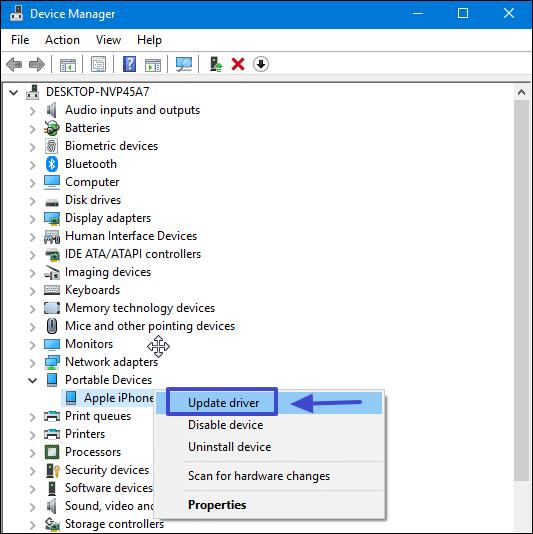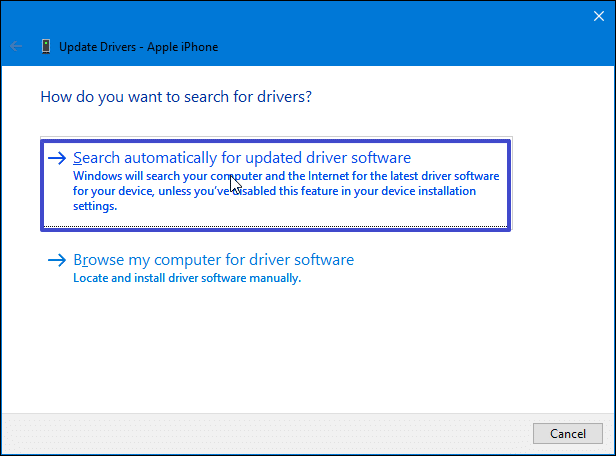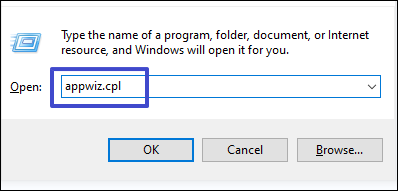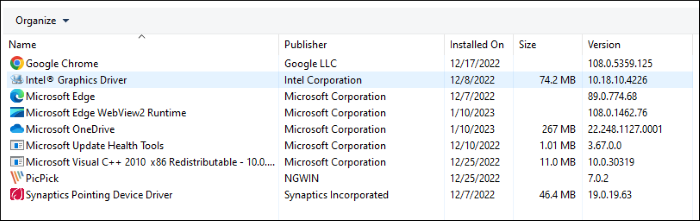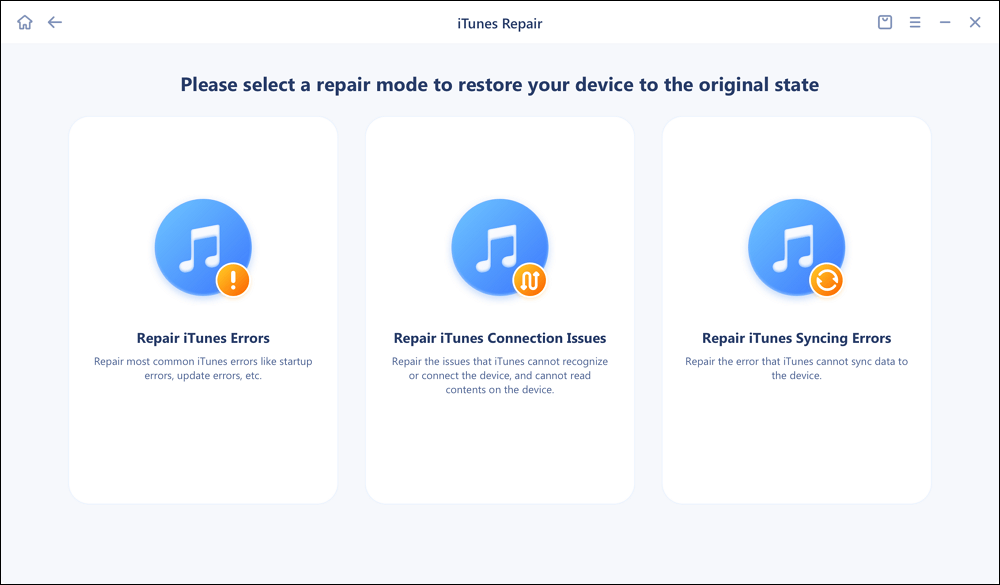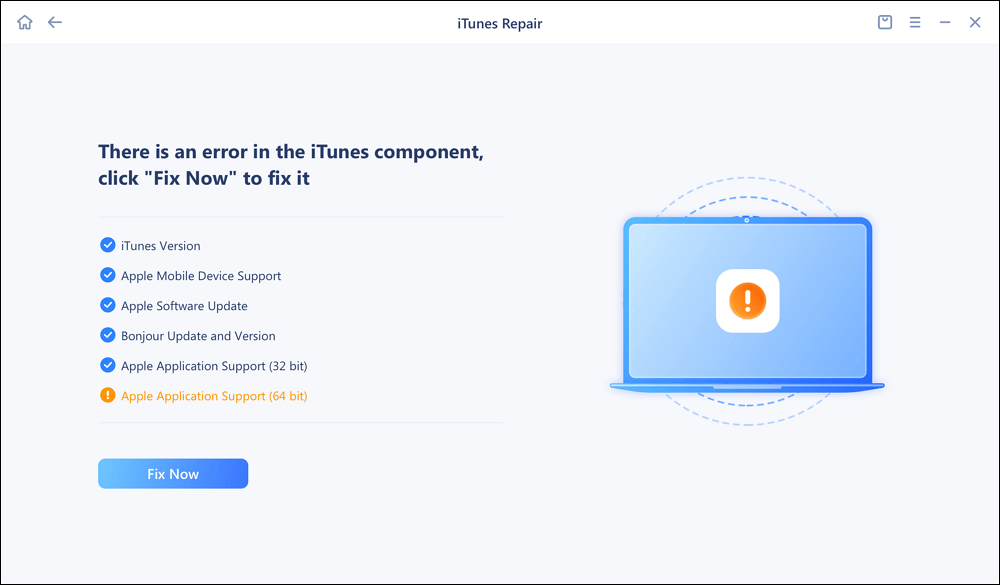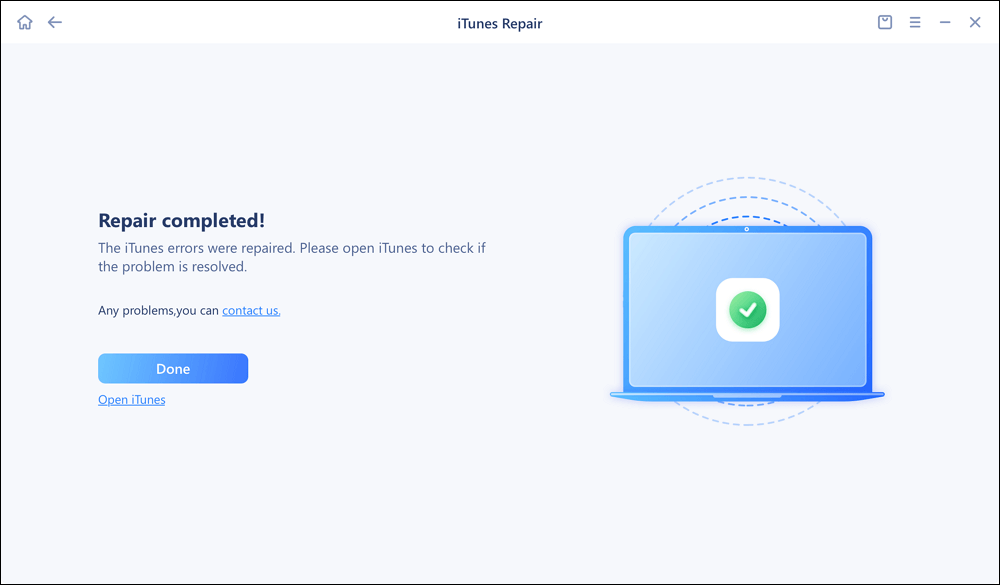iTunes is one of the fewest Apple Inc. apps available to download from the website and Microsoft Store. The availability of iTunes outside the Apple App Store makes it easy for end users to access the data stored on their Apple device from a Windows device.
The process is simple, but the users sometimes face an issue. They receive a message on their screens "Driver not installed iTunes is waiting for Windows update to install the driver for this iPhone" when they connect their iPhone to iTunes on Windows.
We will share some practical ways to solve this issue:
But, before that, let's get into why this happens on the Windows operating system.
What Causes iTunes Is Waiting For Windows Update to Install the Driver of This iPhone
Windows supports the automatic installation of app updates and their respective drivers to avoid any discontinuity. Sometimes, the iTunes driver doesn't get installed automatically, and below are the most probable reasons for it.
- The current version of Windows could be too old
- The iTunes app hasn't been updated for a while
- The system is might be infected by viruses
- There's some issue with the data cable
These are the most common causes behind this particular issue. Without further ado, let's now get into the possible fixes for this problem.
How to Fix iTunes Is Waiting For Windows Update to Install the Driver of This iPhone
Previously, we discussed the causes behind this issue. Now, here are the four practical solutions to solve this problem.
Solution 1. Update the Windows
One of the possible reasons behind this could be an outdated Windows system on your computer. So, updating your current Windows may solve this issue. For this purpose, you can apply the following steps.
Step 1. Click on the search bar and type "Windows update", and open it. You can also open it directly from the "Settings" app by opening "Update & Security".
Step 2. Download the latest update if there is any. After that, check if the issue gets resolved.
![update]()
Solution 2. Update iTunes
Another reason behind this problem could be an outdated version of the iTunes app. First, you need to confirm that you're running the latest iTunes app on your PC. If you're not currently running the latest version of the iTunes app, here are two easy ways to update it.
#1. From Apple Software Update
Step 1. Open the search bar and type "Apple Software Update", and open the application.
Step 2. The latest versions of the installed Apple applications will be visible. Select iTunes if there's an update available for it. After that, click the install button at the bottom.
![apple software update]()
#2. From Microsoft Store
Step 1. Open the Microsoft Store app.
Step 2. Tap on the ellipsis icon (three parallel dots) in the top-right corner, and select "Downloads and updates". Now, check if there's an update available for iTunes.
![microsoft store]()
Solution 3. Reinstall and update the driver
If the issue persists even after updating the Windows and the iTunes app, the next step is to reinstall the application. Here's how you can do it in a few steps.
Step 1. Open the search bar and type "Device Manager". After this, find the "Portable Devices" category, and expand it.
Step 2. Now, right-click on Apple iPhone, and click on the "Uninstall Device" option.
![uninstall device]()
Step 3. Once the device is uninstalled, restart your computer, and relaunch the Device Manager. Find the "Portable Devices" category again, and then expand it to find Apple iPhone. Now, right-click and choose "Update driver" to update it.
![update driver]()
Step 4. A new pop-up window will open. Select the first option of "Search automatically for updated driver software".
![pop up]()
Solution 4. Disable any third-party conflicting application
This issue may happen due to the presence of any third-party conflicting application. It could be an antivirus as well that may conflict with iTunes. Here's how you can remove any application in Windows OS.
Step 1. Launch the Run command by entering "Windows + R". Once it is open, enter "appwiz.cpl" in the search box, and click OK.
![run cmd]()
Step 2. It will list all the apps installed on your computer. Here, you need to select the active antivirus or any other application you believe might be causing this problem, and click "Uninstall" to remove the application.
![installed apps]()
Bonus: How to Fix iTunes Not Working on Windows 10/11
Once you update the drive successfully, you can open iTunes to transfer data. If iTunes is not working on Windows as you expected, then you can use a professional iTunes repair software to help you with that - EaseUS MobiXpert. It is a versatile system repair tool, exclusively developed to fix iTunes and iOS system glitches and failures.
If you are not sure about the specific problem and you think it might be the iTunes system malfunction, then EaseUS MobiXpert is a good option to help fix that. You can click below to free download it now:
And here's how:
Step 1. Connect your device to computer and launch EaseUS MobiXpert. Choose System Repair from the main interface.
![MobiXpert hompage]()
Step 2. Click iTunes Repair and select a mode to restore your device to the original state. You can choose from Repair iTunes Errors, Repair iTunes Connection Issues, and Repair iTunes Syncing Errors.
![]()
Step 3. It will automatically examine your iTunes errors. Click Fix Now to fix the iTunes component.
![]()
Step 4. When the repair process is completed, click Done and open iTunes to check whether the problem is solved.
![]()
FAQs on iTunes Is Waiting For Windows Update to Install the Driver of This iPhone
After reading this article, you must have several questions on your mind. Here are the answers to some of the most common questions.
1. What data can you sync with iTunes?
You are allowed to sync three files, including:
- Albums, songs, playlists, movies, TV shows, podcasts, and audiobooks.
- Photos and videos.
- Contacts and calendars.
2. When I connect my iPhone to iTunes it says the driver is not installed.
It happens due to various reasons, which may include; outdated Windows or iTunes app versions or the presence of any conflicting third-party application.
3. How do I reinstall iPhone drivers on Windows 10?
You can reinstall iPhone drivers on Windows 10 from 'Device Manager'.
Conclusion
A lot of people take backups of their essential data from iTunes. It's an easy way, but they may get stuck because of the issue of 'iTunes is waiting for windows update to install the driver for this iPhone'. We have provided four practical solutions to solve this issue. You can easily fix it by applying any of them.
Apart from this, it's always better to get the services of a backup tool like EaseUS Todo Backup to ensure you never face any issues while accessing your essential and critical data instantly.
NEW
HOT