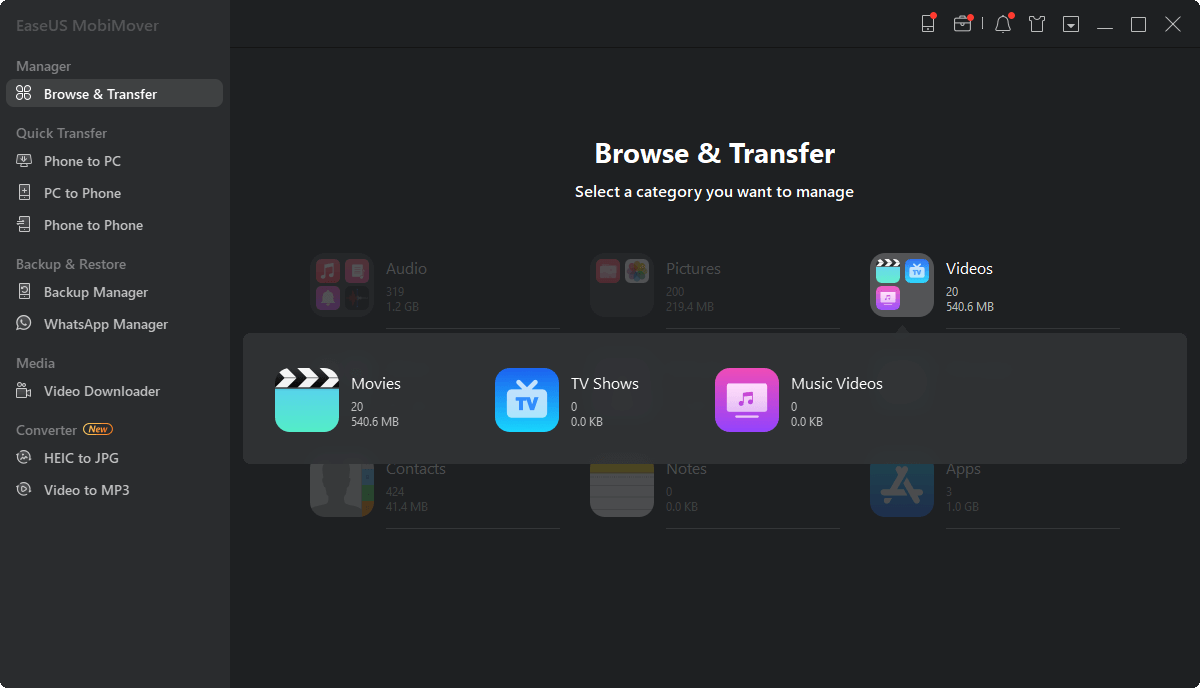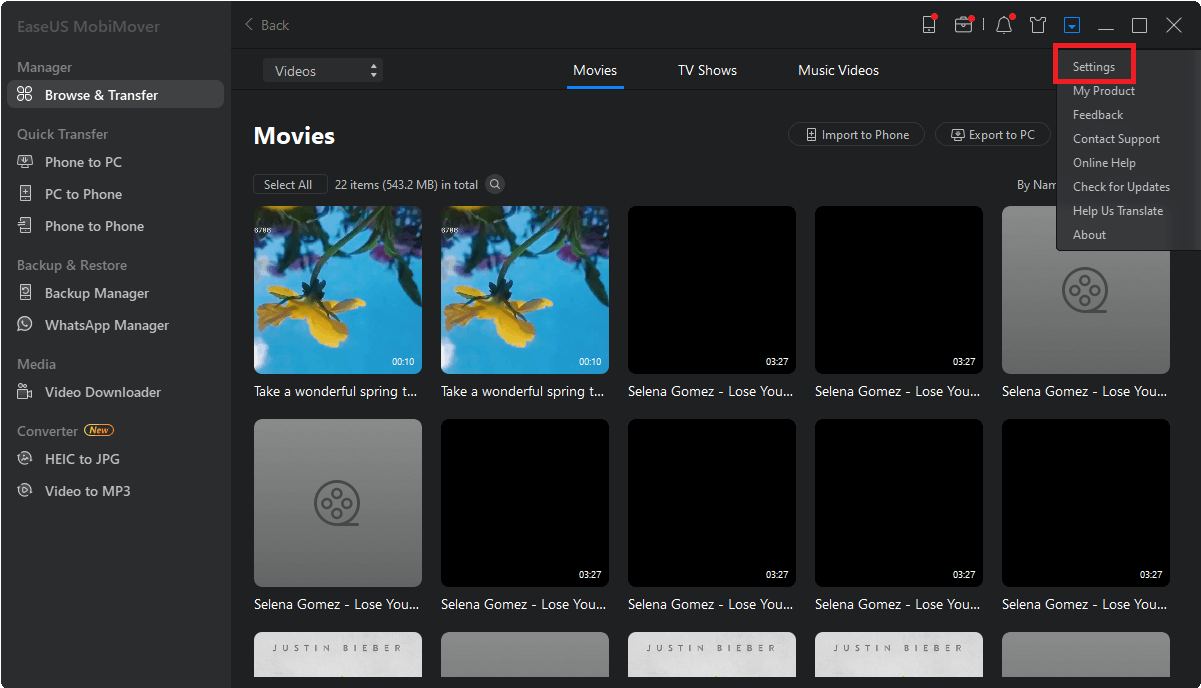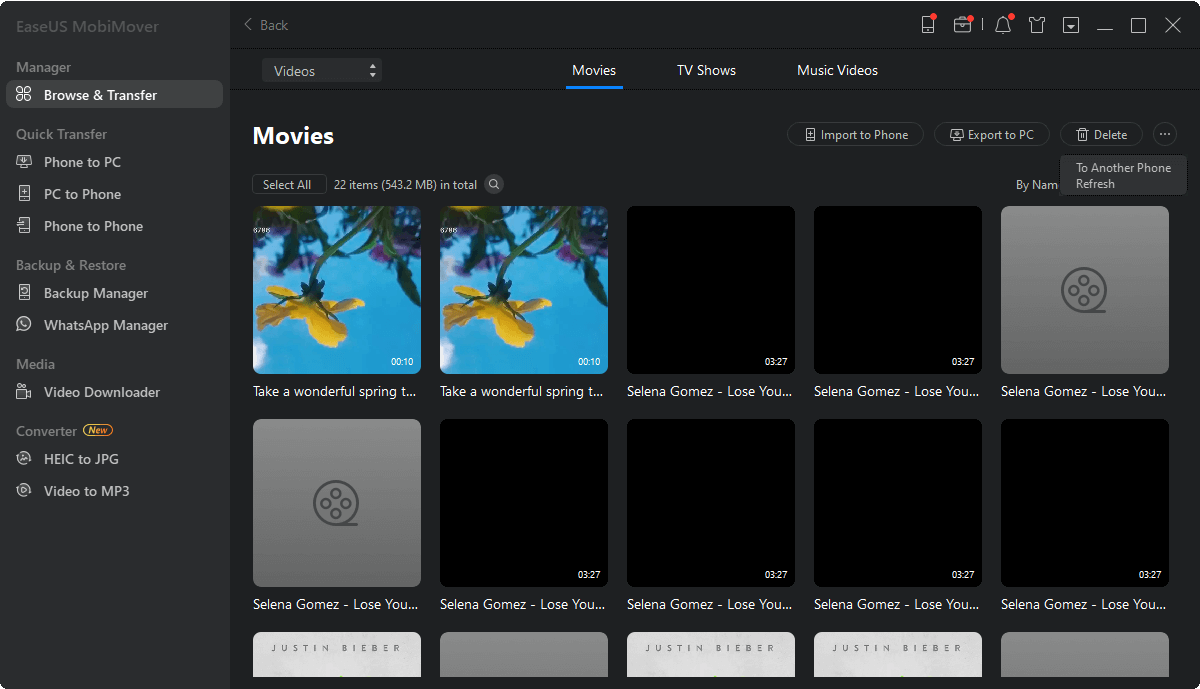The whole process to edit your iPhone videos on Windows can be divided into the following two procedures:
To export any video you want from your iPhone to PC, all you need is the freeware for iOS data transfer, file management, and video download--EaseUS MobiMover Free. With MobiMover installed on your PC, you can freely export your iPhone videos to the computer in simple steps. Follow the steps below to learn how to do it.
Step 1. Connect your iPhone to your PC and click "Trust" in the pop-up on your iPhone to trust this computer. Launch EaseUS MobiMover and click "Content Management" > "Videos" > "Movies/TV/Music Video".
Step 2. When you transfer files from your iDevice to your computer, the files will be stored on your desktop by default. If you want to set a custom path, go to "More" > "Setting" and choose a location.
Step 3. Now select the videos you want to copy and choose "Transfer to PC". Afterward, the selected videos will be transferred instantly. When it has finished, you can go to the selected folder to check the items.
There are many other things MobiMover can do for you. For example:
MobiMover is an unmissable and trusted tool for your iPhone users. Don't hesitate to give it a try.
After transferring your iPhone videos to Windows, you can choose one of the two methods below to edit your iPhone videos on PC according to your needs.
Note: As mentioned above, the previous video editing software on Windows--Windows Movie Maker has been discontinued. Luckily, there is an alternative to it, which is Photos.
If you want to edit your iPhone videos by trimming, resizing, or adding filters to the item, using Photos, the built-in App in Windows 10, is enough. Here are the detailed steps on how to edit iPhone videos on Windows with Photos. (By the way, you can also use the free software to transfer photos from iPhone to PC and make a video with these pictures via Photos.)
Step 1: Open Photos App on your PC.
Step 2: Click Create > Custom video with music > Folders and choose Add a folder.
Step 3: Select the folder you in Part 1 that you choose to save the exported iPhone videos and click Add this folder to Pictures.
Step 4: Choose the folder you just added, select the video/videos you want to edit and tap on Create.
Step 5: Then you need to enter the name of your video.
Step 6: Drag the video/videos to the storyboard and start editing the videos. You can trim/resize the video, add filter/texts to the video, or add other effects to the item as you like.

However, if you want to do more complex operations to your iPhone videos, you will need a more professional video editing app. Adobe Premiere is highly recommended here. With Premiere, you can do almost everything you want with your iPhone videos. Besides, Adobe provides the free trial of the full version of Premiere Pro, with which you can edit your iPhone videos on Windows for Free. To learn how to use Adobe Premiere, you can go to https://helpx.adobe.com/premiere-pro/how-to/edit-videos.html to watch the official guide about:
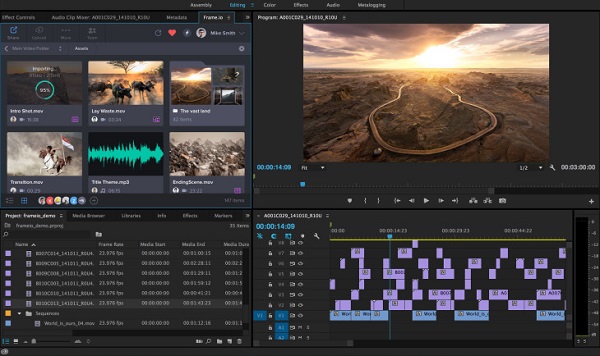
Related Articles - ALSO ON EaseUS SOFTWARE
How to Reset Touch Screen on iPhone in 4 Quick Ways
![]() Sofia Albert/2023-09-05
Sofia Albert/2023-09-05
How to Fix iCloud Drive Not Syncing with Windows 10
![]() Sofia Albert/2023-07-28
Sofia Albert/2023-07-28
How to Add Ringtones to iPhone 7/7 Plus Easily
![]() Sofia Albert/2023-08-15
Sofia Albert/2023-08-15
How to Fix iPhone Screenshot Preview/Thumbnail Not Working in iOS 11
![]() Sofia Albert/2023-09-05
Sofia Albert/2023-09-05