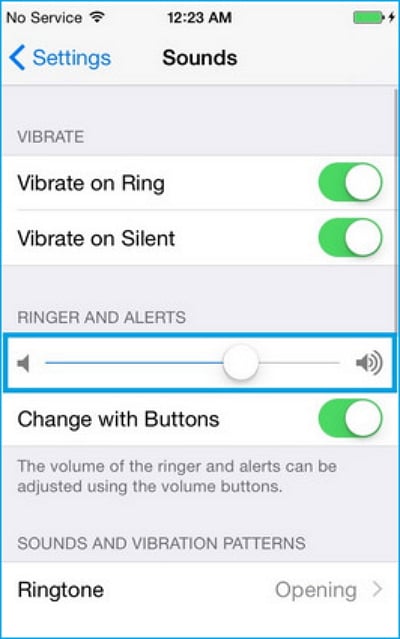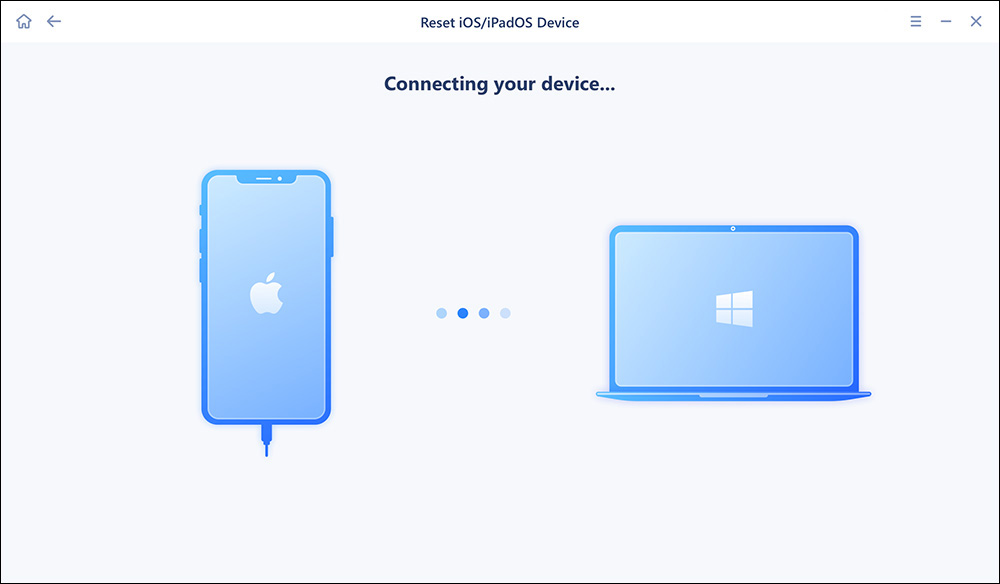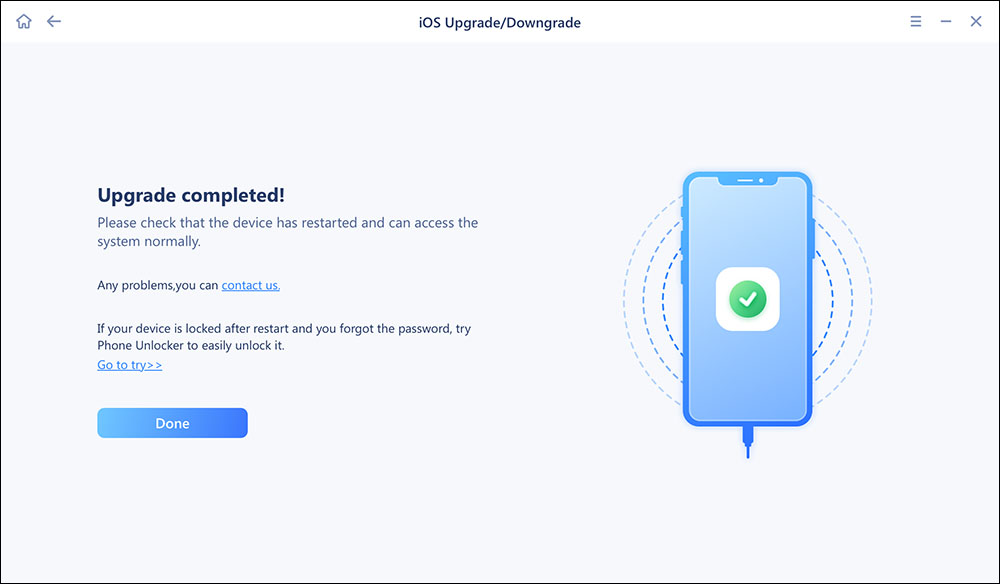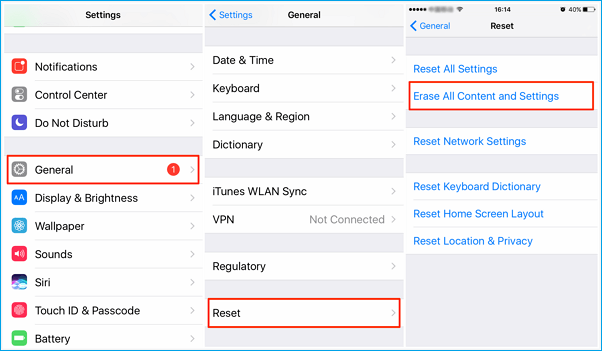“After I updated to iOS 11.2, my ringtones that I have purchased are not playing when someone calls only plays the Apple ringtone, not mine and I have it set in the ringtone, What happened, and how to fix it?” - A user from Apple Community.
Ringtones not working on iPhone happens from time to time and many users have reported they have missed some important calls due to this problem which may be likely caused by a software issue instead of a hardware issue. In our last post, we talked about how to fix ringtones not working on iPhone 6/6S/7/7 Plus and iPhone alarms not working since the update to iOS 11. Today, we will continue to discuss how to fix the iPhone X ringtone not working or the iPhone 8/8 Plus not working, which has troubled a lot of users in daily life.
How to fix the iPhone X/8/8 Plus ringtone not working
If you are encountering iPhone ringtones not working after syncing ringtones to iPhone X/8/8 Plus with iTunes, you can fix it using the following tips.
1. Check Ring/Silent Switch
If you flip the switch to silent, your iPhone X/8/8 Plus ringer will be off and the ringtone won't work.
Go to the left side of your iPhone X/8/8 Plus, if you see a small, orange line, the silent is on. Just pull the switch towards the screen to run on ringer, and a notification will appear on the screen saying you have turned the ringer on.
2. Turn iPhone Ringer Volume Up
Apple enables you to set the ringer volume up separately different from other sounds on your iPhone X/8/8 Plus.
Go to "Settings" > tap "Sound & Haptics" > drag the slider under "Ringer and Alert" to turn up ringer volume. If you don't want to use the Volume Up and Down button to change the ringtone volume, you can slide "Change with Buttons" off.
![turn ringer volume up]()
3. Turn Off Do Not Disturb
When you turn on "Do Not Disturb", all incoming calls, notifications, and alerts will be silenced and you will definitely miss the calls unless you glance at the screen or the time.
Go to "Settings" > find "Do Not Disturb" > turn it off or you can turn off "Do Not Disturb" from Control Center or using Siri.
4. Restart Your iPhone X/8/8 Plus
The restarting way of iPhone X and iPhone is different, check the following details.
Restart iPhone 8/8 Plus: Press the Side button until "slide to power off" occurs, then, slide right to turn off iPhone. After 30 seconds later, press and hold the Side button until the Apple logo appears.
Restart iPhone X: Press and hold both Side button and Volume Down/Up buttons at the same time until the "slide to power off" appears. Slide right to power off your iPhone X completely. After 30 seconds later, press and hold the side button until the Apple logo appears.
5. Update to The Latest iOS 11 Version
If iPhone X ringtone not working or iPhone 8 not working caused by the system bug or conflict, you can consider updating iOS to the latest version.
- Go to "Settings" > "General > "Software Update". If there is a new version available, tap "Download and Install" to update your iPhone X/8 to the latest version.
However, the above update method may encounter a series of problems, such as iPhone stuck on the update interface, update failure due to network problems, etc. A more professional way of updating software is recommended at this point - and that is to use EaseUS MobiXpert. It is a comprehensive iOS system tool that can not only help you update your iPhone, but also solve various problems of the iOS system.
First, download EaseUS MobiXpert on your PC or Mac and try to update the latest version of the iOS.
Step 1. Open EaseUS MobiXpert on your computer. Select "System Repair."
![MobiXpert hompage]()
Step 2. Then select "iOS Upgrade/Downgrade."
![the home page of System Repair]()
Step 3. Select "iOS/iPadOS Upgrade" option.
![select iOS/iPadOS Upgrade]()
Step 4. Then you will be prompted to connect your iPhone to the computer via a USB cable.
![connect your device]()
Step 5. Confirm your device model and then click "Next" to download the firmware for an upgrade.
![download the firmware]()
Step 6. Once the firmware is verified, click "Upgrade Now" to start.
![click Upgrade Now]()
Step 7. Wait for the process to complete. Then click "Done" to close it.
![the process is completed]()
6. Erase All Content and Settings
If the whole tips above can't fix the iPhone X/8 ringtone not working problem, the final way you can try is to erase all the content and settings on your iPhone and restore with a backup.
- Tips
- "Erase All Content and Settings" will clear all the files on your iPhone and you need to back up your iPhone with an iPhone data transfer tool at first to avoid data loss. EaseUS MobiMover Pro is a program that enables you to transfer contacts, messages, notes, calendars, music, and videos to the computer. Download and try MobiMover Free anyway when you need it.
Erase All Content and Settings: Go to "Settings" > "General" > "Reset" > "Reset All Content and Settings".
![erase all content and settings on iPhone]()
NEW
HOT