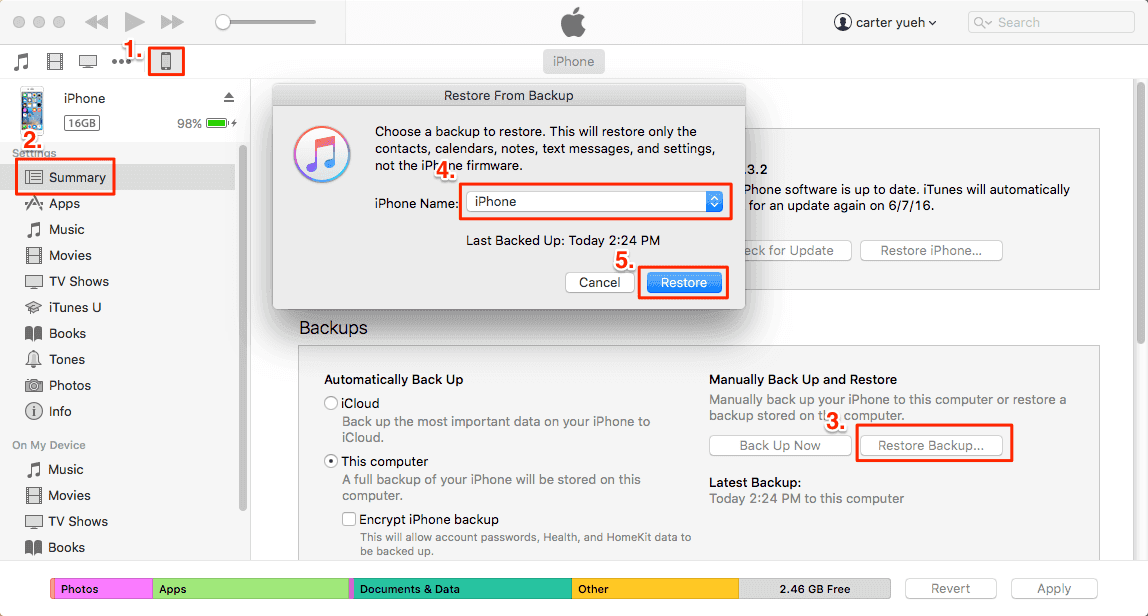"I got my iPad Pro a couple of days ago. When I connect it to the USB port on my PC it will sync with iTunes and do everything it's meant to. However, at the top of the iPad, it will say "Not Charging" next to the battery icon. It will charge when connected to the mains outlet but not via PC. The USB ports on my PC are 2.0. (My iPhone charges fine when connected to these ports also) Thanks in advance!"
If you can't charge your iPad on PC when connected to your computer, whether it's the latest iPad Pro or an older iPad Air, there's a lot you can try on your own before you go to the Apple retail store for help. iPad not charging on PC may be a USB port problem, or the Lightning or the battery, follow along with the simple tips below and fix the issue in no time!
6 effective methods to fix iPad not charging on PC in Windows 10
1. Switch USB ports on the PC
Sometimes, the iPad not charging on the PC is actually just the USB ports not working, especially if you're plugging into a computer you've never plugged into before. Therefore, re-plug your iPad into a different USB port and check if the iPad starts to charge. If not, continue trying the methods left.
2. Force restart your iPad
If your iPad is not charging on PC caused by software conflict, a forced restart is one of the first and easiest things to try. And this is an effective way to fix many small iPad matters, including can't download apps on iPad and Bluetooth not working on iPad in iOS 11.
Press and hold down the Sleep/Wake and Home buttons of your iPad until the screen turns off, and keep holding them until the screen turns back on and displays the Apple logo.
3. Change USB cables
If the USB cable is broken or if you are using an incompatible third-party cable, your iPad won't charge when connected to the PC. So, change to a different cable to check whether the iPad charging works. If not, keep reading.
4. Ask Professional System Repair Tool for help
If the above regular solutions cannot work, it is most likely the crux lies with the iPad operating system. Under this situation, it is lucky that there is an iOS system repair tool called EaseUS MobiXpert, which is an expert in fixing all kinds of system issues, such as iPhone or iPad being stuck on the white Apple logo, in the recovery/DFU mode, and factory reset your iPad without a passcode.
You can repair the system by the following steps:
Step 1. Launch EaseUS MobiXpert on your computer, choose "System Repair" from the Home page.
![MobiXpert hompage]()
Step 2. Then, choose "iOS/iPadOS System Repair" from the new screen.
![ios system repair]()
Step 3. Connect your iPhone or iPad to the computer and choose "Standard Repair." If you want a thorough repair, you can choose "Deep Repair."
![select repair mode]()
Step 4. Confirm your device model and click "Next" to move on. Then, EaseUS MobiXpert will download a firmware for you, which will take a while. If you have installed a firmware before using this software, you can directly click "Verify" to continue.
![verify firmware]()
Step 5. Then, click "Repair Now" to start the repair process. After the repair completes, you can check your device and restart it for use.
5. Restore with iTunes backup
If the simple tips above can't fix iPad not charging on your PC, now you can try to restore iPad from iTunes backup, which is much safer compared to iCloud restoring. As restoring iPad with iTunes backup is a little complex, we've prepared a topic page to check how to restore iPhone/iPad with iTunes backup.
![iTunes restore iPhone from backup]()
6. Go to Apple Store for help
If iPad is not charging, the PC has some relation to the hardware problem, such as the Lightning or 30-pin Dock port broken or an issue with the iPad battery. You can refer to your AppleCare+ or go to the Apple Store directly to repair your iPad.
Conclusion
Now, you have concluded six tips for solving iPad not charging on Windows PC, each targeted at different t reasons. The first three fixes are the basic checking for the problems with hardware facilities. If you find that the problem is gone when you go through the top three fixes, it is lucky that there is nothing wrong with your iPad or Windows software. If you don't know the reasons after trying the basic checking, perform the last three options to get iPad charging again on your PC.
iPad Pro/Air Not Charging on PC Windows 10 FAQs
The following are some frequently asked questions brought up by users. You can go through these related issues and learn more knowledge.
1. Why is my iPad not charging when connected to my PC?
This problem often occurs when there is something wrong with the USB cables and ports on your PC or your iPad. You can check whether the port on your PC is in good condition by connecting your iPad to another port on the computer; you can check the port on your iPad by connecting another device to the same USB port on the computer to see if everything is fine; and you can check the USB cable by changing to another cable. If the not charging warning doesn't appear when you change the device, it is most likely that the problem lies with the insufficient power output.
2. How do I allow my iPad to charge on my computer?
Connect your iPad to your computer with a workable and compatible cable. When you first connect your iPad to your computer, you need to unlock your iPad and trust this computer before you perform the next action. And the battery charges when iPad to successfully connected and your computer is plugged into power.
NEW
HOT