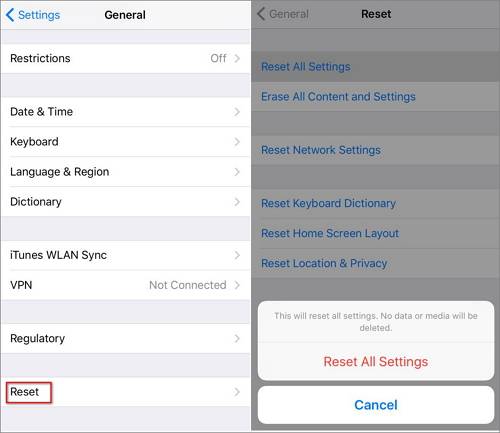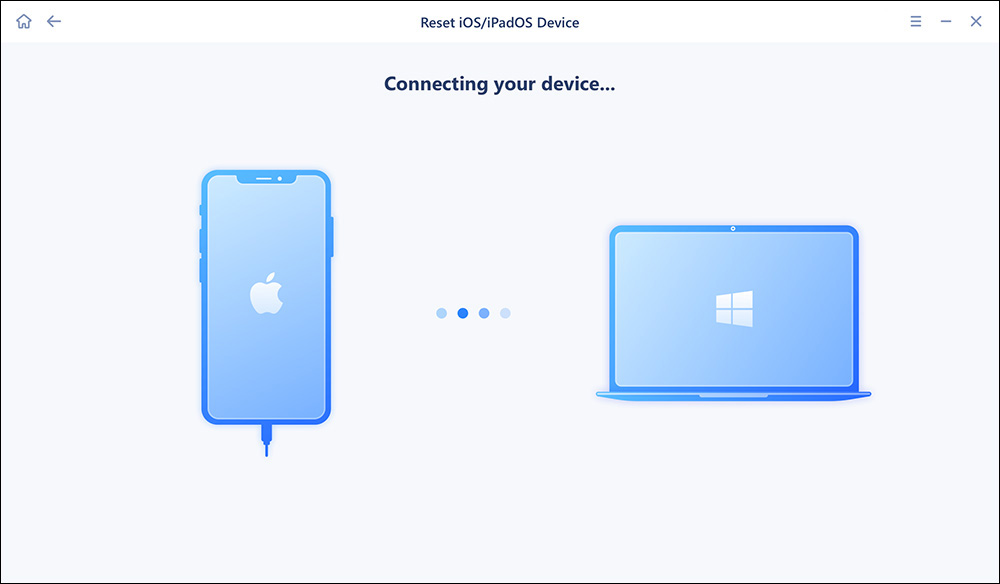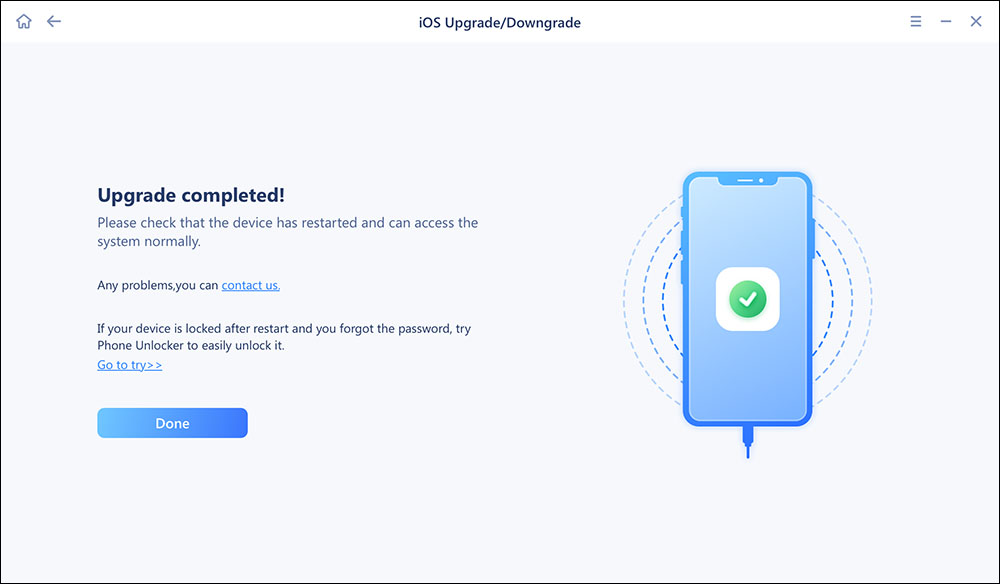Recently, some iPhone users have reported that their iPhone camera and flashlight not working after updated to iOS 11. They encountered the flashlight button turned faded and can't be tapped or the flashlight button is fine but it won't work when you tap it. All these may be caused by the software conflicts. And you can try to fix iOS 11 flashlight not working problem with some simple methods. Here, in this post, we will introduce you five easy tips to make the issue through.
5 simple tips to fix flashlight on working on iOS 11 iPhone and iPad
Try following simple tips to fix flashlight not working or flashlight LED not working problem.
1. Restart your iPhone
Restarting iPhone is a way can fix common small problems caused by conflicts between system and applications, like notification not working on iOS 11, iPhone alarm or iPhone screenshot not working in new devices systems.
Instruction to restart iPhone: press and hold the sleep/wake button, and slide it off. When the phone is off, do the same–press and hold the sleep/wake button to turn it on.
2. Reset All Settings
Resetting all iPhone settings to the original option allows you to reset the settings on your iPhone to their original state, you will not lose documents, files and any installed apps in the process. Go to Settings, General, tap on Reset and choose Reset All Settings.
Instruction to reset iPhone settings: Go to Settings > General > Reset > Reset All Settings.
![reset iPhone all settings]()
3. Update your iPhone to the latest iOS version
As there are many obvious bugs in iOS 11 that bring lots of conveniences to users, Apple has released new iOS including many bug fixes and improvements. You can update to the latest system to fix iOS flashlight not working issue. It is recommended that you use EaseUS MobiXpert to update your iOS to the latest version. It can also help you fix various iOS system issues without data loss.
Download EaseUS MobiXpert on your PC or Mac and follow the steps to update the latest version of the iOS:
Step 1. Open EaseUS MobiXpert on your computer. Select "System Repair."
![MobiXpert hompage]()
Step 2. Then select "iOS Upgrade/Downgrade."
![the home page of System Repair]()
Step 3. Select "iOS/iPadOS Upgrade" option.
![select iOS/iPadOS Upgrade]()
Step 4. Then you will be prompted to connect your iPhone to the computer via a USB cable.
![connect your device]()
Step 5. Confirm your device model and then click "Next" to download the firmware for an upgrade.
![download the firmware]()
Step 6. Once the firmware is verified, click "Upgrade Now" to start.
![click Upgrade Now]()
Step 7. Wait for the process to complete. Then click "Done" to close it.
![the process is completed]()
4. Restore your iPhone
If all the above methods cannot help you fix the iOS 11 flashlight not working issue, you can rely on iPhone restore in the end. Please note that restoring iPhone to factory setting will cause data loss. Therefore, you are highly suggested to make an iPhone backup with a free iPhone data transfer software - EaseUS MobiMover Free to export all the supportable iOS files to computer in a 100% free way, including contacts, messages, notes, calendars, voice mails, books, Safari bookmarks & history, photos, videos, audios. And after restoring, you can also use MobiMover Free to sync the backed-up files to your iPhone, including put music to iPhone without iTunes with ease.
Instructions on restoring iPhone with iTunes: download and install the latest iTunes > connect your iPhone to the computer > click Summary > Click Restore iPhone. As this operation will erase all the iPhone data, so remember to back up at first.
![restore iPhone with iTunes]()
5. Downgrade iOS 11 to iOS 10
If you can't bear iOS 11 bugs anymore and either want to update to 11.01, you still have the choice to downgrade iOS 11 to iOS 10 as the latter one is more stable and with fewer bugs. As iOS downgrading is not an easy work, therefore, we offer your a topic page to demonstrate how to downgrade iOS in details, please go to have a check.
NEW
HOT