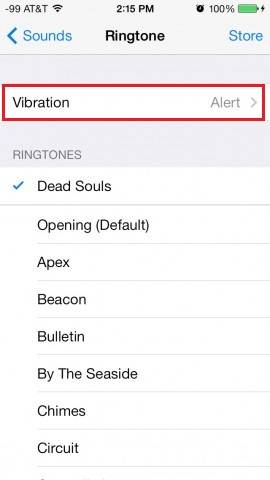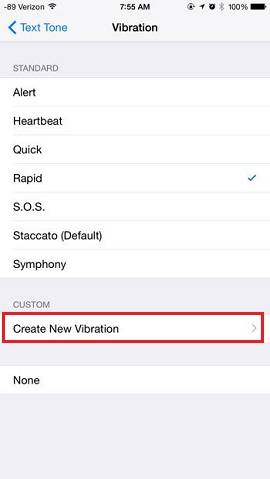Occasionally, you might want to change the vibration pattern on your iPhone 7, customize a vibration pattern or change the vibration intensity on your iPhone 7. But "How to make it?", you are wondering. If you are in the similar situation, I highly recommend you to read this article. You will get what to want.
Part 1: How to change vibration patterns on iPhone 7
No matter you want to change vibration pattern or intend to invert colors on your iPhone, you can make it via Settings App. Read on to know how.
Step 1: Launch "Settings" App on your device.
Step 2: Go to "Sounds" option.
Step 3: Choose the category of which you'd like to change vibration patterns, like New Email, Tweet or Facebook Post.
Step 4: Tap on "Vibration" and choose a new Vibration pattern.
![How to change vibration on iPhone 7]()
Part 2: How to customize a vibration pattern on iPhone 7
If you have set the sounds as Vibration on Ring, I guess you might be interested in how to change ringtone on iPhone, too. Back to the point. You can not only change the vibration pattern on your iPhone but also create a new vibration pattern by yourself. The steps are presented below.
Step 1: Go to "Settings" App and choose "Sounds".
Step 2: Choose the category you want to create a vibration pattern for.
Step 3: Click "Vibration" at the top of the screen.
Step 4: Under "CUSTOM" section, choose "Create New Vibrations".
Step 5: Tap the screen to create a new vibration pattern then click "Stop". you can click "Play" to check it. If that's what you want, choose "Save" to store the new pattern.
![How to customize vibration on iPhone 7]()
Part 3: How to change vibration intensity on iPhone 7
No matter you think the vibration on your iPhone 7 is strong or weak, you can change the vibration intensity by creating a new vibration pattern (see Part 2). When you tap on the screen on your iPhone to create a new one, you can change the vibration intensity as you like.
NEW
HOT