Your Account Has Been Disabled in the App Store and iTunes
Gorilla updated on Dec 19, 2023 to iOS & Mac Topics
If a message says 'Your account has been disabled in the App Store and iTunes', there must something wrong with your account. In this article, we will guide you on how to fix 'your account has been disabled in the app store and iTunes'.
Sometimes, we would encounter some alert message problems for the App Store or iTunes, such as iTunes could not connect to this iPhone or iTunes could not back up the iPhone. And our today's topic is to fix the error message 'Your account has been disabled in the App Store and iTunes'.
Don't panic if the error 'Your account has been disabled in the App Store and iTunes' appears on your Apple device. That doesn't mean you cannot use your account anymore, or your iTunes or App Store is not working. It means there's something wrong with your Apple ID or settings, resulting in a disabled status. Now let's explore why you get the alert 'Your account has been disabled in the App Store and iTunes' on your iPhone or iPad and learn how to fix it.
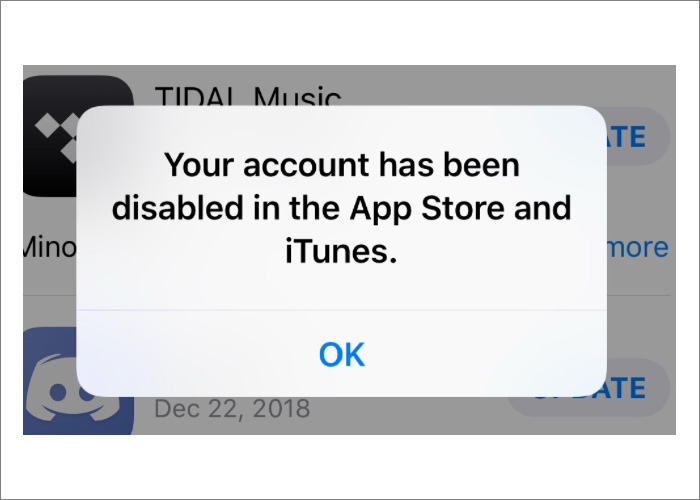
Your account has been disabled in the App Store and iTunes. What does it mean? In most cases, the error message 'Your account has been disabled in the App Store and iTunes' pops up on the screen when you enter the wrong password several times or you are not allowed to use the App Store and iTunes due to some privacy restrictions. Follow us closely to learn some ways to release the disabled status of your Apple ID or fix Apple ID not active.
First of all, we need to figure out why the error 'Your account has been disabled in the App Store and iTunes' comes up on the screen. Only if we identify the reasons correctly, can we find proper solutions to address the issue.
The possible causes for the error 'Your Account Has Been Disabled in the App Store and iTunes':
Since there are so various potential and unknown causes resulting in the alert 'Your Account Has Been Disabled in the App Store and iTunes', we can do some troubleshooting measures to remove the disabled status. Here we will introduce five ways to address the issue. Now let's look at the first easy method:
If the error message is caused by continuous login attempts with the wrong password, you need to reset your Apple ID password and log in again.
To reset your Apple ID password on your iPhone:
Step 1. Go to Settings.
Step 2. Tap [Your Name] > Password & Security > Change Password.
Step 3. Enter the passcode for your device now.
Step 4. Follow the on-screen instructions to complete the password reset process.
That's all it takes to reset your Apple ID password! It's quite easy. Then use your new password to log in.
There's another alternative way to obtain a new password for your Apple ID. iForgot can help you to be identified by Apple to get your account unlocked. You can go to the iForgot website on your PC or via your iPhone to unlock your Apple ID.
To unlock your Apple ID with iForgot on your iPhone:
Step 1. Go to Settings > Tap [Your Name].
Step 2. Select iTunes Store and App Store.
Step 3. Tap [Your Apple ID] and then select iForgot.
Step 4. Then follow the instructions to reset a new password.
Note: If your Apple ID has been locked for security reasons, follow this article to fix the problem.
The above two methods are used to address the issue you forget your Apple ID password. So if these two ways do not work, it means the error message 'Your Account Has Been Disabled in the App Store and iTunes' is not caused by wrong credentials.
Sometimes, there is an unknown issue or bug with your device or your device does not recognize your Apple ID for some reason. Re-login may be an unexpectedly good way to fix the problem.
To log out and log in:
Step 1. Go to Settings > Tap [Your Name] > Tap Sign Out.
Step 2. Enter the password of your Apple ID to log out.
Step 3. Then re-open the Settings app, and log in with your Apple ID.
If you can sign in, but can't sign out of Apple ID, here's a fix.
Incorrect Date and time settings may cause some problems, such as the account disabled error when attempting to connect to Apple servers. You need to check the Date and Time is right on your device: Go to Settings > General > Date and Time > Turn on the toggle of Set Automatically.
If you have unpaid orders on the App Store or iTunes, and you cannot pay your bills, there is something wrong with your payment. Check restrictions about purchases on your device to see if any purchase on the App Store or iTunes is not allowed on your device:
Step 1. Go to Settings > General > Restrictions.
Step 2. Enter your restrictions passcode to turn off the toggles.
If it still doesn't work, then update your payment method:
Step 1. Go to Settings > [Your name] > Payment and Shipping.
Step 2. Enter your device passcode.
Step 3. Update your payment or add another payment method.
In this guide, we have covered five methods to help you to fix the error message 'Your account has been disabled in the App Store or iTunes'. If the problem is still left outstanding and unresolved, contact Apple Support for help. In addition, if your iTunes is not working on Windows, here's a fix.
For more information about how to address the issue: Your account has been disabled in the App Store or iTunes, check the frequently asked questions below.
Your Apple ID would be locked or disabled immediately.
24 hours. If your Apple ID is locked for security questions or failed login attempts, you will need to wait 24 hours before unlocking your Apple ID and accessing it.
It could take a few days or longer for security reasons before you can access your account once more. Although this delay will be inconvenient for you, it is necessary so that Apple can protect your account and your personal data.
Related Articles
How to Add Widgets to Your iPhone Lock Screen on iOS 16/17
Quick Fix iPad Pro/Air Not Charging on PC Windows 10
iMessage Not Sending Pictures on Mac? Try These Methods!
What Is Activation Lock on iPhone? Click to Know