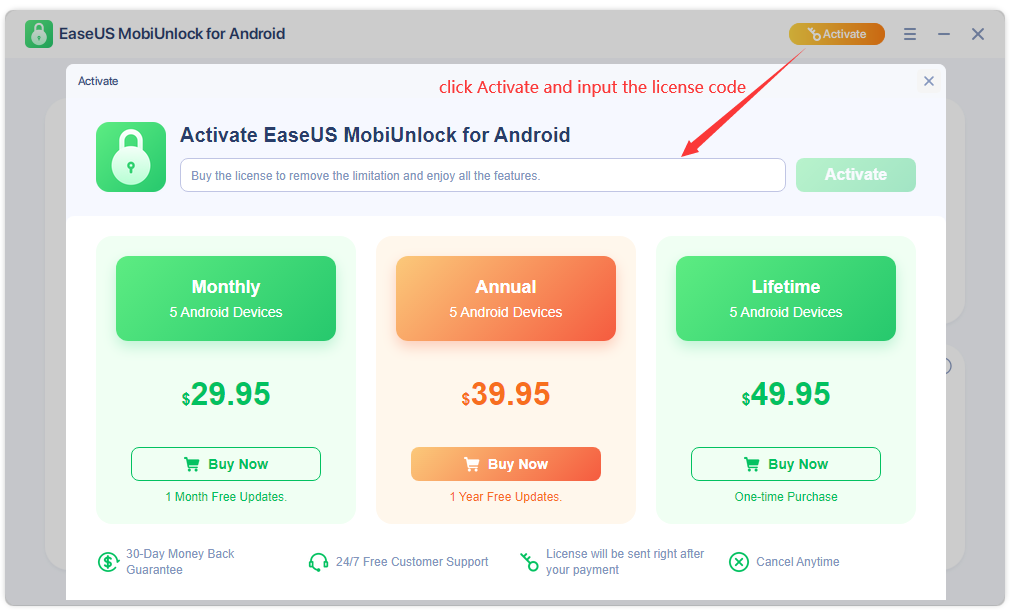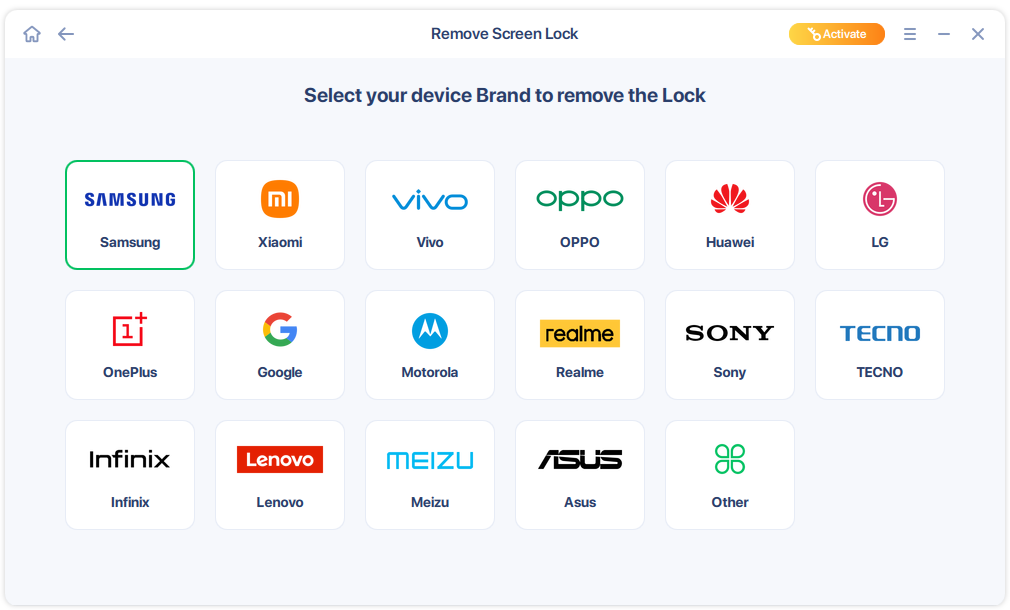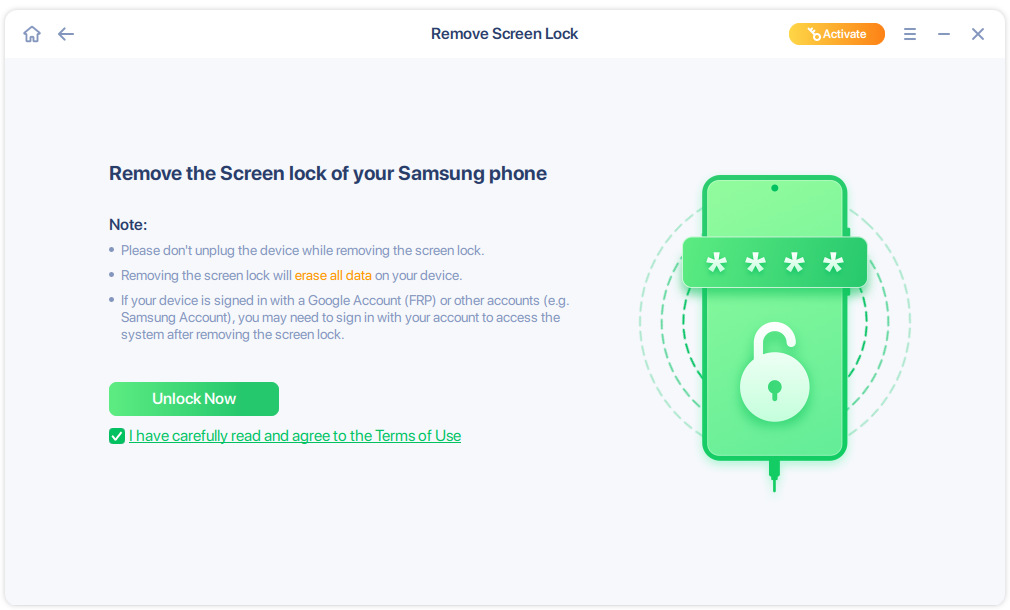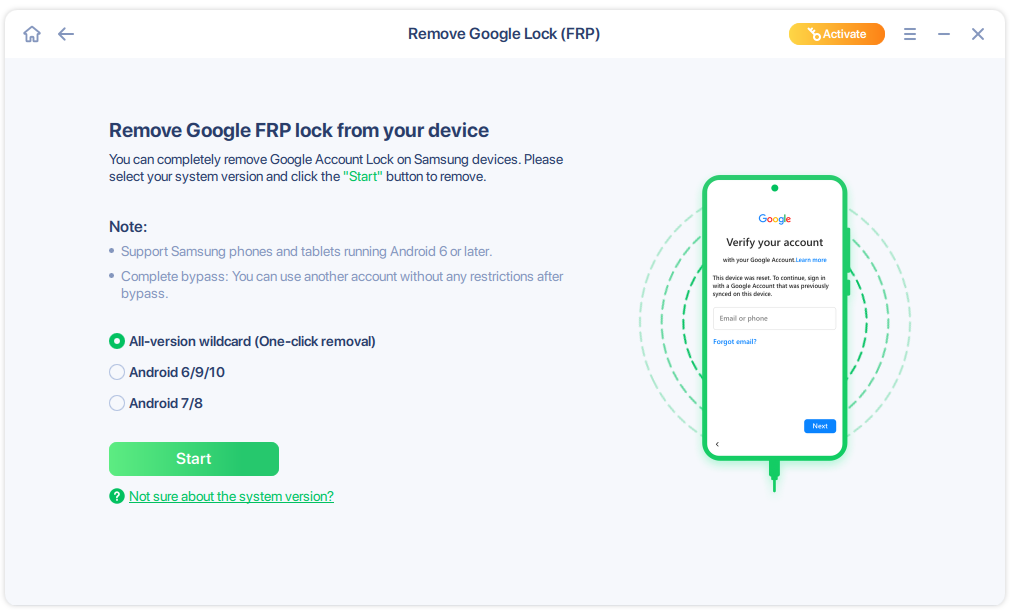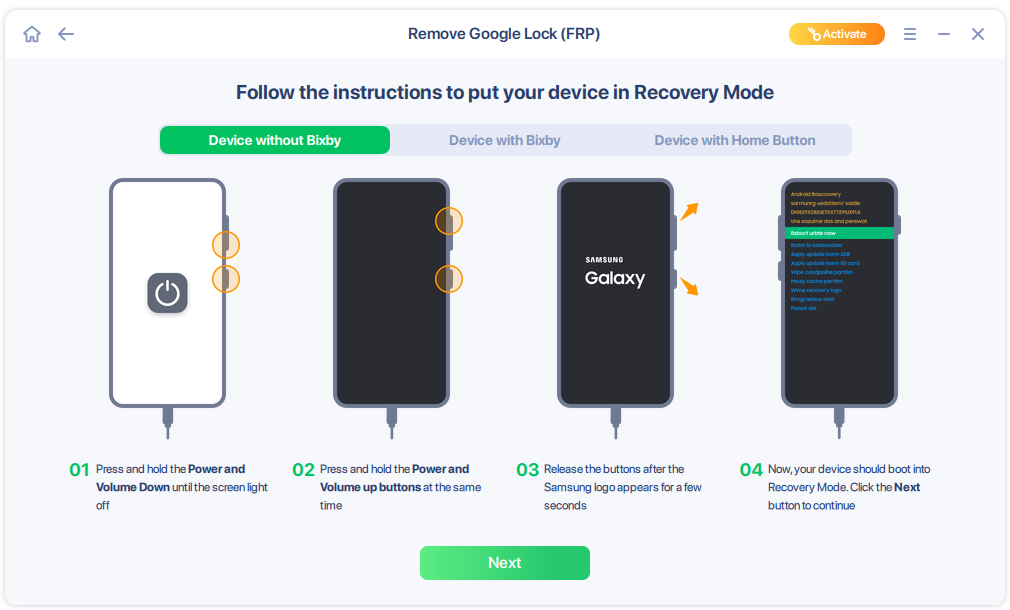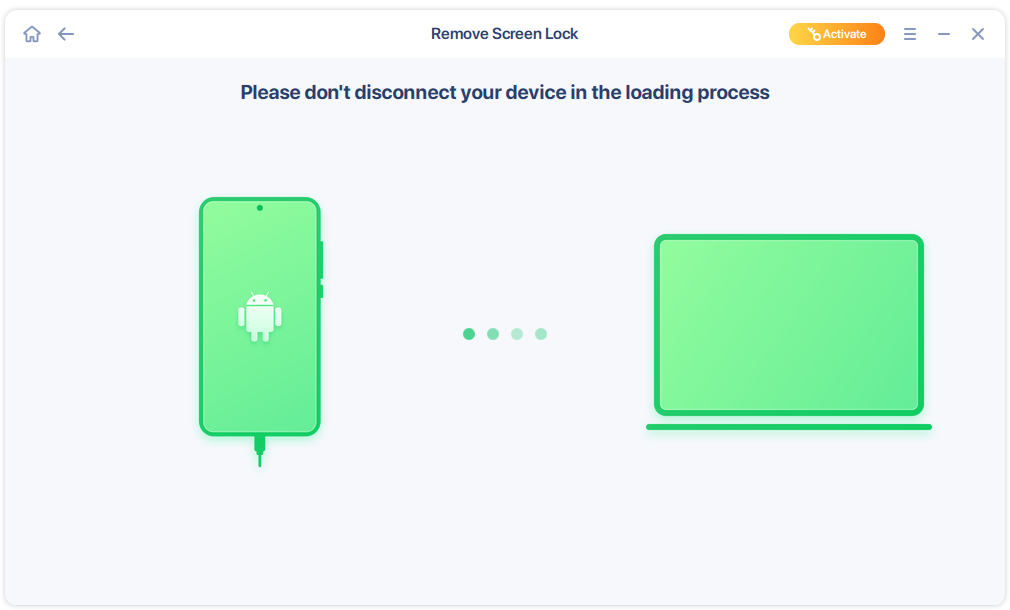Welcome
Thanks for using EaseUS MobiUnlock for Android.
Nowadays, the smartphone has become a necessary belonging for intelligent mobility. It features a screen lock to protect the private information on our phones. However, it happens that we forget the screen password and can not access Android devices anymore. Or the phone is locked by Factory Reset Protection (FRP), which prevents an Android smartphone from being factory reset by an unauthorized individual.
Now, these boresome issues can be solved by MobiUnlock for Android. This guide will walk you through the steps to remove the screen lock or Google Lock.
Getting Started
Learn the basic requirements and license code register of MobiUnlock for Android. Please refer to the following guidelines to facilitate your MobiUnlock for Android use.
Hardware Requirements
For Windows Computer:
1GHz processor or faster
A minimum of 1 GB RAM for Windows
A minimum of 200MB of available space on the hard disk
Keyboard, mouse and other compatible pointing devices
For Android Device:
Android 2.1 and later versions (For removing FRP, Android 6 and later versions )
System Requirements
Make sure you are running any one of the listed operating systems:
Windows® 7/8/8.1/10/11
Activation
EaseUS MobiUnlock for Android includes trial and professional editions. The trial edition allows previewing of the unlock steps. A license code is required when you apply the unlocking operation. You can activate the trial edition to the professional edition by entering the license code.
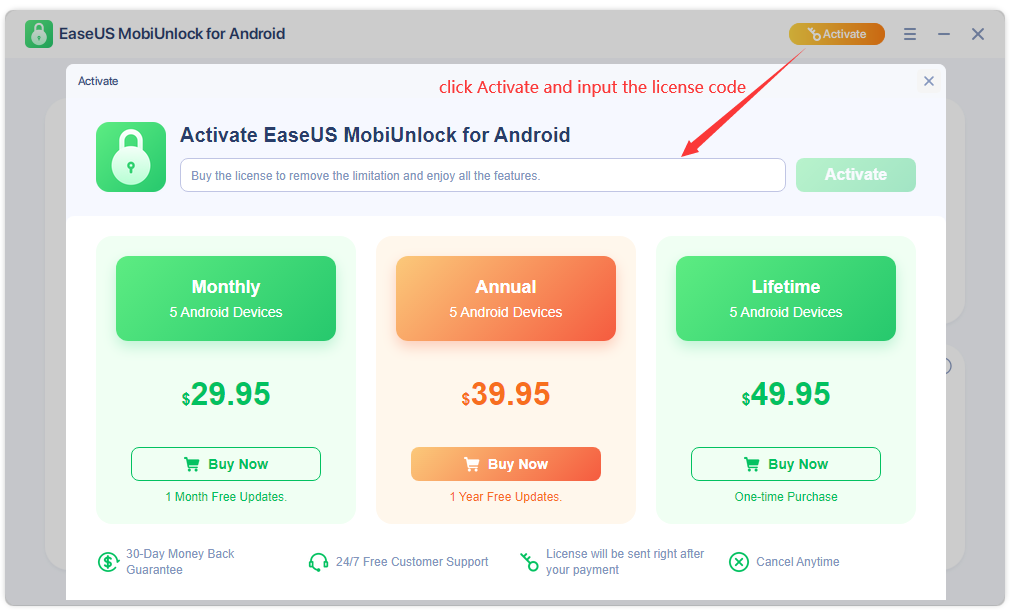
Remove Screen Lock
This feature allows to remove screen password, pattern, fingerprint and face locks for all Android devices when you can not access the Android phone because of lacking of password. However, this operation will erase the data during the unlock process.
Here are the steps:
1. Click Remove Screen Lock on the left side, and choose the brand of your phone.
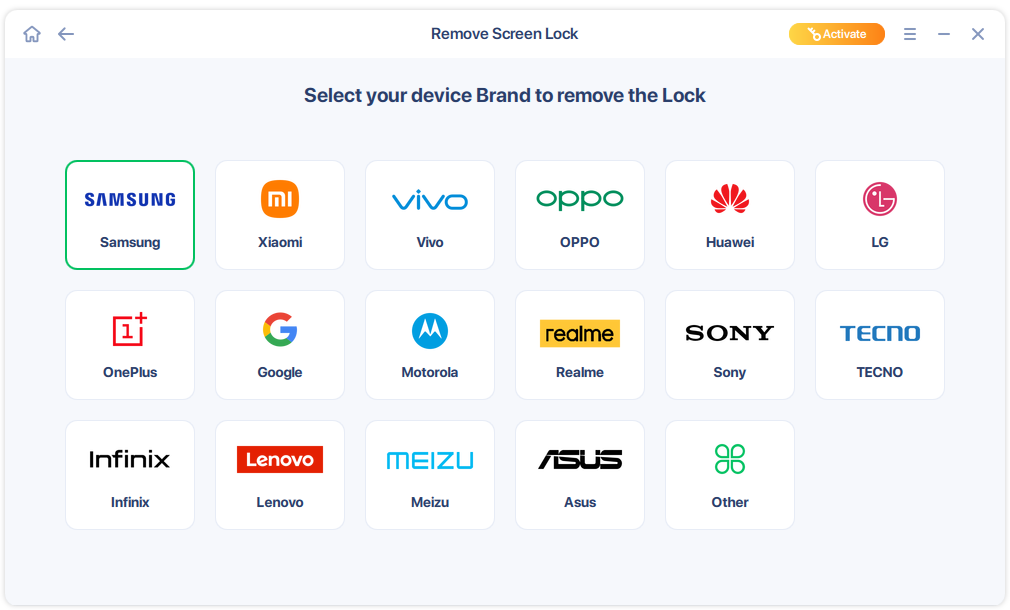
The software lists three attention points and Terms of Use. Please read them carefully, especially the second one. Removing the screen lock will erase all data on your devices. Check the box and click Unlock Now to start the unlock process.
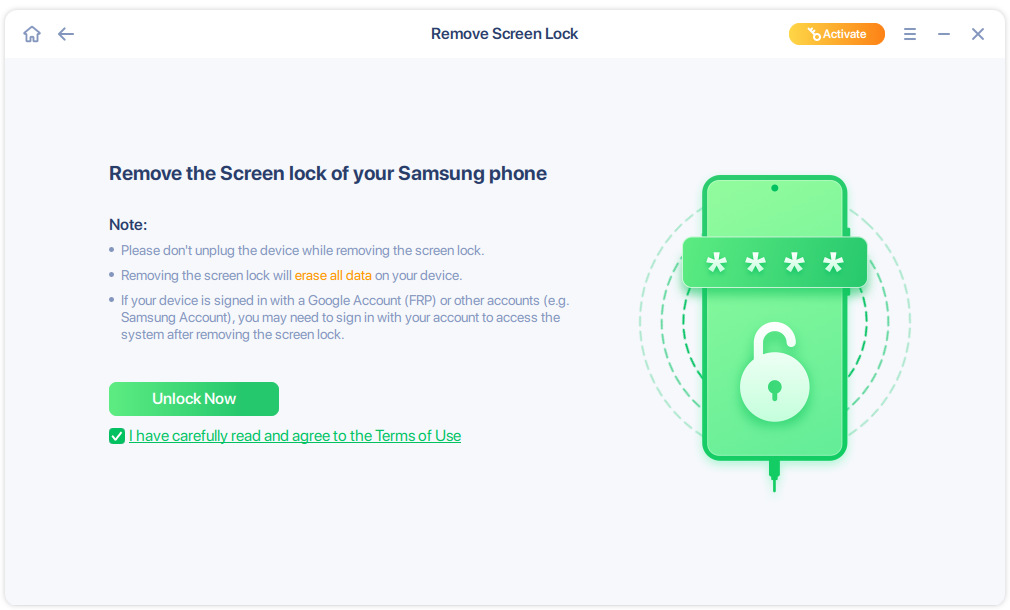
Remove Google Lock (FRP)
With this feature, Google Account Lock on Samsung devices can be completely removed, so that you can factory reset the phone. Please select your system version and Click Start.
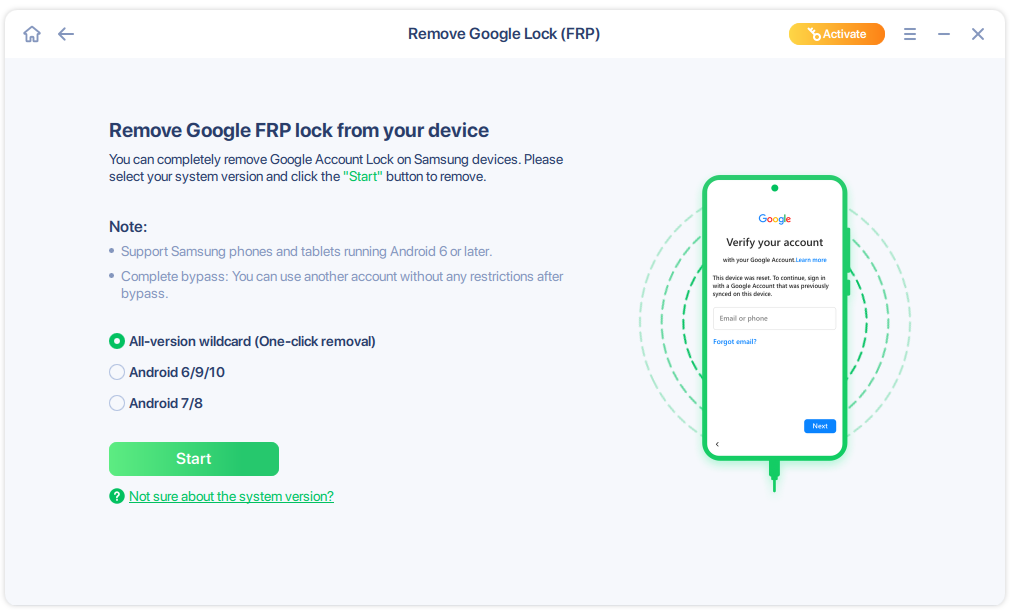
To remove Google Lock the phone should be in Recovery Mode. Please click Not sure about the system version, and find the instructions to enter into Recovery Mode for different devices.
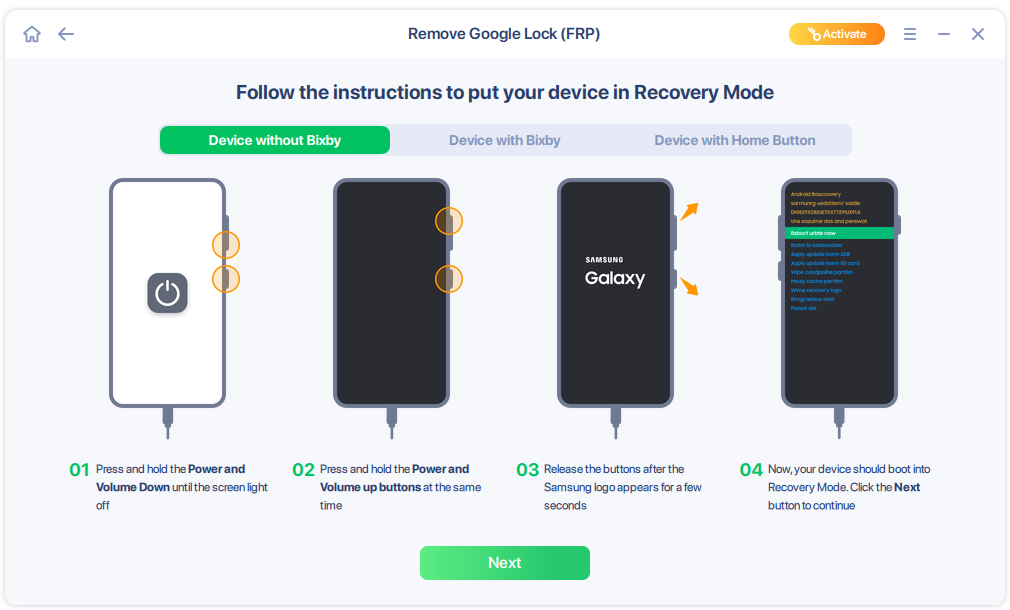
Remove Screen Lock without Data Loss
For some Samsung models such as S6, Note 4 or former, it is possible to remove the screen lock without data loss.
Just click the option in the right corner and the unlock will start automatically.
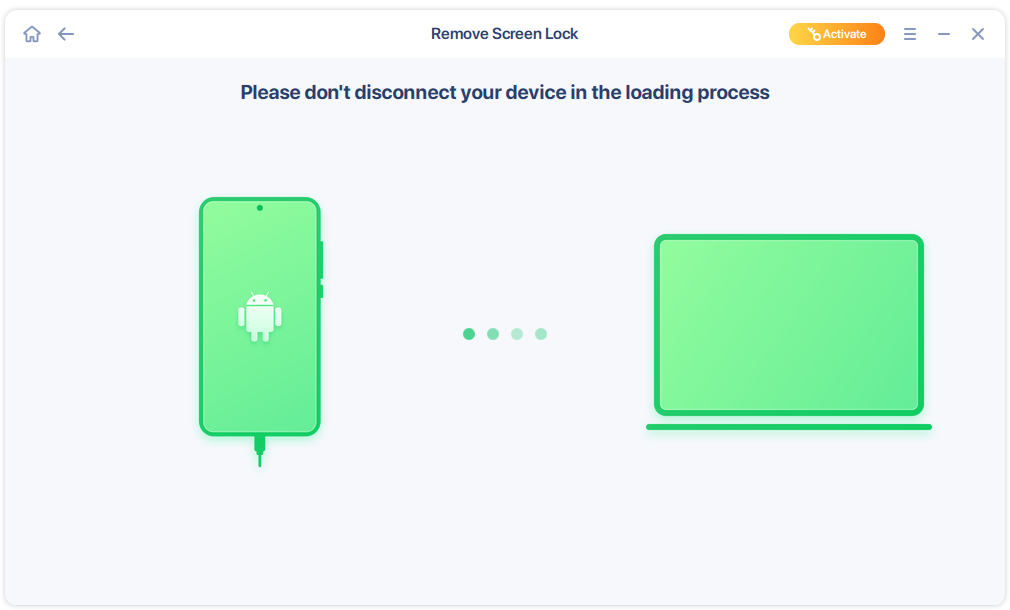
Feedback and Suppor
We invite your comments on how well EaseUS MobiUnlock for Android performs, and we are also enthusiastic about replying to all your questions related to this product. Please feel free to contact us at: techsupport@easeus.com
We also provide the online chat service and the Live Chat option can be located in the top navigation bar of EaseUS official website www.easeus.com.
NEW
HOT