Listening to music is a significant part of our everyday lives that is non-negotiable. And for Apple lovers, iTunes is one of your go-to places. It's ok to want access to your favorite sounds anytime and on any of your devices when you choose to. So for times when you find yourself asking why can't I transfer music to the iPhone from iTunes? Guides like this are there to provide you with a solution.
By reading this guide, you will get a detailed understanding of all the possible reasons you encounter this difficulty. While understanding the reasons, you will also get step-by-step details on how this can be fixed.
|
Solutions |
Description |
|---|---|
| 1️⃣Reconnect Your iPhone | Disconnect your iPhone from your iTunes and repeat connecting all over again |
| 2️⃣Check the Network | Address a network problem over Wi-Fi |
| 3️⃣Check the Available Space for an iPhone | Ensure a lot of space to transfer music from your iTunes to your iPhone |
| 4️⃣Check the iTunes Update | Check for newer versions and available updates of iTunes |
| 5️⃣Turn on Manually Manage Music and Videos | Enable you to transfer music |
| 6️⃣Disable iCloud Music Library | Disable iCloud for syncing music to iCloud music library |
Transferring music from iTunes to iPhone should be a seamless process. However, if you encounter this problem, some of the reasons why it is happening include:
1. Network Issues
This is a common issue that often occurs due to either poor internet connection, you may be out of data, or you're simply not connected to an internet source. This is also easily fixed, as seen in the next section.
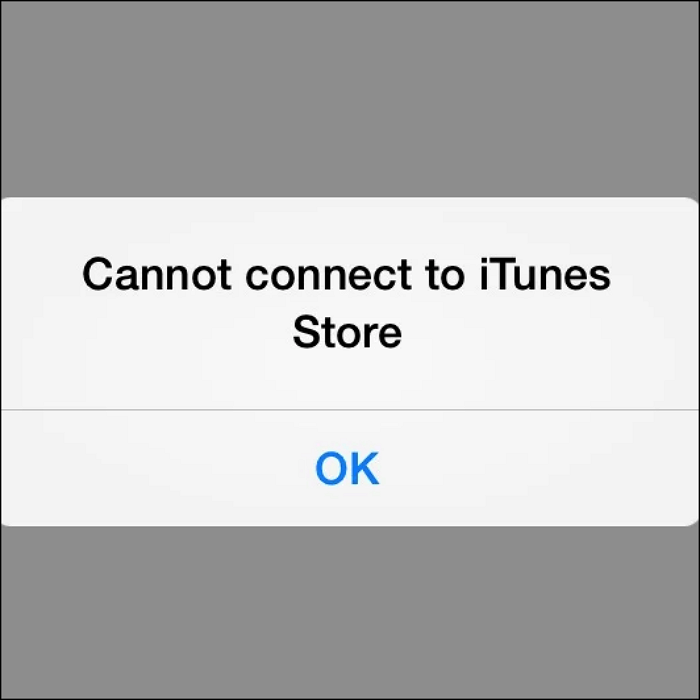
2. Using an outdated version
Another reason why you may find yourself asking "Why Can't I Move Music Files to iPhone from iTunes?" is that when you don’t update your app version regularly. These regular updates usually come, so you can enjoy the software, free of bugs and other inconveniences.
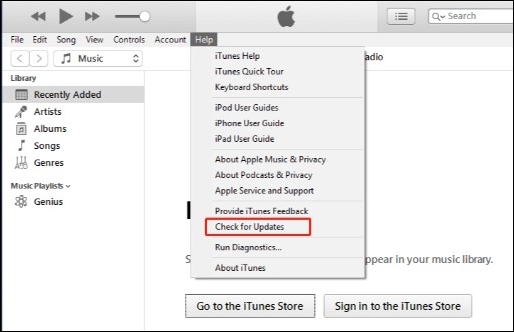
3. iPhone storage is out of space
Lack of storage is easily the problem to most of the problems you encounter on your device. This is because the transferring of data, which in this case is music, needs space, so lack of space poses a problem.

4. Bugs
Encountering glitches isn't new with moving across software, and this can be what you're experiencing. Bugs usually cause this and can as well be easily fixed.
Now that you understand why you can't transfer music from iTunes to your iPhone, this section will focus on helping you fix this problem. The step-by-step guide will give you all the details you need and pictorial representation to help guide you through fixing the problem from the comfort of your home. Now the solutions include:
Reconnecting your iPhone to your iTunes can be an easy fix, especially if the problem is minor bugs. To do this, you must disconnect your iPhone from your iTunes and repeat the process of connecting all over again. And if you meet iPhone not showing up in iTunes issue, you can read related articles. Follow these steps to do so:
Step 1. Connect your iPhone to your computer, and open iTunes on your computer after ensuring you have the latest version.
Step 2. Find and click the device icon on the top left corner of your screen, then click on settings to find the content type you're trying to send: music.

Step 3. Proceed to select the checkbox in front of sync, and then click the Apply button. Your music should start syncing.
If you're connected through your Wi-Fi, then it can simply be a network problem. This is a quick fix that doesn't require any technical knowledge whatsoever; all you have to do is check your connection using the following steps:
Step 1. Select the Settings app on your iPhone, and click on Wi-Fi to check if it is connected to a source.
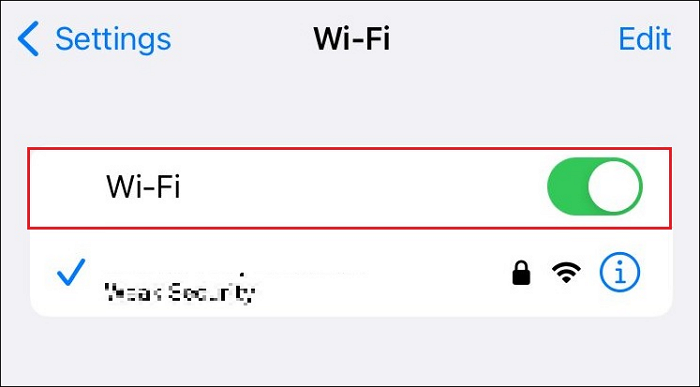
Step 2. Ensure both devices are connected if they aren't, and that should be all.
You would need a lot of space to transfer music from your iTunes to your iPhone, especially if you'll be sending a lot. If you encounter any problem while transferring your music, you can check the available space on your iPhone. If there's enough space, you can easily move to the next fix in this guide.
Here's how to check for the available space on your phone:
Step 1. Go to the Settings app on your phone, and click on General on the list of options available.
Step 2. Find and click on Usage, then select Storage.

Step 3. Under storage, you will see the amount of storage space you have left. If it is not enough, you might want to delete some items before moving music from your iTunes to your iPhone again.
By the way, do you want to make more storage on iPhone? You can click it to see the answers.
This is an equally quick and effective fix to your can't transfer music from iTunes to iPhone problem. This is because there may be newer versions and available updates you haven't updated to. To solve this, you can check iTunes for updates through the following steps:
Step 1. Launch the iTunes application and select the Help option at the top of your screen.
Step 2. Select the Check for Updates option to update to the latest version, then retry after it is done.
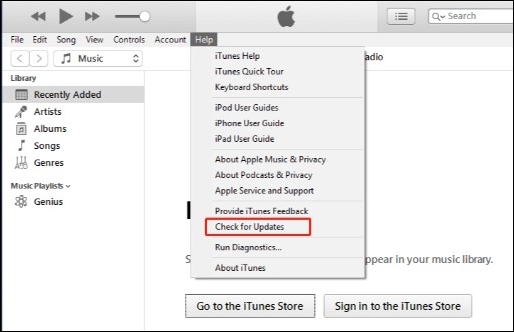
This is necessary to transfer your music from iTunes to your iPhone. If it isn't enabled, you won't be able to transfer any files. To turn this on, follow these short and easy steps:
Step 1. Launch the iTunes application on your computer and connect your iPhone using a cable.
Step 2. On the iTunes Settings, select Summary and proceed to the summary page.

Step 3. On the Summary page, locate and click on the Manually Manage Music and Videos checkbox.
Enrolling your iCloud music library is one sure hindrance to transferring your music from iTunes to your iPhone. Hence disabling it should easily fix this. To disable this, all you need to do is:
Step 1. Go to the Settings app on your phone and locate music.
Step 2. In your music, locate iCloud Music Library, and toggle the bar off.
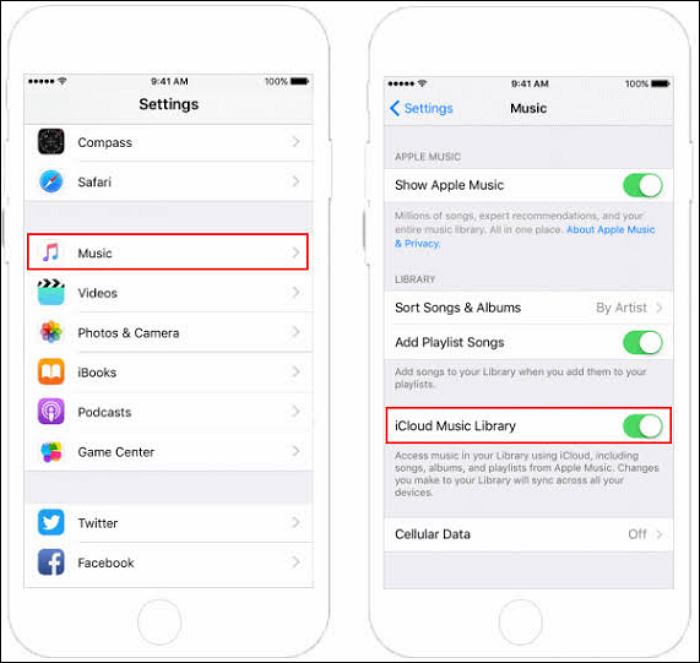
Step 3. When the prompt comes up, tap the Turn Off option to confirm the action, and you're all set.
If you're looking for alternatives for transferring your music files from your computer to your iPhone, EaseUS MobiMover Pro is just the software you need. Ease of file transfer is everybody's dream, and being able to share your files across various devices easily and without any data loss is what the EaseUS MobiMover software offers. Moving data from an old device to a new iOS device is guaranteed and is just what you need. MobiMover helps manage files and transfer data from one iPhone to another.
Some of its shining features include:
This is an excellent and must-have software that is easy to use. In addition, you can also use it to download online videos and download music to iPhone.
If you have read this guide carefully, you will understand why you sometimes can't transfer music to the iPhone from iTunes. Also, this article has ways to fix this problem with a step-by-step guide. As a bonus, you have also seen the best alternative to transferring files from your computer to your iPhone-- EaseUS MobiMover software. If you follow this guide correctly, then you’re all set!
Some other questions you may have asked or come across and their respective answers that will help you include:
If you find transferring songs from your iTunes library to your iPhone challenging, it could be for several reasons. Some of them include storage space, poor network connection, or using an outdated version of the app.
First, connect your device to your computer to transfer music from iTunes to your iPhone. Open your iTunes app, select your device, and then proceed to sync your device with your iTunes.
To download MP3 songs to your iPhone, go to the page from which you want to download them and tap the file you want to download. Upon clicking on the file, select the Save to Files option, then choose Save.
Related Articles - ALSO ON EaseUS SOFTWARE
5 Best DFU Tool for iPhone to Enter/Exit DFU Mode (+FAQs)❓
![]() Jean/2023-09-05
Jean/2023-09-05
[Guide] How to Fix iPhone iCloud Backup Slow
![]() Myra/2023-08-15
Myra/2023-08-15
iPhone Camera Shaking: 8 Quick Solutions!
![]() Myra/2024-02-01
Myra/2024-02-01
[Detailed Guide] How to Stop iCloud Syncing on iPhone
![]() Myra/2023-07-28
Myra/2023-07-28