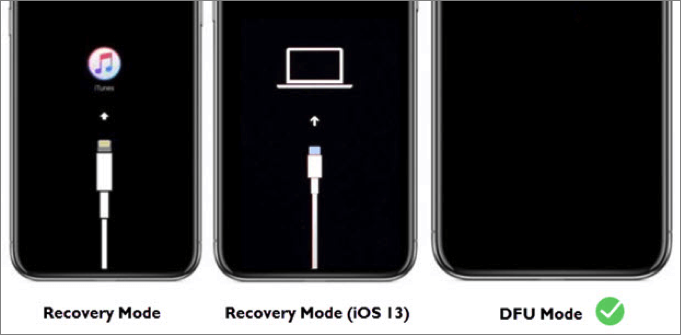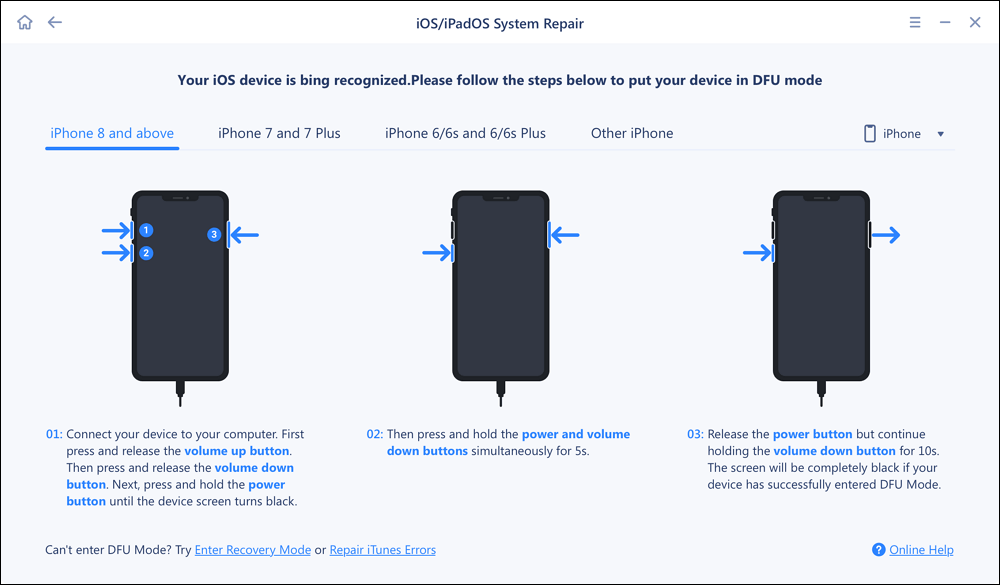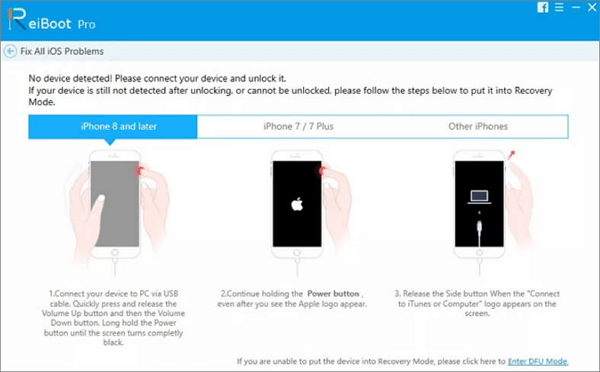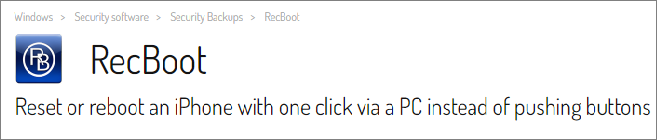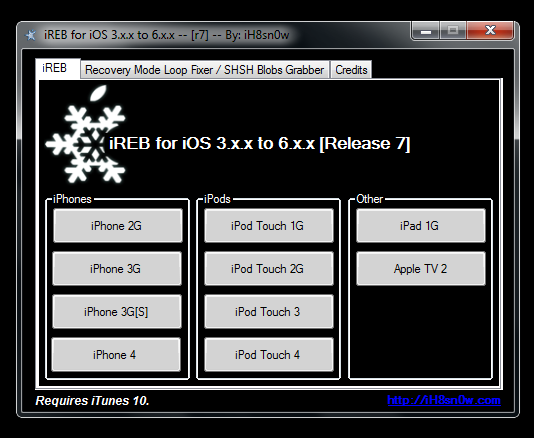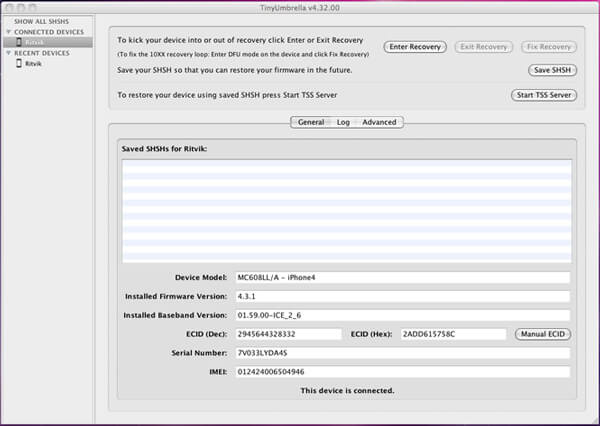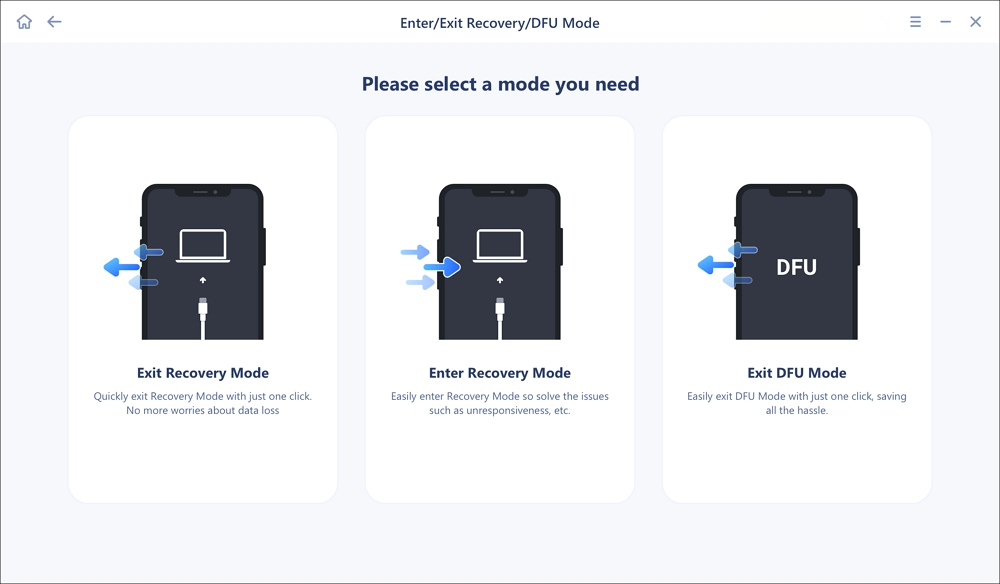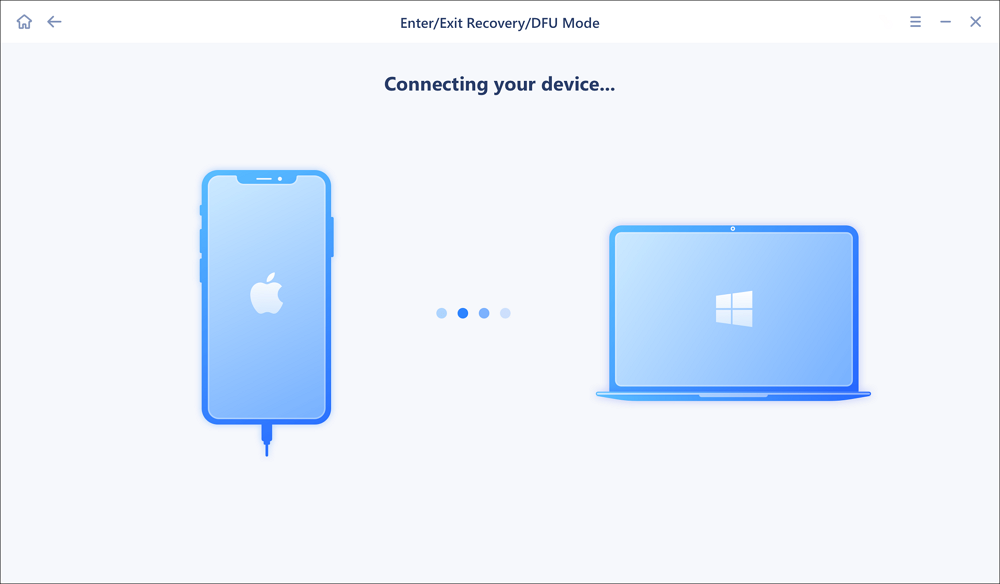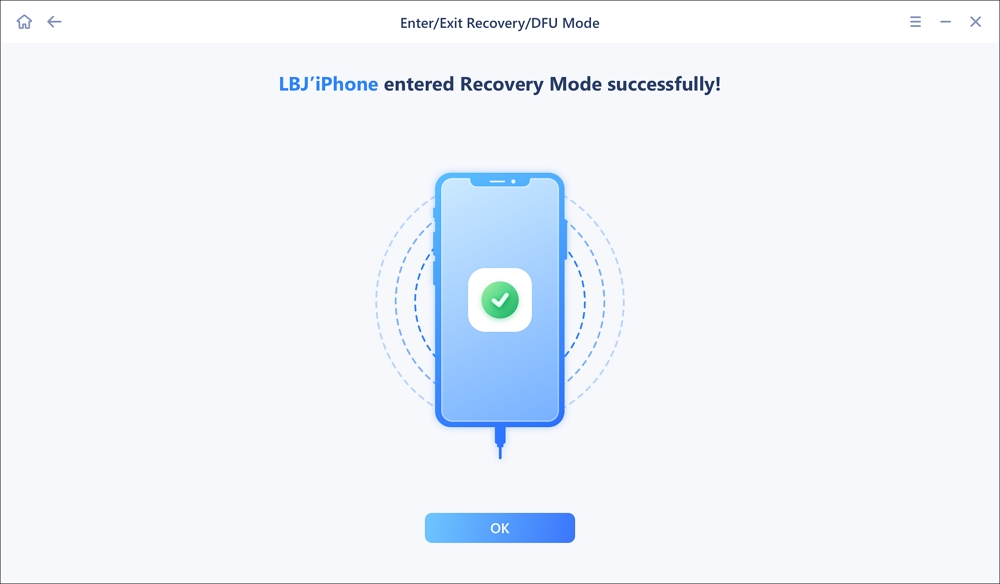DFU stands for Device Firmware Update. You have several good reasons to put your iPhone in DFU mode if:
- You want to jailbreak or un-jailbreak your iPhone.
- iPhone Recovery mode and iPhone factory reset can't reset your iPhone.
- You want to troubleshoot iPhone problems with advanced diagnostics and fixes.
- You want to install an older or different version of iOS on your iPhone or update an outdated beta version.
This article will review the 5 best iPhone DFU mode tools for you that can help you enter and exit DFU mode on your iPhone quickly and successfully. Then you can address the issues or restore your iPhone in Device Firmware Update mode.
What Is DFU Mode?
Device Firmware Update (DFU) mode on iPhone is a special state your iPhone can boot into that allows you to update or restore the firmware of the device. It is the lowest-level boot mode and is often used to troubleshoot and fix issues when an iPhone is not responsive or not behaving properly.
![what is dfu mode]()
When your iPhone is in DFU mode, the iPhone's screen remains black, and it does not load the operating system or the bootloader. In this way, your iPhone can be restored from any situation. This is the main difference between iPhone DFU mode and Recovery mode.
DFU mode is not specific to iPhones. Most modern digital devices today, including computers, tablets, digital cameras, and music players, have such a special mode for the same purposes.
Top 5 DFU Mode Tools for iPhone
To enter DFU mode on iPhone, the steps can vary depending on the model. Following the correct sequence of button presses and timing is essential to enter DFU mode successfully. This part will introduce 5 iPhone DFU mode tools that can detect your iPhone model and guide you through the correct process.
- No.1 EaseUS iOS System Repair
- No. 2 Tenorshare ReiBoot
- No. 3 Recboot
- No. 4 iReb
- No. 5 TinyUmbrella
No.1 EaseUS iOS System Repair
EaseUS iOS System Repair is a specialized and effective repair tool for iOS devices to detect and fix various issues related to the iOS operating system. It can repair a wide range of iOS problems and help you regain access to your iDevices without data loss.
![easeus ios system repair]()
It contains a feature that can easily assist you in entering DFU mode by providing detailed and easy-to-follow instructions based on your iPhone model. This tool is useful in any situation where your iPhone is not working properly, such as iPhone is disabled, iPhone is stuck on the Apple logo, and iPhone is frozen.
⭕Pros:
- Accurately and quickly recognize your iPhone model
- Free DFU mode enter/exit service
- Support a wide variety of iPhone, iPad, and iPod Touch models
- Support all and the latest iOS version
- Simple and user-friendly interface
❌Cons:
- Available only for PC users
No. 2 Tenorshare ReiBoot
ReiBoot by Tenoshare is a DIY DFU mode tool and an all-in-one iOS system repair solution. It allows you to enter or exit Recovery Mode with one click. If the device is not detected by ReiBoot or fails to enter Recovery mode, ReiBoot will walk you through how to enter DFU mode on iPhone or other Apple devices with a textual or video tutorial.
![tenorshare reiboot enter dfu mode]()
⭕Pros:
- Broadly compatible with Apple products such as iPhone, iPad, iPod, and Apple TV
- Offer a free trial
- Enter or exit Recovery mode/DFU mode with one click
- Available for Mac and PC users
❌Cons:
- The free version offers very limited free features
- Long system repair time
No. 3 Recboot
If you have trouble booting into iPhone recovery mode because the buttons are broken, or your iPhone is stuck in Recovery mode, you can use Recboot to put your iPhone in and out of Recovery mode with a single click. Recboot is a free DFU tool for iPhone with only two button options - Exit Recovery and Enter Recovery.
![recboot]()
⭕Pros:
- iPhone DFU mode tool freeware
- Work on Windows computers or Apple macOS computers
- Very easy to use
❌Cons:
- Not compatible with 64-bit versions of operating systems
- No additional system repair alternatives
No. 4 iReb
iReb is another popular DFU mode tool for iPhone. It is designed to put your iDevice in a DFU state so that you can update or restore the firmware on it. The main purpose of this tool is to allow users to bypass iTunes errors when downgrading and restoring.
![ireb dfu tool for iphone]()
⭕Pros:
- Provide both Windows and macOS versions
- Capable of restoring a custom firmware
- Simple UI
❌Cons:
- High risk of data loss
- Not compatible with the latest iOS versions
No. 5 TinyUmbrella
If you are looking for iPhone DFU mode software that can do more than get your iPhone into DFU mode, TinyUmbrella should be the one to try. It allows iPhone users to restore a jailbroken iPhone or a responseless iPhone to another firmware version.
![tinyumbrella]()
⭕Pros:
- Dedicated apps for Windows and macOS
- Free DFU tool for iPhone
- Offers more advanced functions
❌Cons:
- Not friendly to use
- Often fails to recognize an iPhone
- Possibly suffer from data loss
What To Do If Your iPhone is Stuck in DFU Mode
What should you do if you successfully enter DFU mode using the above-mentioned iPhone DFU tools but find that you can't get out of it? Don't worry. Most DFU tools for iPhone offer a DFU mode exit feature to help you exit the Device Firmware Update state with one click.
You can launch EaseUS iOS System Repair and click Enter/Exit Recovery Mode and DFU mode. Your iPhone will exit DFU mode easily. Then you can restart your iPhone to see if issues have been resolved and your iPhone is usable now.
💡Here are steps on how to use EaseUS iOS System Repair:
Step 1. Open EaseUS MobiXpert on your computer. And select "System Repair" from the homepage.
![MobiXpert hompage]()
Step 2. Tap the "Enter/Exit Recovery Mode and DFU Mode" option from this interface.
![iOS System Repair]()
Step 3. Choose "Enter Recovery Mode" from the three options.
![Enter/Exit Recovery Mode and DFU Mode]()
Step 4. It will guide you to connect your iPhone to the computer via a USB cable.
![Connect iPhone to Computer]()
Step 5. Wait for the process to complete and then you will see your iPhone entered Recovery Mode successfully.
![Enter Recovery Mode successfully]()
Step 6. After you tap "OK" button, it will jump to the homepage. If you need to exit Recovery Mode, click "Exit Recovery Mode" to follow its instructions.
![Exit Recovery Mode]()
Step 7. This software will help you exit Recovery Mode directly. And then you click "OK" to close it.
![Exit Recovery Mode successfully]()
Verdict
Before using one of these apps to use DFU mode on your iPhone, remember that DFU mode should be approached cautiously. As DFU mode allows you to interact with the iPhone's firmware directly through iTunes/Finder on your PC or Mac, it can potentially cause data loss or device issues. You can first use EaseUS MobiXpert to transfer data from your iPhone to a computer for backup and recover it later.
Alternatively, you can use EaseUS iOS System Repair. It can help you enter DFU mode and repair system-related errors without data loss.
FAQs on iPhone DFU mode
Read these frequently asked questions to explore more about iPhone DFU mode.
1. How do I put my iPhone in DFU mode with a home button?
If your iPhone comes with a home button, use the following steps to enter DFU mode:
- Connect your iPhone with your computer.
- Open iTunes on PC or Mac running macOS 10.14 Mojave or earlier, or open Finder on a Mac running macOS 10.15 Catalina or later.
- Press and hold the side Wake button and home button together for 10 seconds.
- Release the side Wake button and keep holding the home button until your iPhone appears in iTunes or Finder.
- Let go of the home button. If your iPhone's screen remains black, you have successfully entered DFU mode.
2. What software is used to exit DFU mode on iPhone?
EaseUS iOS System Repair is an ideal DFU tool to be used to exit DFU mode on iPhone. It can get your iPhone out of DFU mode with one click.
3. Can you restore iPhone in DFU mode?
Yes, you can. After you put your iPhone in DFU mode, you will have the option to restore your iPhone. It is important to note that restoring iPhone in DFU mode will erase all user data, apps, and iPhone settings.
4. How to exit DFU mode on iPhone without an iPhone DFU tool?
It is easy to exit DFU mode on iPhone. All you need to do is force restart your iPhone, which will automatically exit DFU mode. The steps for a force restart vary depending on your iPhone model.
NEW
HOT