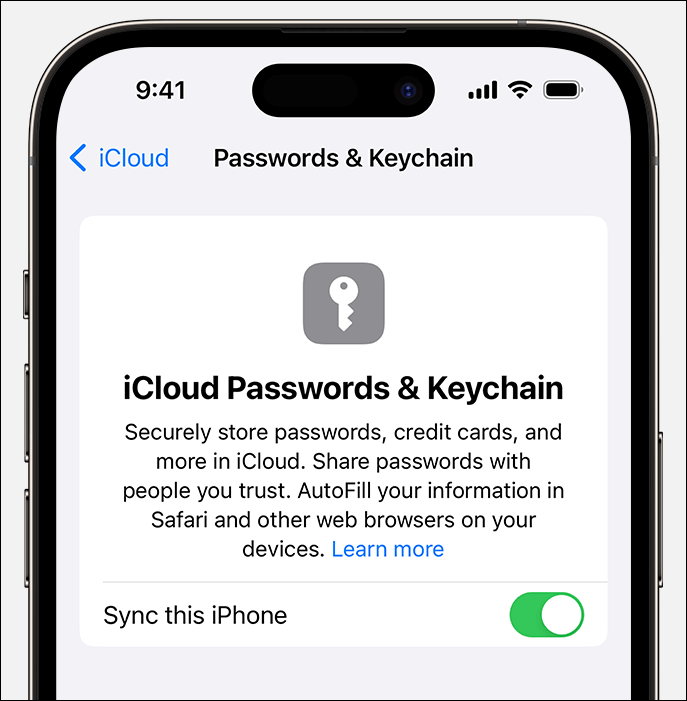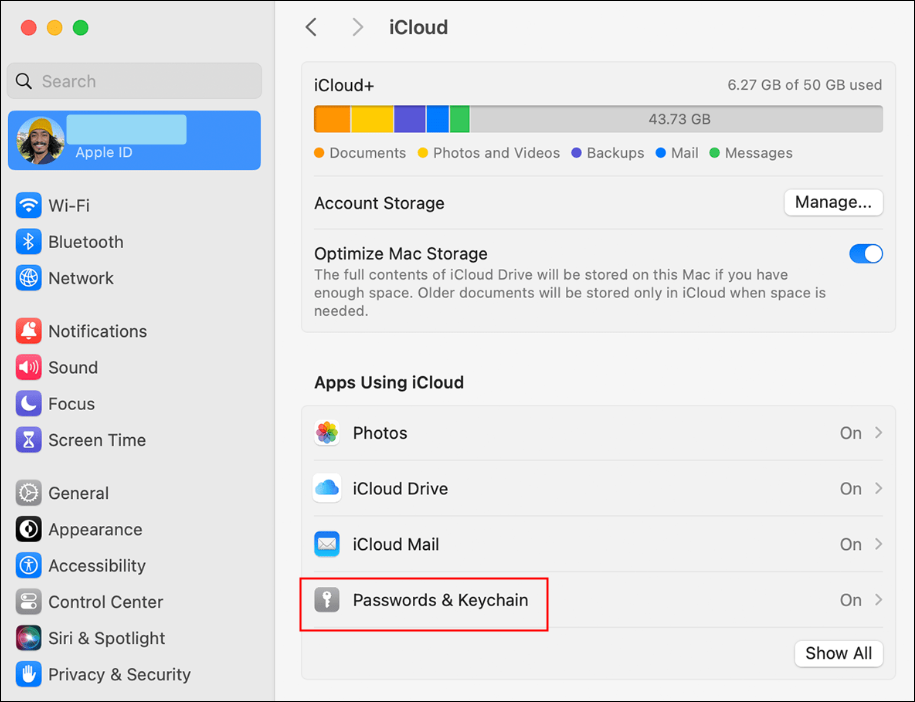In the modern world, data security is crucial to everyone. You may set up different passwords for apps and websites. It is very fussy to remember all of the passwords. Then, let's come to Apple's password management system - iCloud Keychain.
What is iCloud Keychain?
iCloud Keychain is a security service by Apple designed to help users manage and protect various passwords, credit card information, Wi-Fi network credentials, and other sensitive data. The most outstanding features of iCloud Keychain are its security and privacy protection. All stored data is encrypted and can only be accessed by authenticated devices, ensuring that even if the data is intercepted during transmission, it cannot be cracked. Apple emphasizes its respect for user privacy. All data processing is completed on the device side, which means that even Apple cannot access the user's iCloud Keychain data.
iCloud Keychain automatically fills in usernames and passwords for saved websites, apps, and services, greatly reducing the burden of remembering multiple complex passwords. All data saved in iCloud Keychain is end-to-end encrypted. It can securely store payment information such as credit card numbers and expiration dates, allowing you to quickly fill out payment forms when shopping online.
How to Turn on iCloud Keychain [iPhone/iPad/MAC]
After knowing the basic things about iCloud Keychain, next, let's learn how to turn on iCloud Keychain. This part will introduce how to turn on iCloud Keychain on iPhone, iPad and Mac.
How to Turn on iCloud Keychain on iPhone and iPad
Step 1. Open the Settings app on your iPhone and iPad.
Step 2. Tap your name at the top of the Settings app.
Step 3. Select iCloud.
Step 4. Scroll down to find "Keychain" and toggle on it.
If there are some additional directions, just follow them to finish the settings.
![turn on keychain on iphone]()
How to Turn on iCloud Keychain on Mac
Step 1. Open the Apple menu at the top left of your Mac screen.
Step 2. Tap " System Preferences" or " System Settings."
Step 3. Select Your Apple ID and click the iCloud option. (In macOS Mojave or earlier, just click iCloud in the sidebar.)
Step 4. Toggle on "Passwords & Keychain."
![turn on keychain on mac]()
How to Use iCloud Keychain
It is quite convenient to use iCloud Keychain to manage passwords and other sensitive data on Apple devices. When you create a new account or change a password on an app or website, you can choose to have the Safari browser or app generate and save the password for you. When logging in, iCloud Keychain automatically fills in your saved username and password.
🔑Access and View iCloud Keychain
Following the steps, you can see passwords in iCloud Keychain.
1. Access iCloud Keychain on iPhone or iPad:
- Go to Settings > Passwords > Website & App Passwords.
2. Access iCloud Keychain on Mac:
- Go to the Safari app > Safari > Preferences > Password.
🔑Main Functions of iCloud Keychain
- Password management: iCloud Keychain can remember and automatically fill in user login passwords on various websites and services.
- Cross-device synchronization: Information stored in iCloud Keychain will be automatically. It can be securely synced to all the user's Apple devices. These devices must log in to the same Apple ID.
- Credit card information storage: User's credit card information can also be safely stored in Keychain. It is easy to quickly fill in payment details when shopping.
- Web form filling: Not only limited to passwords, iCloud Keychain can also store personal information such as addresses and phone numbers. This can be used to automatically fill in forms on web pages.
iCloud Keychain stores your password and allows you to sync them across Apple devices. If you want to find another password manager, it is recommended to use EaseUS MobiUnlock. It can help you manage your passwords flexibly. And you can export your password in one click.
Conclusion
For Apple users, iCloud Keychain is a pragmatic and safe solution for password management. You can manage your passwords using iCloud Keychain or similar password management tools without remembering many complex passwords. This can ensure the security and convenience of personal sensitive information.
Share this post with your friends if you find it helpful!
NEW
HOT