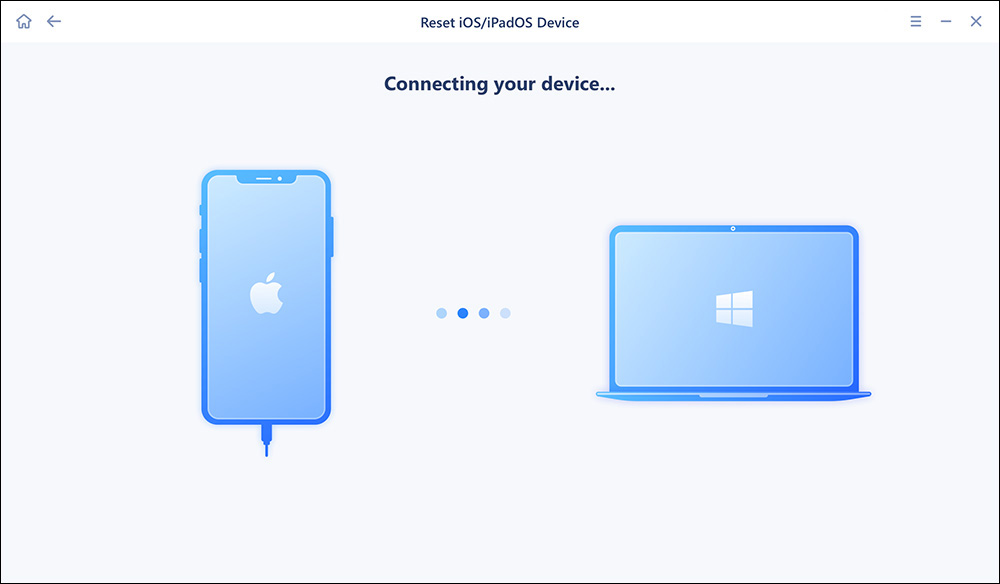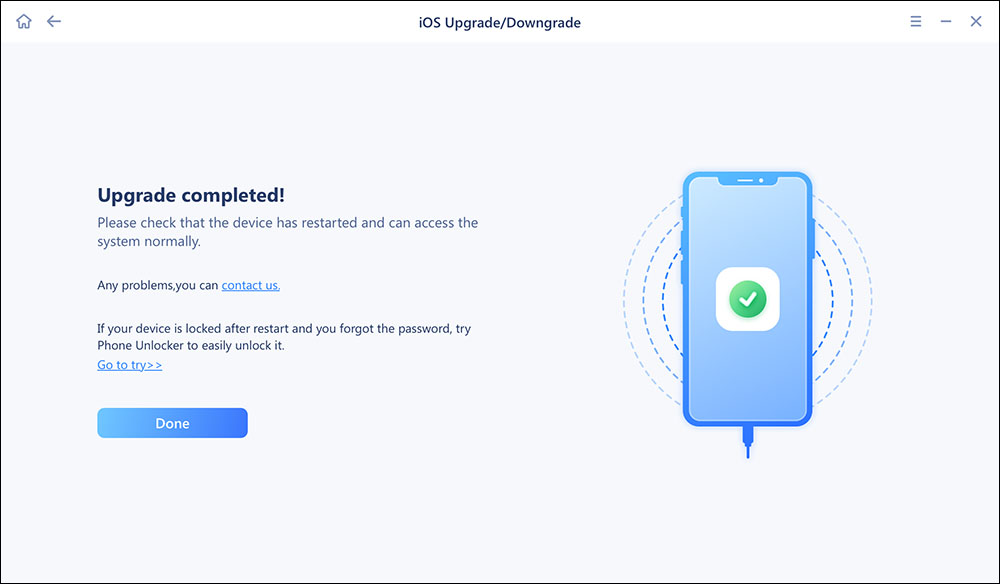Q: "Recently, I've been unable to get notes to sync across any of my devices, including between iPhone and iPad after updating to iOS 11. I have enabled Notes in the iCloud settings screen on all devices, but the contents of Notes aren't up to date. I can't find any way to fix or troubleshoot this. I have important notes on all my devices, so I need to merge all of them, rather than pick one to sync across the rest."
Notes not syncing between iPhone and iPad or notes not syncing between iPhone and Mac happens from time to time after updating to new iOS 11/11.2/11.2. The issue is most likely caused by software-related problems, and you can try to fix it by yourself using the following possible solutions.
| Apply to |
Methods |
| 1️⃣7 Simple Tips |
- Sign in to the same iCloud account
- Enable iCloud service for Notes
- Turn off iCloud for Notes and turn it on
- Disable "On My iPhone" for Notes
- Restart your iPhone and iPad
- Check the mail account
- Update to the latest iOS version
|
| 2️⃣An Alternative Way to Sync Notes |
- Use EaseUS MobiMover to transfer Notes
|
7 Simple tips to fix notes not syncing between iPhone and iPad
1. Make sure you have signed in to the same iCloud account on your iPhone and iPad.
2. Check whether you have enabled iCloud service for Notes on iPhone and iPad or not.
3. Turn off iCloud for Notes and turn it on again after a while.
4. Make sure you have disabled "On My iPhone" for Notes on your iPhone.
5. Sign out of iCloud and restart your iPhone & iPad. Then, sign in to your iCloud account
6. Check if you have any mail account that also syncs notes, like Gmail, Outlook, or Exchange, which can also cause confusion with iCloud and syncing notes.
7. Update to the latest iOS 11 version. iOS 11.2.5 has been released just now, which includes bug fixes and improvements. You can try to fix notes not syncing between iPhone and iPad.
🔥How to update the iOS to the latest version
In order to avoid various problems encountered during the update process, you can use a professional iOS system tool -- EaseUS MobiXpert to help you update your iOS system quickly and effectively. But note that iPhones are only allowed to be updated to officially approved and verified versions.
Some key features of EaseUS MobiXpert:
- Fix all kinds of iOS system issues
- Fix 200+ iTunes errors like connection errors
- Enter and exit recovery mode and DFU mode
- iOS upgrade and downgrade
- Factory reset your devices easily and quickly
Now, download EaseUS MobiXpert on your PC or Mac and try to update the latest version of the iOS.
Step 1. Open EaseUS MobiXpert on your computer. Select "System Repair."
![MobiXpert hompage]()
Step 2. Then select "iOS Upgrade/Downgrade."
![the home page of System Repair]()
Step 3. Select "iOS/iPadOS Upgrade" option.
![select iOS/iPadOS Upgrade]()
Step 4. Then you will be prompted to connect your iPhone to the computer via a USB cable.
![connect your device]()
Step 5. Confirm your device model and then click "Next" to download the firmware for an upgrade.
![download the firmware]()
Step 6. Once the firmware is verified, click "Upgrade Now" to start.
![click Upgrade Now]()
Step 7. Wait for the process to complete. Then click "Done" to close it.
![the process is completed]()
An Alternative Way to Sync Notes Between iPhone and iPad
If none of the small tricks above can solve the notes not syncing problem, here is a better way to sync notes between iPhone and iPad by using EaseUS MobiMover Free. Compatible with Windows 7/8/8.1/10 and iOS 11.2/11.1/10.3/10.2/10.1/10, EaseUS MobiMover Free allows you to transfer the whole notes from iPhone to iPad in one click. What's more, if you need to back up your iPhone data to the computer for data security or transfer files from PC to iPhone to add ringtones to iPhone/iPad, download MP3/MP4 to iOS device or save eBooks on iPhone/iPad, MobiMover Free will meet your demands with easy-to-get methods. (Devices running iOS 11 or later are not supported to transfer notes due to the limits of iPhone operating system.)
Conclusion
Notes is a convenient app for users on iOS devices to record information. Notes can usually be automatically synced between iOS devices. If you encounter a situation where it cannot sync, you can try the 7 simple methods provided in this article to try to solve it. If it is an iOS system problem, you'd better update your iOS version through EaseUS MobiXpert.
NEW
HOT