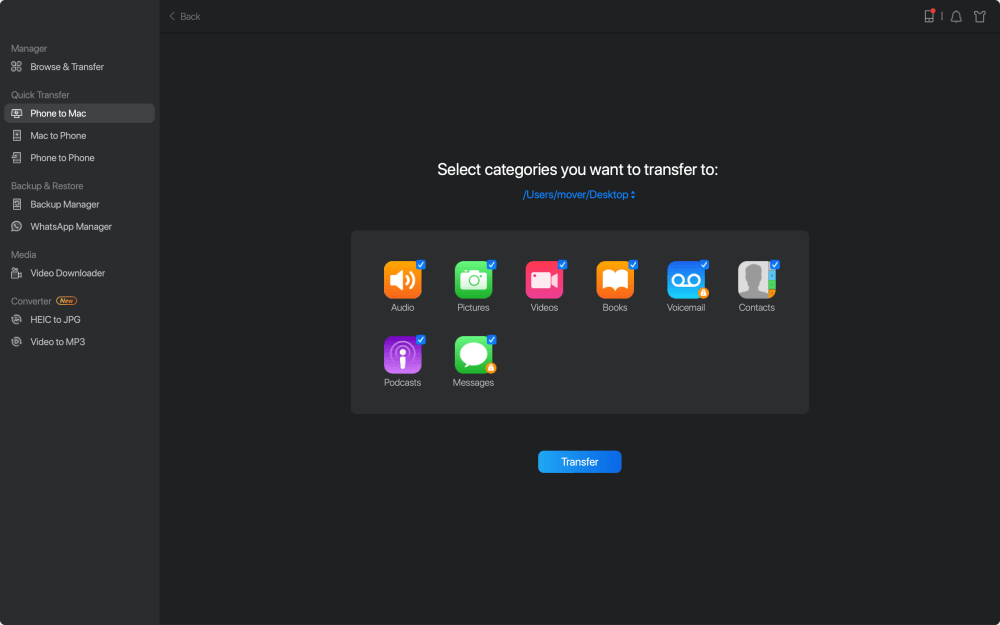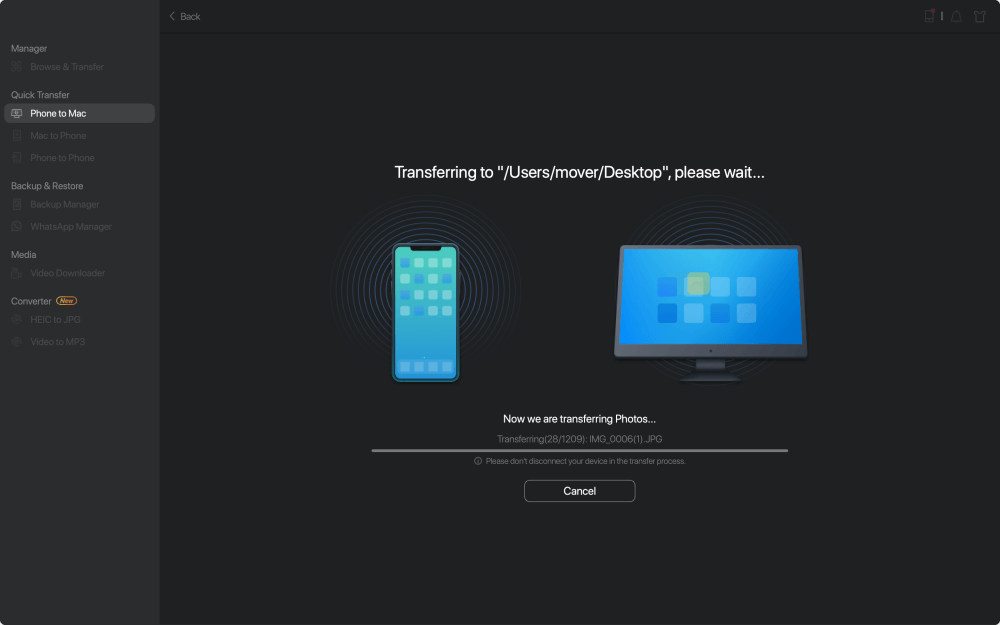iCloud plays an important role in syncing your photos across your devices. It's especially helpful when you want to transfer photos between your devices wirelessly. However, it’s not without problems while using iCloud to sync photos from your iOS device to your computer (Mac or PC). Since the fixes to iCloud Photos Not Syncing to Windows PC have been provided already, this article only covers the solutions to the problem iCloud Photos Not Syncing to Mac, be it Mac Sierra or Mac High Sierra. Read on to get the details.
If you find photos not downloading from iCloud to Mac or iCloud photos not syncing to Mac, there are two ways you can choose. One is to use an alternative way to sync photos from your iPhone or iPad to Mac (as shown in Solution 1), the other is to try the potential solutions provided to fix the issue. All the practical methods are detailed below.
In addition to using iCloud, you can use the FREEWARE for iOS data transfer and file management, EaseUS MobiMover Free, to transfer all your photos in Camera Roll, Photo Stream, and Photo Library, from your iPhone (or iPad in iOS 8 and later) to Mac. With MobiMover, you can transfer files between two iOS devices or between iOS device and computer (Mac or PC) without any cost or limitation.
Photos: Camera Roll, Photo Library, Photo Stream, Photo Videos
Videos: Movies, TV shows, Music Videos
Audios: Music, Ringtones, Voice Memos, Audiobooks, Playlists
Others: Contacts, Notes, Messages, Voice Mails, Books, and Safari Bookmarks
As you can see from the list above, the files you can transfer using MobiMover are not limited to photos. If you need, you can also transfer contacts from iPhone to iPhone or put music to iPhone with MobiMover. Now, follow the steps below to safely and quickly sync photos from your iPhone to Mac within minutes.
Step 1. Connect your iPhone to Mac with a USB cable. Run EaseUS MobiMover, choose "Phone to Mac" and click the "Next" button to continue.
Step 2. Check the category/categories you want to copy from your iPhone to Mac. As you can see, you can copy other supported files together with photos from your iPhone to Mac all at once. After that, don't forget to customize the storage path for the exported photos unless you want to save them on your desktop.
Step 3. Now, click the "Transfer" button to start transferring photos or other files from your iPhone to Mac without iTunes. Exporting files from iPhone to Mac with MobiMover is the right way for backup to avoid unexpected data loss.
As you may know, a stable network connection on your iOS device and Mac is required to upload photos to iCloud. Thus, you need to make sure the Wi-Fi network connection works properly on your Mac and your iPhone (or other iOS devices).
This is the first solution you should try when iCloud photos do not sync to Mac or photos are not downloading from iCloud to Mac.
To sync photos across your Mac and iOS devices, you have to sign in to iCloud on these devices with the same Apple ID. When you find iCloud photos not syncing to your Mac, go to check your Apple ID and see whether it’s the cause of the issue.
To access photos your photos and videos from all your devices, you need to turn on iCloud Photo Library/My Photo Stream on both your iOS device and computer. If iCloud photos are not syncing to your Mac, you should also check whether the options are set up correctly.
Apple provides 5GB of iCloud space for free. But 5GB is generally not enough for you to store your iPhone photos and videos. It's possible that iCloud Photos Not Syncing to Mac is due to insufficient storage in iCloud. If that’s the case, you can either buy more iCloud storage or go to Apple Menu > System Preferences > iCloud to manage iCloud space on your Mac. (If you are not willing to be limited by iCloud storage, try EaseUS MobiMover in Solution 1 instead.)
Related Articles - ALSO ON EaseUS SOFTWARE
iPhone Symbols on Top of Screen [Click to Know]
![]() Myra/2024-01-11
Myra/2024-01-11
Solutions to iCloud Photos Not Syncing Between iPhone and iPad
![]() Myra/2023-09-05
Myra/2023-09-05
[Fixed] iCloud Contacts Not Syncing to PC on Windows 10/8/7
![]() Sofia Albert/2023-07-28
Sofia Albert/2023-07-28
How Long Does It Take to Restore iPhone [2024 Updated]
![]() Sofia Albert/2024-01-11
Sofia Albert/2024-01-11