For some reason, there are always contacts have multiple phone numbers. While they are telling you the new number, you may not be able to find the old data or you are in a rush, you have to create new contacts for them. Then you will find your contacts are full of the same name with the different number. Getting contacts from iCloud sometimes can make this happen too. This is so annoying. Is there no way to merge contacts together? Do you have to copy and edit every one of the contacts? This guide will tell you how to link contacts on iPhone.
Link Contacts on iPhone is a function that published with iOS 7, but people rarely notice it. When you link Contact B to Contact A, you can merge the contacts as one contact, there will be only Contact A in the contacts list, and when you open the Contact A, you will find the details of Contacts B are already merged into A. It will save you a lot of time. What's more, it will help you to manage contacts on your iPhone.
Step 1. Unlock your iPhone and go to the Phone app. Switch to Contacts at the bottom menu, and then find Contact A.
Step 2. Tap Contact A and go to Edit on the right top.
Step 3. Slide down to the end, there is LINKED CONTACTS above the button Delete Contact.
Step 4. Tap link contacts and choose Contact B in the list, then tap Link on the right top.
Step 5. Tap Done on the right top of the editing screen.
Now you could find that the number of Contact B is merged to the details of Contact A, and you will find that Contact B is disappeared on this iPhone anymore.
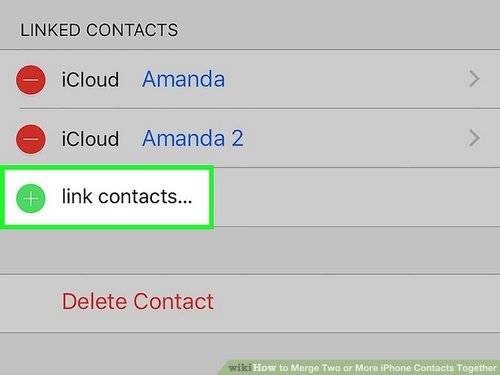
But, what if I just link the wrong contact on iPhone? How to delete the merged contacts relation on iPhone? Don't worry, you can follow the steps below.
Step 1. Find your merged contacts on iPhone, and tap Edit.
Step 2. Slide down to the bottom, until you see the section LINKED CONTACTS.
Step 3. Tap the red minus icon, and choose to Unlink.
Step 4. Tap Done on the right top.
It's really easy to link or unlink contacts on iPhone. If you are worried about deleting contacts by mistake, you can backup contacts on iPhone.
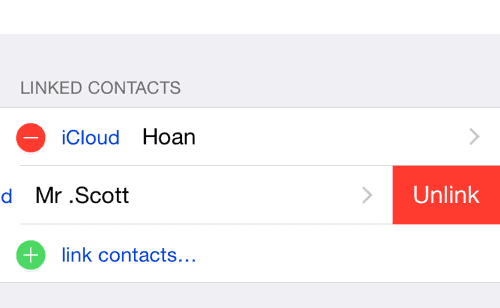
Related Articles - ALSO ON EaseUS SOFTWARE
How to Solve 'Not Enough Storage Space' Issue on the iPhone?
![]() Daisy/2023-07-28
Daisy/2023-07-28
The Most Simple Way to Browse Files on iPad for Well File Management
![]() Daisy/2023-07-28
Daisy/2023-07-28
Can't Delete Apps in iOS 11 iPhone and iPad? Fixed Here!
![]() Sofia Albert/2023-09-05
Sofia Albert/2023-09-05
How to Soft Reset iPhone 11 Series Without Hassle
![]() Myra/2024-02-01
Myra/2024-02-01